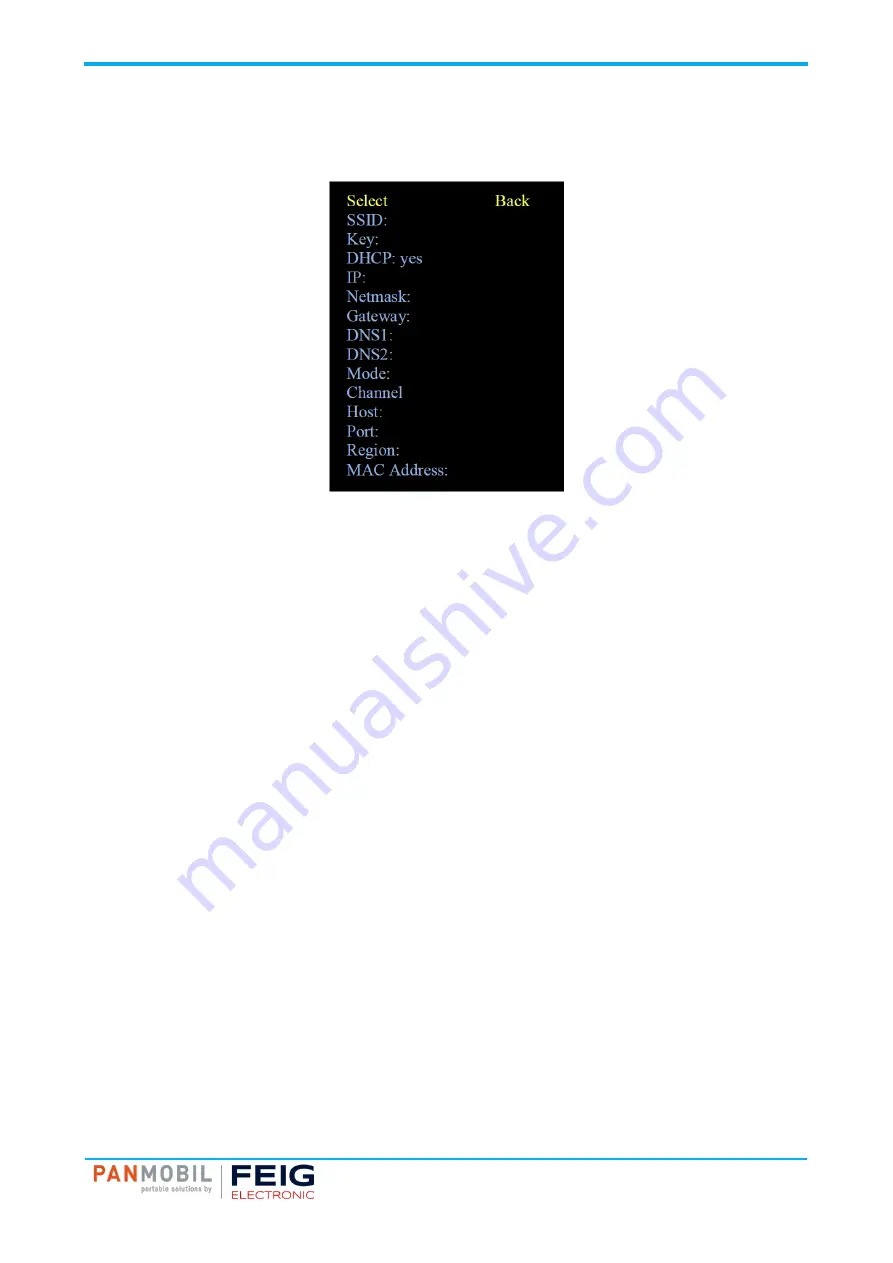
IDENTIFICATION
ID SCANNDYgun
6 Operation
Page 20 of 39
6.3.4 Menu Item „Wi-Fi“
Highlight the menu item “Wi-Fi” and press the left navigation key (10) to enter the Wi-Fi settings.
SSID
Enter the SSID of the wireless network you want the device to connect to.
Key
Enter the password for the selected network.
DHCP
Set DHCP to “yes” to assign an IP address from the DHCP server.
(IP, Netmask, Gateway, DNS1 and DNS2 can be left blank.)
Set DHCP to “no” to use a specific IP address.
(IP; Netmask, Gateway, DNS1 and DNS2 must be specified.)
Mode
Set the wireless mode.
Set the mode to “Ad-Hoc” to connect to another wireless device (channel must be specified).
Set the mode to “Infrastructure” to connect to a wireless network (channel must not be specified).
Host
Enter the IP address or the name of the host to which the device should be connected to.
Port
Enter the port from the host to send and receive data.
Region
Enter the region where the device is used.
Press the right navigation key (8) to save the settings and return to the system main menu.






























