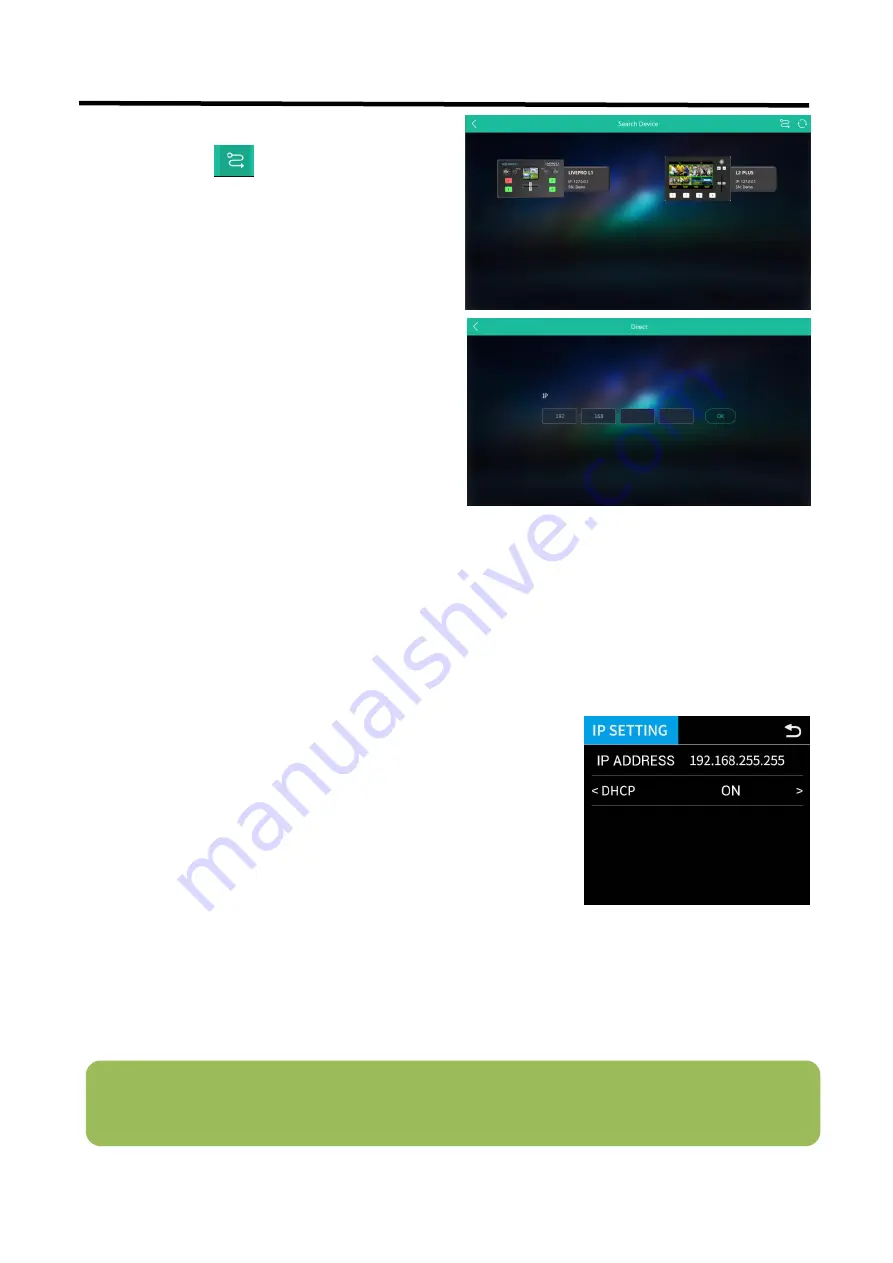
25
5.1.3 Connect Wirelessly with Your Router
The L2 PLUS provides wireless control, so you can control it from a greater distance when the L2
PLUS is not in your immediate vicinity. A wireless router is required to use this feature. The
computer receives the wi-fi signal from the wireless router you connect the L2 PLUS to.
Steps of wireless connection:
.
5.2 Using Feelworld Live
Feelworld Live software simulates the L2 PLUS's real world appearance and the operations you can
control with Feelworld Live are very similar to those you can do with the L2 PLUS's hardware. You
can use this button for functions that are not possible with the L2 PLUS hardware.
1. Open Feelworld Live and click on the icon in the
upper right corner
.
2. Fill in the IP address of the currently connected
L2 PLUS.
1. Connect the L2 PLUS to the router's LAN port.
2. Press the
【
MENU
】
button and enter the IP settings
sub-menu.
3. Turn on the DHCP switch.
4. Computer connects to Wi-Fi from the router.
6. Open Feelworld Live to search the device.
Note:
The Android and IOS versions can only connect wirelessly. Regardless of whether you are using wireless
or wired, you need to make sure that the IP addresses are on the same network segment and that they do not
conflict.
























