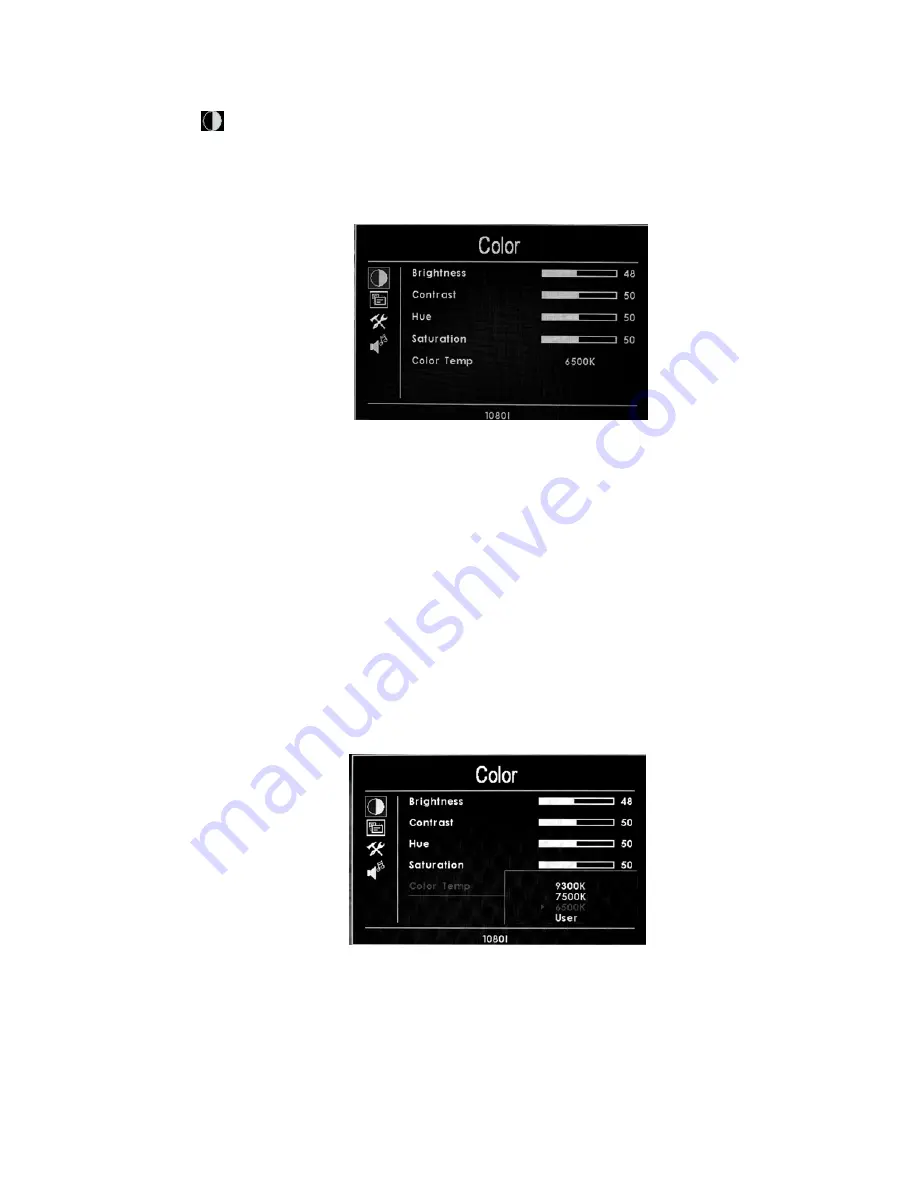
6
●
(
Color
)
Enter into "Color" OSD, press “
◄
”or“
►
”button to confirm, then enter to
adjust the color parameters, use ““
▲
”or“
▼
”to select adjustment item, then
use“
◄
”or“
►
”adjust the parameters
※
Brightness: To adjust the image's brightness
※
Contrast: To adjust the brightest and darkest ratio of the image, please
note the sense of picture when adjust, proportion too large or small, will make
the picture lose the color of showy.
※
Tint: On NTSC Video mode, the image color tint difference is
adjustable by tint.
※
Saturation: To adjust color concentration
※
Color temperature: Enter into (color)menu, press“
◄
”or“
►
” on the unit
to confirm, press “
▲
”or“
▼
” to select the form of color temperature, then press
“
◄
”or“
►
”on the unit to confirm, then use “
▲
”or“
▼
” to select color temperature
such as: 9300 K, 7500K, 6500K or USER.(the monitor leave the factory defalts
6500K)
When select "USER", use “
▲
”or“
▼
” to select color R
、
G
、
B, then
use “
◄
”or“
►
” to adjust the value of Analog value, to make sure the
color of picture meets need.










