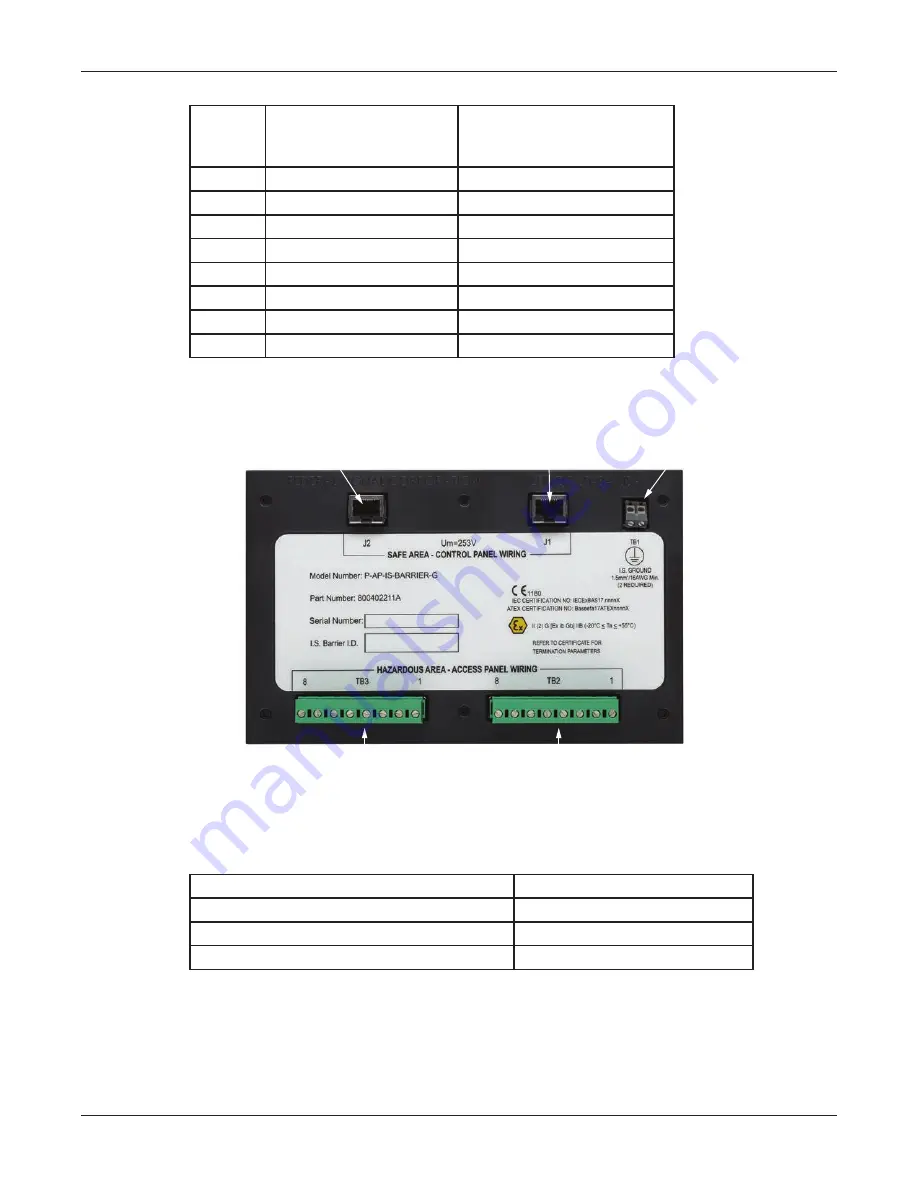
58
I/O and Terminal Block Cards
PAGASYS GEN II (P-SYS-G)
Federal Signal www.fedsig.com
Table 45 J2 Connector Signals (P-AP-IS-BARRIER-G)
RJ45
socket
J2 Pin #
PAGASYS GEN II
Access Panel IS
BARRIER Signal Name
PAGASYS GEN II Access
Panel IS BARRIER Signal
Function
1
RX+B
AP RS422 RX+
2
RX-B
AP RS422 RX-
3
TX-B
AP RS422 TX-
4
AUDIO+B
AP Audio +
5
AUDIO-B
AP Audio -
6
TX+b
AP RS422 TX+
7
IS Barrier GND
AP 0V
8
+12VB
AP +12V
Figure 34 IS Barrier Board (P-IS-BARRIER-G)
J2 to PAGASYS Gen 2
Controller Access Panel
MUX interface circuit B
J1 to PAGASYS Gen 2
Controller Access Panel
MUX interface circuit A
TB1 to PAGASYS Gen 2
Cabint IS GND BUS
BAR connection
TB3 to IS Access Panel B
TB2 to IS Access Panel A
3.11.1 IS Barrier Board Specifications (P-IS-BARRIER-G)
Table 46 Environmental and Physical for the IS Barrier Board (P-IS-BARRIER-G)
Operating Temperature
-25 to +55
°
C
Humidity
0-98% non-condensing
P-IS-BARRIER-G Dimensions (H x W x L)
39.2 mm x 200 mm x 79.8 mm
Weight
0.51 kg/1.12 lb
















































