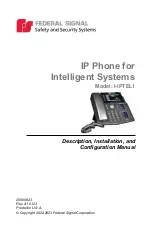Отзывы:
Нет отзывов
Похожие инструкции для I-IPTEL1

N600i
Бренд: NEC Страницы: 30

1114
Бренд: GAI-Tronics Страницы: 32

Easy 2
Бренд: M2M Страницы: 88

ZT658
Бренд: ZTC Страницы: 168

Converce
Бренд: HTC Страницы: 78

CF888
Бренд: Ericsson Страницы: 75

D554P
Бренд: Digital2 Страницы: 14

Omnia I910
Бренд: Samsung Страницы: 209

Z Fold Series
Бренд: Samsung Страницы: 355

Z Flip4 5G
Бренд: Samsung Страницы: 189

Mi 9T
Бренд: Xiaomi Страницы: 9

R2
Бренд: Lava Страницы: 21

F100
Бренд: Zte Страницы: 54

M3682
Бренд: Motorola Страницы: 52

ZTE-C E520
Бренд: Zte Страницы: 142

CDMA20001X EV-DO
Бренд: Zte Страницы: 18

Magic
Бренд: Icemobile Страницы: 12

SOL III
Бренд: Ice Mobile Страницы: 91