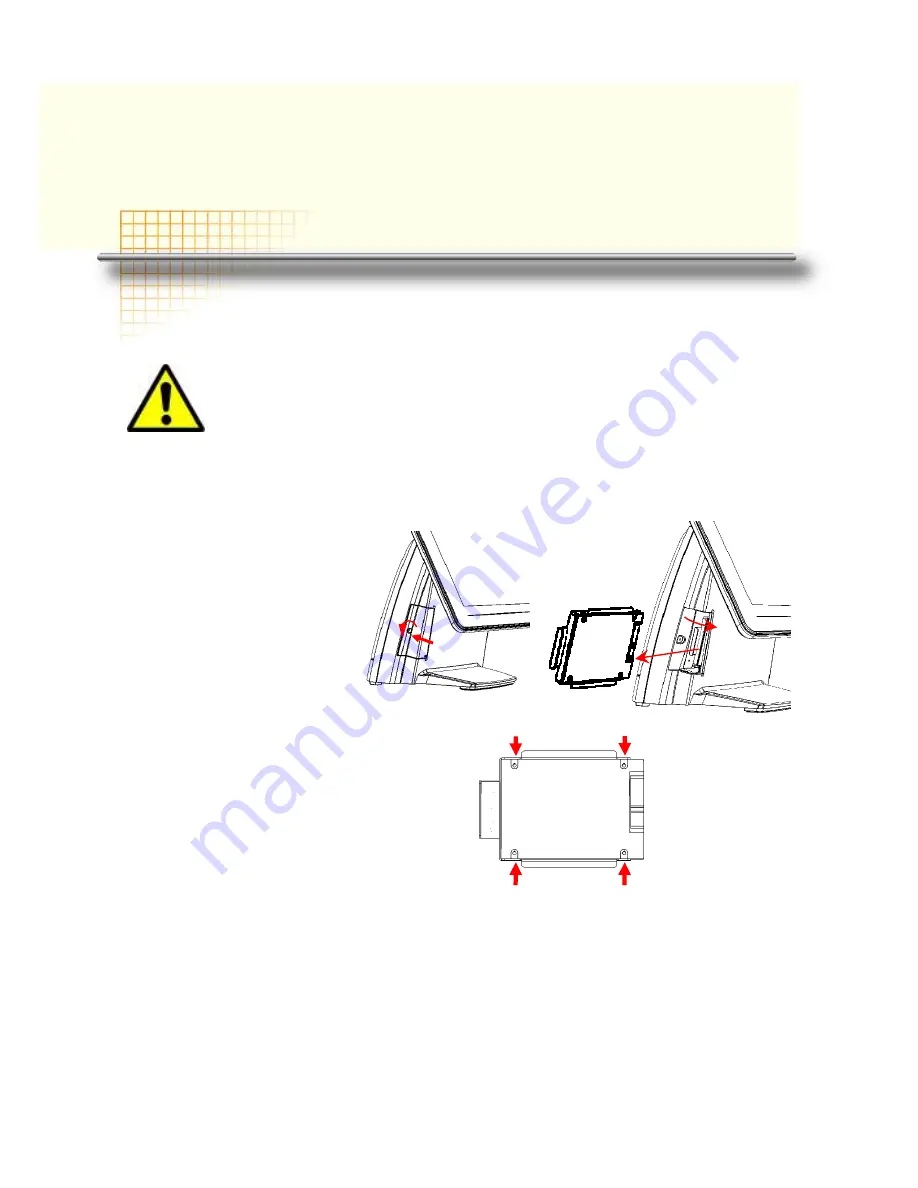
AerPOS Series AP-3617
6
C
C
h
h
a
a
p
p
t
t
e
e
r
r
2
2
H
H
a
a
r
r
d
d
w
w
a
a
r
r
e
e
I
I
n
n
s
s
t
t
a
a
l
l
l
l
a
a
t
t
i
i
o
o
n
n
a
a
n
n
d
d
U
U
p
p
g
g
r
r
a
a
d
d
i
i
n
n
g
g
2.5” Hard Disk Drive Installation
1. Turn off power and remove power cord from the terminal
2. Unscrew the
maintenance door at the
front side of the terminal
body
3. Flip the maintenance
door and Extract 2.5”
SATA storage bracket
out
(no cable connected)
4. Place storage driver on
the bracket and fasten it
with 4 screws.
5. Restore the maintenance door to the system.
6. Fix the maintenance door with a screw.
7. Connect power cord to the system.
Do not remove the Display Module without switch off the terminal.
Power must be switched off and power cord must be unplugged. Every
time you service the system, please be aware of this.
Содержание AerPOS AP-3617
Страница 9: ...AerPOS Series AP 3617 3 AP 3617 Dimension D 222mm W 240mm H 386mm W 410mm...
Страница 28: ...AerPOS Series AP 3617 22 4 Select Next to continue driver installation 5 Finally Finish and Restart the system...
Страница 30: ...AerPOS Series AP 3617 24 5 Finally Finish and Restart the system...
Страница 32: ...AerPOS Series AP 3617 26 5 Finally Finish and Restart the system...
Страница 35: ...AerPOS Series AP 3617 29 3 Click Finish and restart the system...
Страница 37: ...AerPOS Series AP 3617 31 5 Click Next and do not chosse RS232 6 Slect None...
Страница 38: ...AerPOS Series AP 3617 32 7 Click Next for further installation process 8 Slect No...



























