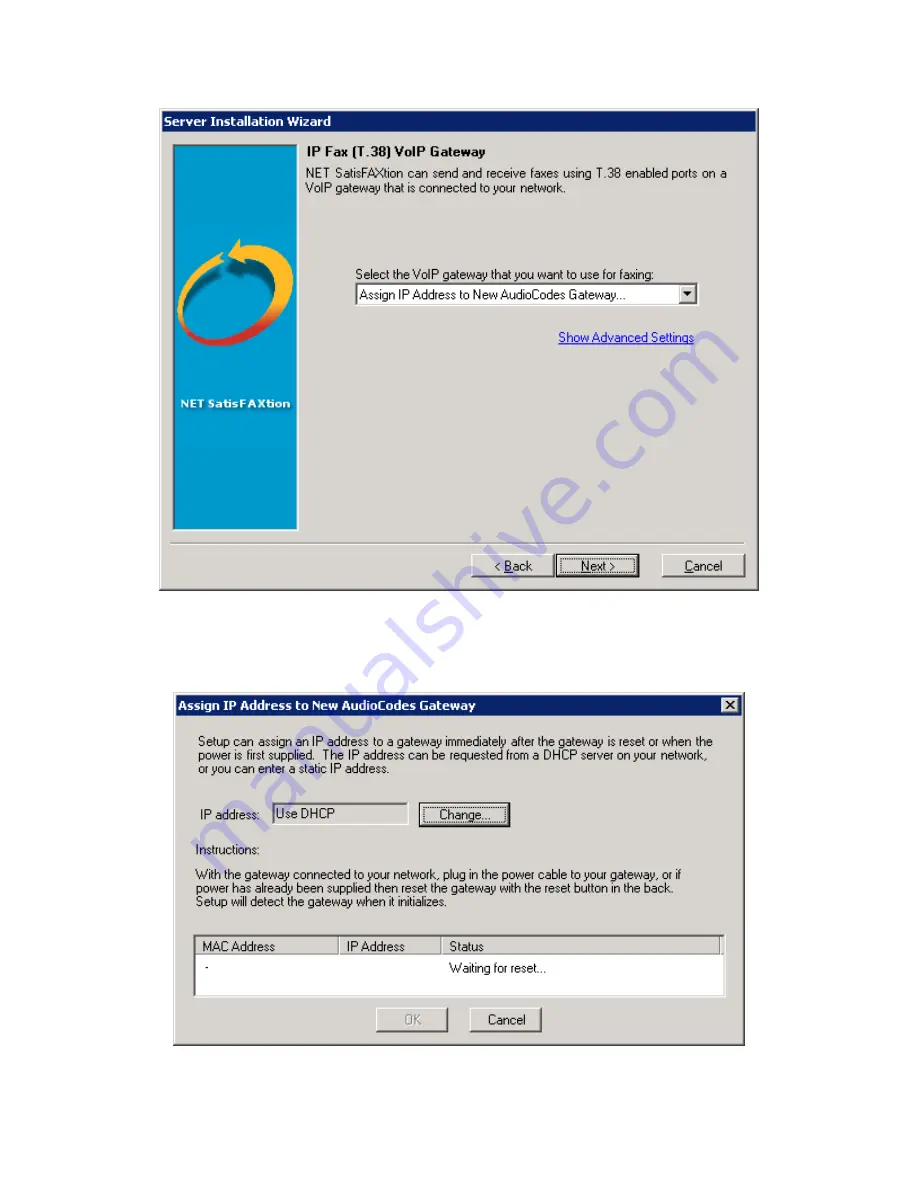
NET SatisFAXtion 8 .5 AudioCodes MediaPack Hardware Installation Guide —
Page 3
Click Next . At this time, Setup will wait for the MediaPack to reset . If a static IP is required, click the Change button and
configure the static IP to assign to the MediaPack before resetting the device .
Plug in the power cable on the MediaPack . Or, if the MediaPack already has power, unplug it and plug it back in to reset the
device .











