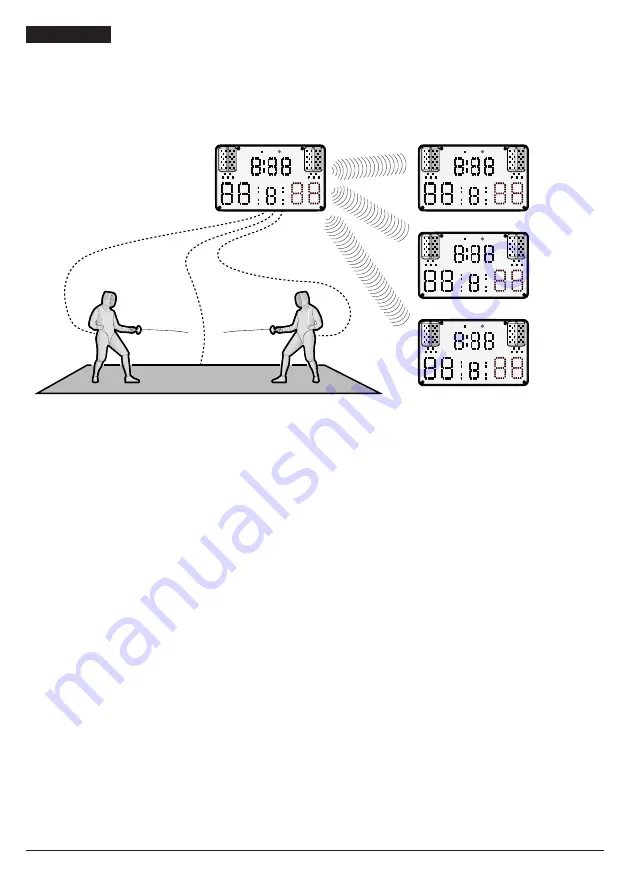
16
/ 92
0259-1060 - FA-15 User Manual - Rev03 -
FAVERO ELECTRONICS
ENGLISH
WIRELESS connection
Each
FA-15
device, configured as MASTER, may be connected in WIRELESS mode with a maximum of
three
FA-15
devices configured as SLAVE devices. If more than three SLAVE devices are paired, only the
most recently paired three devices will remain in the memory.
FA-15
WIRELESS
MASTER
FA-15
WIRELESS
SLAVE 1
REMOTE
REMOTE
FA-15
WIRELESS
SLAVE 2
REMOTE
FA-15
WIRELESS
SLAVE 3
REMOTE
Fig. 7
Devices in MASTER - SLAVE mode with WIRELESS connection
To configure two
FA-15
devices as MASTER/SLAVE and connect them to each other:
1. press the [
WIRELESS MASTER
] key on the remote control paired with the main device (MASTER)
2. within 10 seconds, press the [
WIRELESS SLAVE
] key on the remote control paired with the
repeater (SLAVE).
3. the message "
MA
“ will appear on the display of the MASTER device and the number of SLAVE
devices (repeaters) connected (e.g. "MA 1")
4. the message “
SL
” will appear on the display of the SLAVE device
5. to pair another device, repeat the procedure.
Each time the SLAVE (repeater) devices are switched on, they will attempt to connect to the MASTER
device they have been paired with.
To interrupt WIRELESS connection between two MASTER/SLAVE
FA-15
devices:
1. press the [
ALT
] + [
WIRELESS RESET
] keys on the remote control paired with the device in question
2. the message “
AL
” will appear on the device display (normal stand-alone operation).
Connection status LEDs
To check wireless or cable connection between two
FA-15
devices, the status LED (
“Fig. 1” on page 6
) is
provided on the display. The various statuses are indicated by different colours produced by the LED:
• off: device operating in stand-alone mode
• red: stand-by
•
blue: device configured as MASTER with wireless connection
•
purple: device configured as SLAVE with wireless connection
•
yellow: device configured as SLAVE with cable connection.
Содержание FA-15
Страница 2: ......
Страница 91: ...200428...
Страница 92: ...FAVERO ELECTRONICS SRL Via R Lombardi 64 31030 Arcade TV Italy www favero com favero com...






























