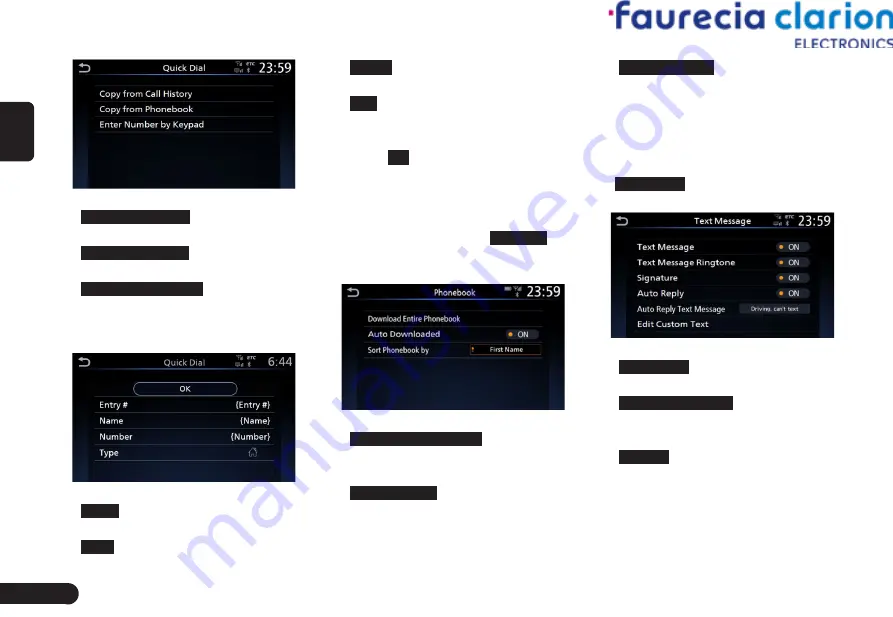
10
English
(Fig 3-2-4)
G
Copy from Call History
: copy from call
history as a quick dial.
G
Copy from Phonebook
: copy from
phonebook as a quick dial.
G
Enter Number by Keypad
: enter phone
nuber by keypad as a quick dial.
4
After copying or inputing, it enter
the quick dial register screen.
(Fig 3-2-5)
G
Entry #
: select another quick dial
as the new quick dial.
G
Name
: change the quick name.
G
Number
: input new number as
quick dial.
G
Type
: change quick dial type
including Mobile, Main, Home,
Office and Other.
5
Touch
OK
to register the number
or list as a quick dial.
■
Phonebook Settings
1
In the phone setting screen ((Fig
3-2-1) page 9), touch
Phonebook
to enter the phonebook setting
screen.
(Fig 3-2-6)
G
Download Entire Phonebok
: download
the entire phonebook from the
connecting phone manually.
G
Auto Downloaded
: while pairing or
connecting a Bluetooth device
the phonebook and call history
will be downloaded automatically.
G
Sort Phonebook by
: switch sorting
method of phone book by first
name or last name.
■
Text Message Settings
1
In the phone setting screen
((Fig 3-2-1) page 9), touch
Text Message
to enter the text
message setting screen.
(Fig 3-2-7)
G
Text Message
: turn the text message
function on or off.
G
Text Message Ringtone
: whether there
is a ringtone notification when
receiving a text message.
G
Signature
: when this function setting
ON, when sending a texmessage,
the text message will be added a
signature “
Sent from XXX
”. “
XXX
”
is the vehicle name of factory
configuration.






















