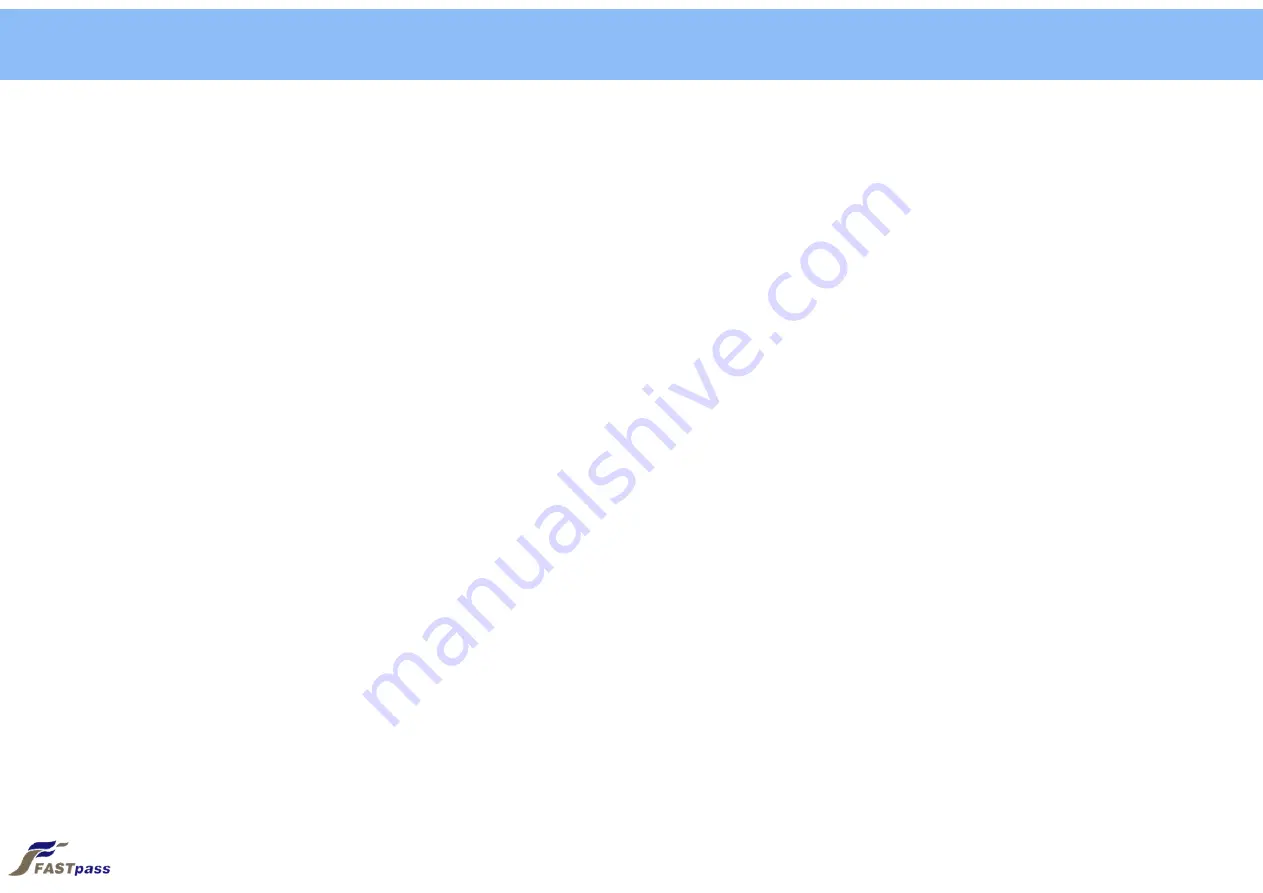
Any changes or modifications (including the antenna) made to this device that are not expressly
approved by the manufacturer may void the user’s authority to operate the equipment.
This equipment has been tested and found to comply with the limits for a Class B digital device,
pursuant to part 15 of the FCC Rules. These limits are designed to provide reasonable protection
against harmful interference in a residential installation.
This equipment generates uses and can radiate radio frequency energy and, if not installed and
used in accordance with the instructions, may cause harmful interference to radio communications.
However, there is no guarantee that interference will not occur in a particular installation. If this
equipment does cause harmful interference to radio or television reception, which can be
determined by turning the equipment off and on, the user is encouraged to try to correct the
interference by one or more of the following measures:
Reorient or relocate the receiving antenna.
Increase the separation between the equipment and receiver.
Connect the equipment into an outlet on a circuit different from that to which the receiver is connected.
Consult the dealer or an experienced radio/TV technician for help.
Caution
Caution
Содержание P1R
Страница 1: ...FASTpass P1R P1U User s Manual Version 1 0 0 2015 02 11 Fast reliable and compact passport reader...
Страница 4: ...4 Step 2 Click Yes button after the installation program runs 1 Driver Installation Windows 7...
Страница 5: ...5 Step 3 Click Next button 1 Driver Installation Windows 7...
Страница 6: ...6 Step 4 Click Install button Select API and SDK for installation 1 Driver Installation Windows 7...
Страница 8: ...8 Step 6 Wait till files required for installation are copied 1 Driver Installation Windows 7...
Страница 9: ...9 Step 7 Driver installation is completed with Finish button clicked 1 Driver Installation Windows 7...
Страница 11: ...11 Step 2 Connect power cable while power switch is off clicked to the left side 2 Device Connection...
Страница 12: ...12 Step 3 Connect USB cable while power switch is off clicked to the left side 2 Device Connection...
Страница 13: ...13 Step 4 Plug power cable in 2 Device Connection...
Страница 14: ...14 Step 5 Connect to USB cable to a USB port 2 Device Connection...
Страница 15: ...15 Step 6 Click power switch to ON to the right side 2 Device Connection...
Страница 20: ...Tel 031 752 6200 Fax 031 752 6208 E mail support fastpass co kr Web www fastpass co kr Technical support...
















