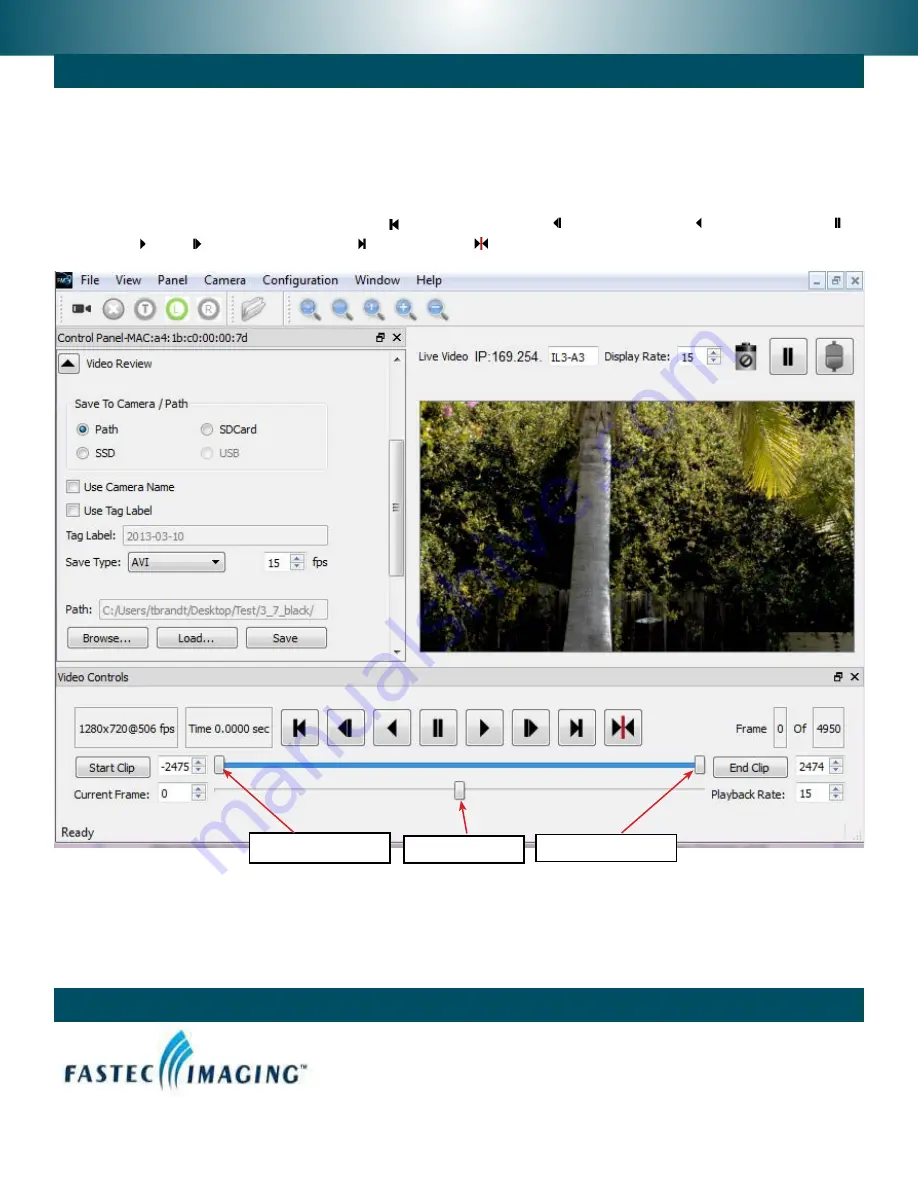
Fastec Imaging Corporation
17150 Via Del Campo, Ste. 301, San Diego, CA 92127
+1-858-592-2342
Contact Information
3
Review and Save
Whenever there is a recording in camera memory, the Review tab and active Video Controls will become
available.
•
The Playback Bug (see figure, below) can slide to any frame of the video. The Start and End Clip Bumpers
can be moved to limit the playback to any portion you choose. The bumpers may be moved with the
mouse or by clicking on the Start Clip or End Clip buttons, which move the chosen bumper to the present
frame. Start and End Clip locations are also used to choose the portion of the recording to be saved.
•
The playback buttons function as follows: move to beginning, one frame back, play backwards,
pause,
play,
one frame forward, move to end, move to trigger frame.
Start Clip Bumper
End Clip Bumper
Playback Bug
To Save captured video:
1.
Set the Start and End Clip bumpers to where you would like the clip to begin and end.
2.
Set the target location from the radio buttons: Path (to a PC drive), SSD (to the camera’s internal hard
drive), SD Card (to an SD Card in the camera), or USB (to a USB device connected to the camera).
3.
Select the “Save Type”--this would be AVI, DNG, BMP, JPEG, TIFF, or CAP file.
4.
Click on “Save” to begin the transfer.




