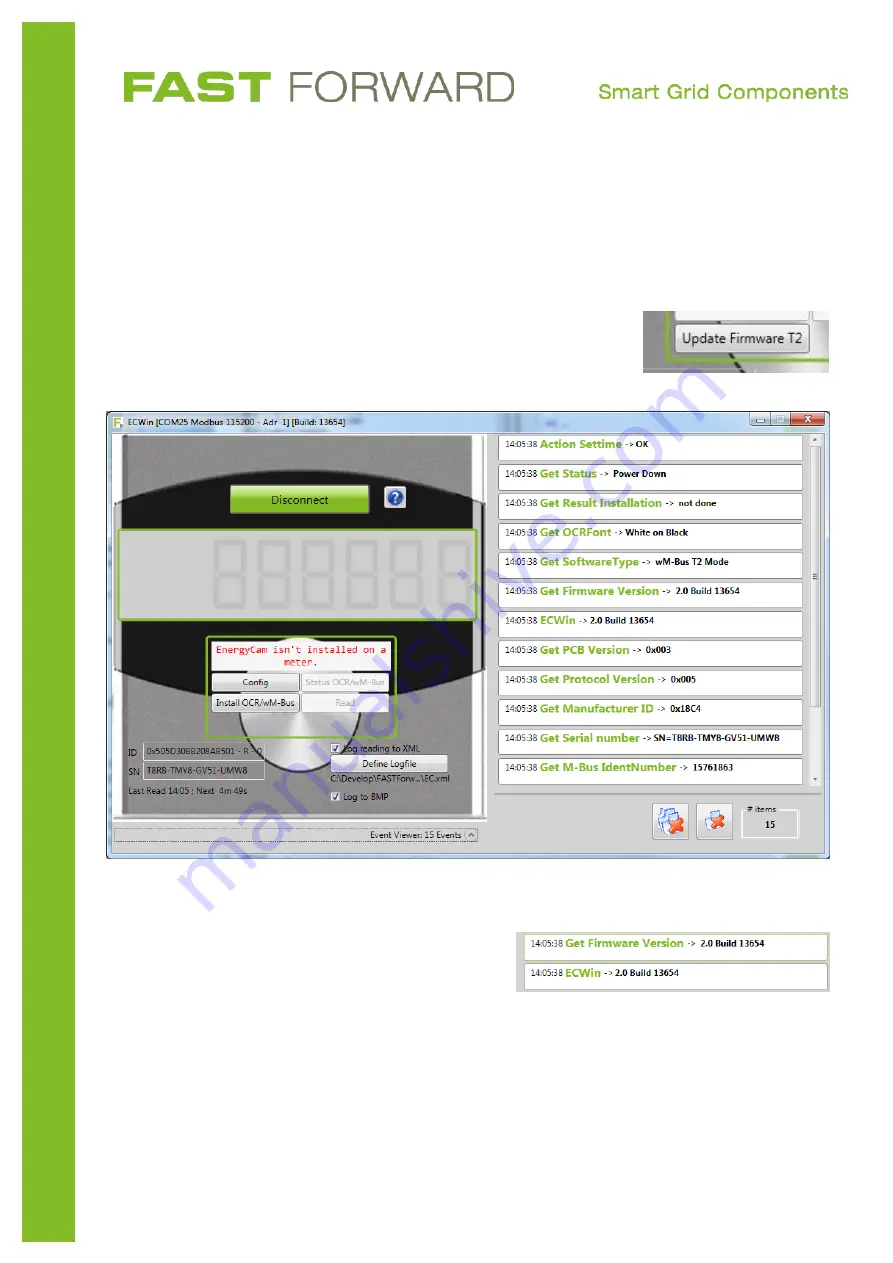
FAST_EnergyCam_Manual
.docx
| v1.30 | 8. December 2016
page
20
/ 38
c.
Updating the Software on the EnergyCam device
If the firmware version of the device is older than the installed build, you can see an “Update
Firmware T2” or “Update Firmware S2” button. You can update the firmware by pressing this
button. If you want to switch to a different wM-Bus Mode, see chapter d beginning on the next
page.
-
Press “Update Firmware”; the estimated time is shown in the user interface.
-
Wait until the software goes into the “Device not installed” state – the
EnergyCam will reboot and reconnect after you update the firmware.
You can see in the event viewer that the firmware is
updated after the reconnect:
d.
Configure the EnergyCam
By pressing the “Config” button you can configure the EnergyCam device.






























