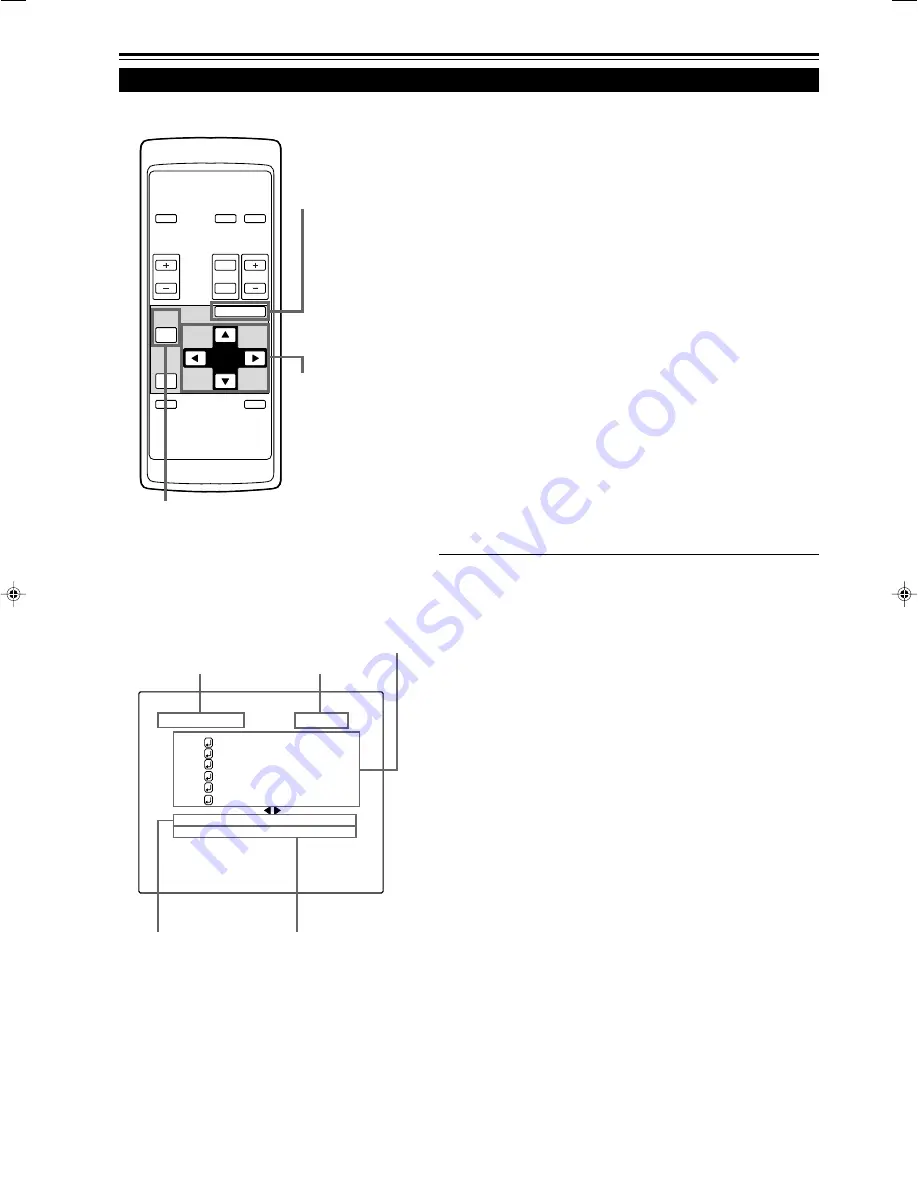
34
V I D E O N T S C
P I X E L C L O C K
P O S I T I O N
P I C T U R E
S O U N D
O P T I O N S
S O U R C E
D E C O D E R
L A N G U A G E
A U T O ( N T S C )
E N G L I S H
Operating the Main Menu (Cont.)
Operating the Main Menu (Basic Operation of the Main Menu)
Submenu items
Input line
Source
Decoder (color system)
Language
For projector’s menus, the setting menu and the main menu are
available.
Here, we explain about the operation of the main menu. (see pages
34 to 47)
For the setting menu, refer to “Making Basic Settings” on page 31.
1
Press the MENU/ENTER button.
• The main menu is displayed on the screen.
2
Select an item with the cursor button
5
or
∞
.
• The selected item (displayed text) is shown in magenta color
on the screen.
3
Set (adjust) the item.
■
When you have selected DECODER or LANGUAGE,
• Set it with the cursor button
2
or
3
.
* To finish the main menu, press the PAGE BACK button.
■
When you have selected an item on the submenu,
• Press the MENU/ENTER button to display the submenu, then
set (adjust) the item with the cursor buttons
2
/
3
or
5
/
∞
.
* To return to the main menu, press PAGE BACK again. (To
finish the main menu from the submenu, press PAGE BACK
twice.)
■
About main menu display:
Line display:
The selected input-mode designation is
displayed. For input-mode designation, “Y/
C”, “VIDEO”, “Y, P
B
/B-Y, P
R
/R-Y”,
“COMPUTER 1” and “COMPUTER 2” are
available.
Source display: The type of signal being input is displayed.
With this projector, unique designations are
previously given to specific horizontal and
vertical frequencies. This allows the source
selected under SOURCE (submenu item) to
be indicated. The source setting can be
selected from AUTO mode and dedicated
(forced) modes. When AUTO is selected, the
horizontal and vertical frequencies of a
signal being input are detected and the
matched designation is displayed in ( ).
Display example: “AUTO (NTSC(480i))”
Therefore, be careful as the source display
does not always correspond to the indication
or type of the input signal.
For the unique designations for the specific
horizontal and vertical frequencies, see
pages 19 and 46.
Submenu item display:
PIXEL CLOCK: See page 37.
POSITION
: See page 38.
PICTURE
: See pages 39~41.
SOUND
: See page 42.
OPTIONS
: See pages 43~45.
SOURCE
: See pages 46 and 47.
Decoder (Color system) display : See page 35.
Language display
: See page 36.
■
Remote control unit
■
Main menu
(Example: During video signal input)
OPERATE
VOL.
PAGE
BACK
PRESET
ZOOM
FOCUS
COMPUTER VIDEO
QUICK
ALIGN.
AV
MUTING
W
T
MENU/ENTER
MENU/ENTER
button
Cursor buttons
PAGE BACK button
















































