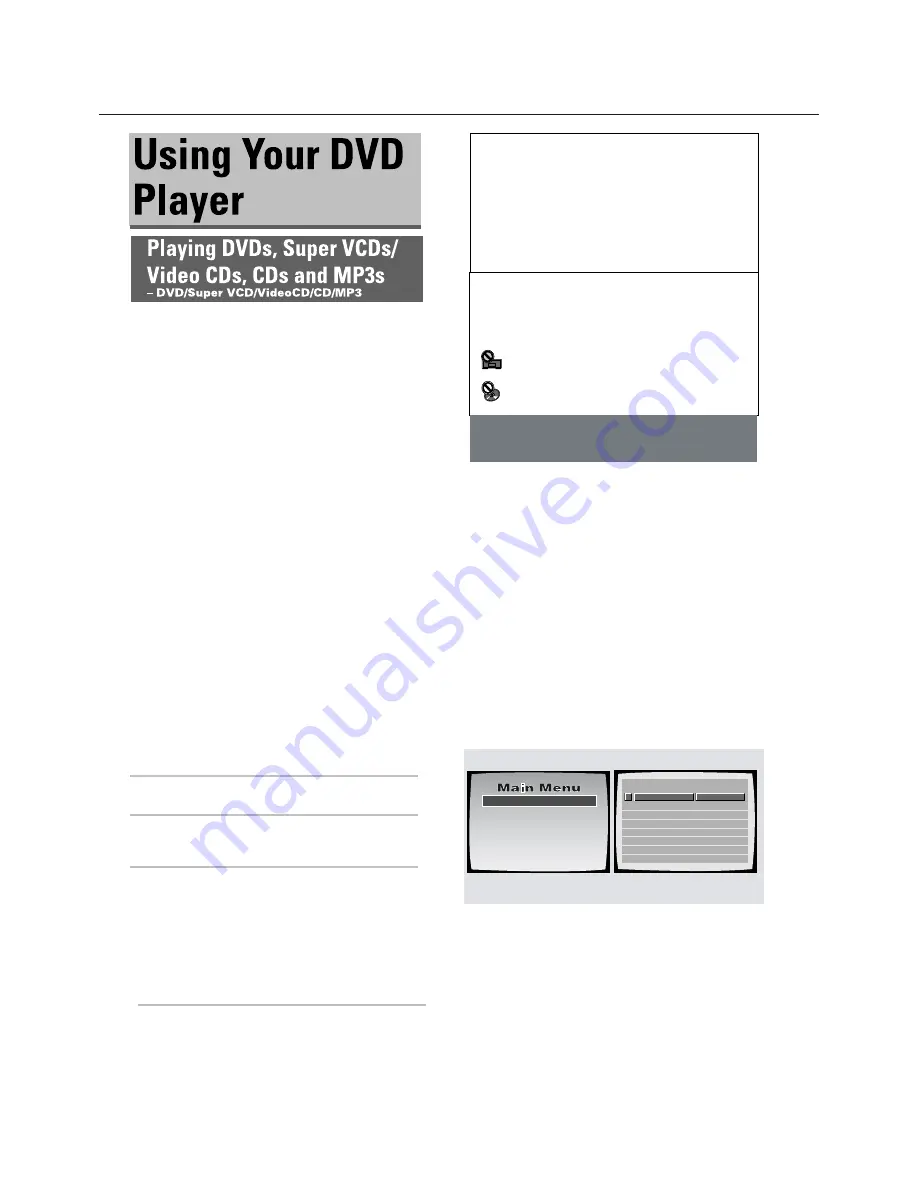
18
DVD
1
Press OPEN/CLOSE (
on the front panel).
The disc tray comes out.
2
Load a disc.
Load a disc with the label side facing up, using the
disc tray guide to align the disc.
3
Press PLAY
(
on the front panel).
• The disc tray closes, and playback begins.
• MP3 only: It may take a few seconds for the
player to locate the track on the disc, depending
on the complexity of the file structure. During this
time,
“Please wait a moment”
is displayed.
•
Depending on the disc, a menu may be
displayed. If a menu is displayed, proceed to
step 5.
4
Select the item you want to view.
•
When a DVD is loaded:
Select the item with the
cursor buttons
(
/
/
/
) or the
number buttons
then press
ENTER
.
•
When a Super VCD/Video CD is loaded:
Use the number buttons to select the item.
Notes
• Noise is output if you make digital audio connections to a
receiver or amplifier that does not have a built-in decoder.
Check that the digital audio output format selected in the
Audio 1
menu corresponds to the audio components you
have made connections to (
).
• The TV screen size is factory set to present the wide
screen format (16:9 aspect ratio). If you have a standard TV
screen (4:3 aspect ratio), this setting can be changed to
match your TV screen size in the
Video 1
menu (
).
When an operation is prohibited
There are times when you are using the player and attempt to
perform an operation, but for some reason it cannot be
performed. When this occurs, one of the two following icons
appears on the screen.
The operation is prohibited by the player.
The operation is prohibited by the programming on
the disc.
Before you can start to enjoy the digital audio and video
on DVDs, be sure that you have either performed the
Setup Navigator procedure described in the previous
section or made the necessary settings in the Setup
screen menus as outlined in the next section to set up
the player to correspond to your home system. Having
made these settings, you are now ready to start using
the player to enjoy DVDs, Super VCDs/Video CDs, CDs
and MP3s.
To navigate a menu screen
• Although individual DVD titles may differ, when a
menu screen is displayed, use the
cursor buttons
(
/
/
/
) and
ENTER
on the remote control. The
cursor
buttons
are used to move around the options on the
screen and
ENTER
is used for selection.
• Occasionally, the
number buttons
may also be used
to make selections. If this is possible, using
number
buttons
serves to directly select an option on a menu
screen. Only
number buttons
are used to make
selections on Super VCD/Video CD menu screens.
• When the Super VCD/Video CD has more than one
menu, pages can be advanced to or returned to with
PREV
l
or
NEXT
l
.
1 Highlight Clips
2 Chapter List
3 Commercial Header
4 Subtitles
5 Soundtrack
6 Start Main Feature
1
2
3
4
5
6
7
8
Don't Tekno for an Answer
Bad Whack Naff Riff
dubmyheadbassman
Gooey Love Jingle
Praise the Day
G3, Ba-san
Abstract Jazz Phunk
Rock the Love Jive
Bertie B.& the Goans
Hood in the Boyz
Sleek Machine
Philip William
Formerly an Artist
Pfeuti
John Torn
Hot Monkey Stick
STANDARD VOCAL BEST
When a Menu Screen is
Displayed
– DVD/Super VCD/VideoCD
Example 1:
When a DVD that has menu screens is loaded
Example 2:
When a Super
VCD/Video CD that has Playback Control is loaded
Содержание DVP1500
Страница 1: ...DVP1500 Digital Video Processor Installation and Operations Manual NTSC Model ...
Страница 25: ...21 DVD ...
Страница 28: ...24 DVD NOTICE THE S VIDEO OUTPUT IS NOT AVAILABLE WITH THE NRS DCS ...
Страница 29: ...25 DVD ...
Страница 31: ...27 DVD ...
Страница 42: ...38 DVD ...
Страница 43: ...39 DVD ...
Страница 44: ...40 DVD ...
Страница 46: ...42 DVD ...
Страница 47: ...43 DVD ...
Страница 48: ...44 DVD Faroudja ...
Страница 49: ...45 DVD ...
Страница 50: ...46 DVD Using the wrong remote ...
Страница 51: ...47 DVD faroudja ...
















































