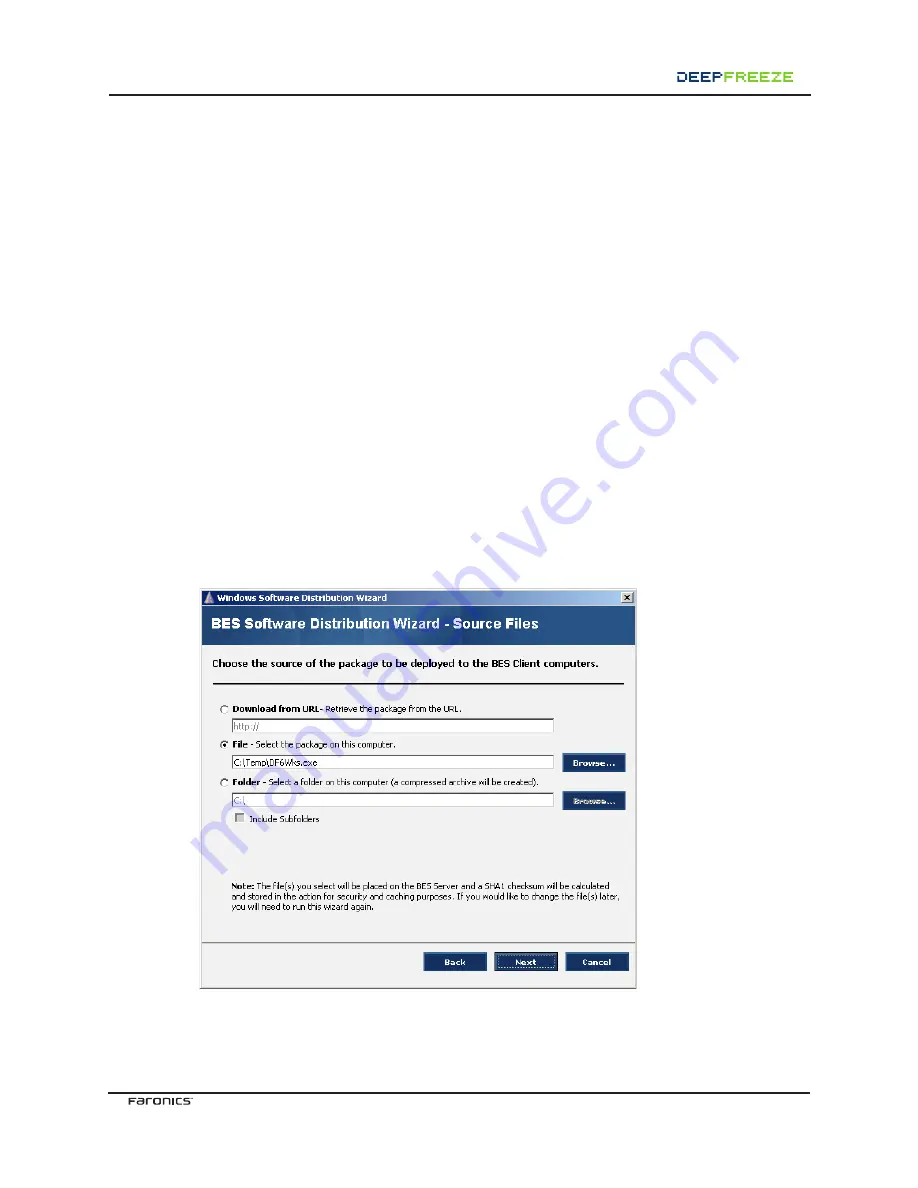
3<B3@>@7A3
9
Making Permanent Configuration Changes with BigFix
In order to make any permanent configuration changes in the workstations, such as updating critical
patches and/or virus definitions, Deep Freeze must be disabled by rebooting the workstations into a
Thawed state. The updates can then be deployed through BigFix or an Enterprise antivirus solution.
One method to accomplish this is by making updates and critical patches strictly during the Maintenance
Period.
Another way is using BigFix to run a batch file to set the workstations into a Thawed state and, after the
updates have been installed, another batch file to return them to a Frozen state.
The command used to reboot the workstations into a Thawed state is:
DFC password /BOOTTHAWED
.
The command used to reboot the workstations into a Frozen state is:
DFC password /BOOTFROZEN
.
The Command Line Control tool (DFC.exe) must be in all workstations for the batch file to work.
If the Command Line Control was not copied to the workstations, then the steps to set workstations
into a Thawed state are very similar to those in the deployment process.
Creating Tasks in BigFix
To create a task with BigFix, complete the following steps:
1. Open the BigFix Enterprise Suite and start the Windows Software Distribution Wizard. Name
the task
Reboot Thawed.
2. Follow the steps until the
Choose the source of the package to be deployed to the BES Client
computers
window appears, as shown below.
3. Click
Browse
and locate the DFC.exe file. It is located on the same workstation where the
Configuration Administrator was installed.
4. Continue to follow the prompts until the field
Enter the full command line to use to execute the
installer.
Type in
DFC password /BOOTTHAWED
.










