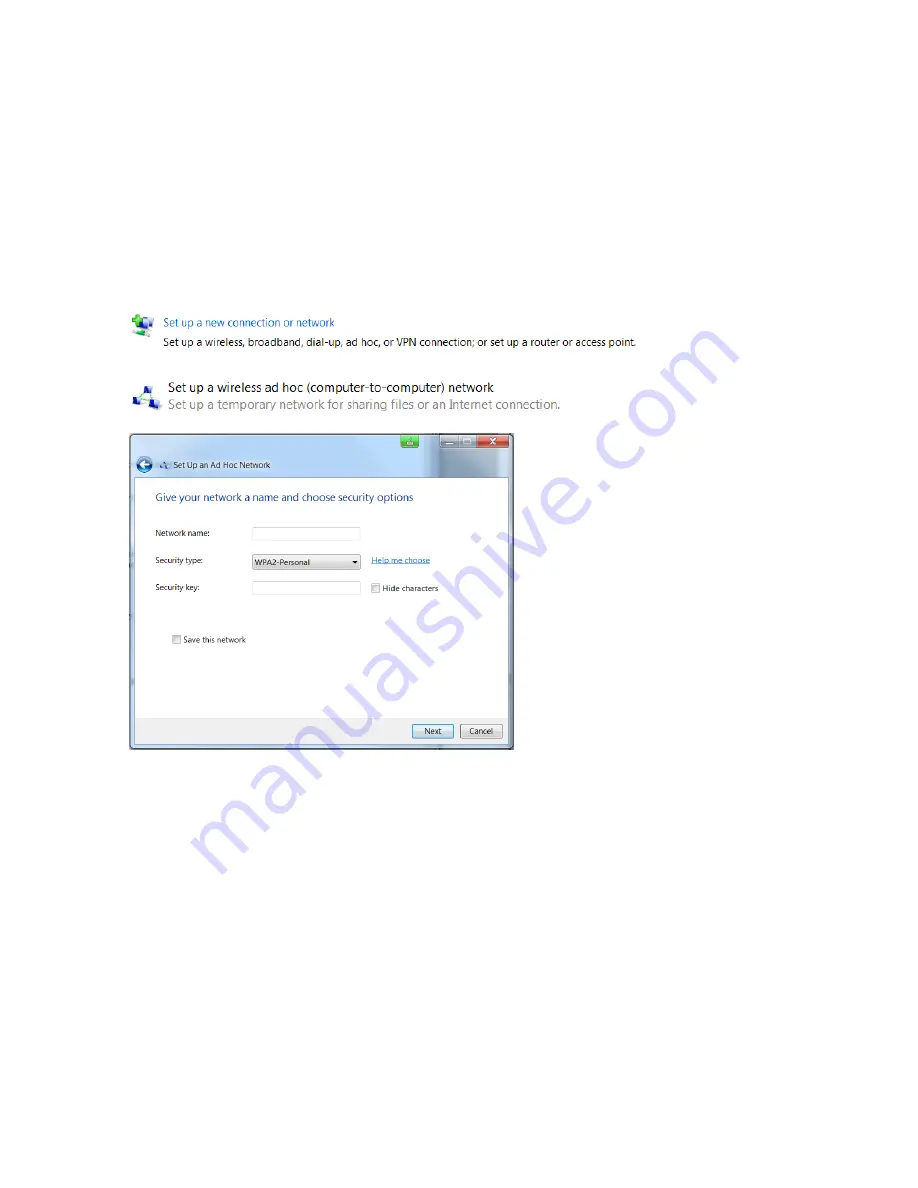
3. Click
Connect
.
4. When prompted, enter the WLAN encryption key.
Notebooks in Ad Hoc Mode
For the WLAN running in ad hoc mode, assign a static IP address to your notebook.
l
Open
Control Panel
>
Network and Internet
>
Network and Sharing Center
.
In the Internet Protocol dialog, choose
Use the following IP address
. Enter a valid IP address and sub-net
mask. The IP address and sub-net mask of your notebook must be compatible with the scanner's. Change
the last number of the scanner's IP address and use the address. For example, if the scanner has
172.17.16.23, you can enter 172.17.16.100. The sub-net mask must be identical to the scanner's. You may
have to disconnect and re-connect to get the connection to work.
Open User Interface in the Web Browser
l
With the notebook connected to the scanner, open your web browser.
l
In the web browser's address field, enter the scanner's WLAN IP address to access the controller
software. For example, http://172.17.16.23 or https://172.17.16.23 for a secure connection.
l
The
Home
screen of the controller software appears in your web browser, allowing you to control the
scanner.
FARO
®
Focus Premium Laser Scanner User Manual
Chapter 6: Controller Software
FARO Focus Premium (March 2022)
Page 94 of 157






























