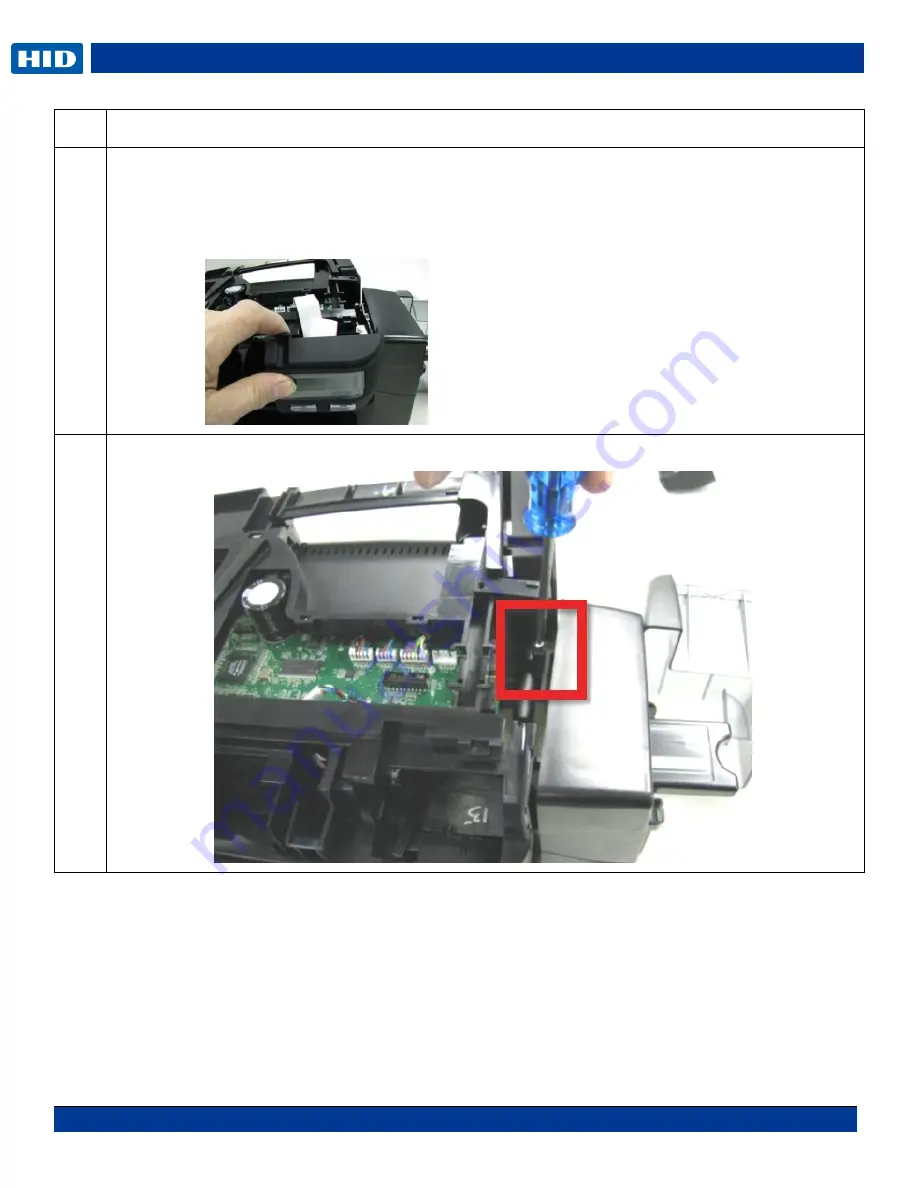
DTC1000Me-1250e-4250e-4500e Card Printer Service Manual PLT-01543 rev 1.0
November 2013 16
.
Step Procedure
4
To Remove the Display:
With the Top Cover removed, unsnap the display by pivoting from the top DOWN to release the
bottom tabs.
Remove the ribbon cable from the mainboard.
5
Remove the screw holding the card input hopper to the frame.
Содержание DTC1000Me
Страница 128: ...DTC1000Me 1250e 4250e 4500e Card Printer Service Manual PLT 01543 rev 1 0 November 2013 128 Feed Lower Sensing Cables...
Страница 129: ...DTC1000Me 1250e 4250e 4500e Card Printer Service Manual PLT 01543 rev 1 0 November 2013 129 Upper Lam Head Cables...
Страница 130: ...DTC1000Me 1250e 4250e 4500e Card Printer Service Manual PLT 01543 rev 1 0 November 2013 130 Lower Lam Head Cables...
Страница 131: ...DTC1000Me 1250e 4250e 4500e Card Printer Service Manual PLT 01543 rev 1 0 November 2013 131 Lower Motor Cables...
Страница 132: ...DTC1000Me 1250e 4250e 4500e Card Printer Service Manual PLT 01543 rev 1 0 November 2013 132 Upper RFID and Ribbon Cable...
Страница 134: ......
Страница 135: ......
Страница 136: ......
Страница 137: ......
Страница 138: ......
Страница 139: ......
Страница 140: ......
Страница 141: ......
Страница 142: ......
Страница 143: ......
Страница 144: ......
Страница 145: ......
















































