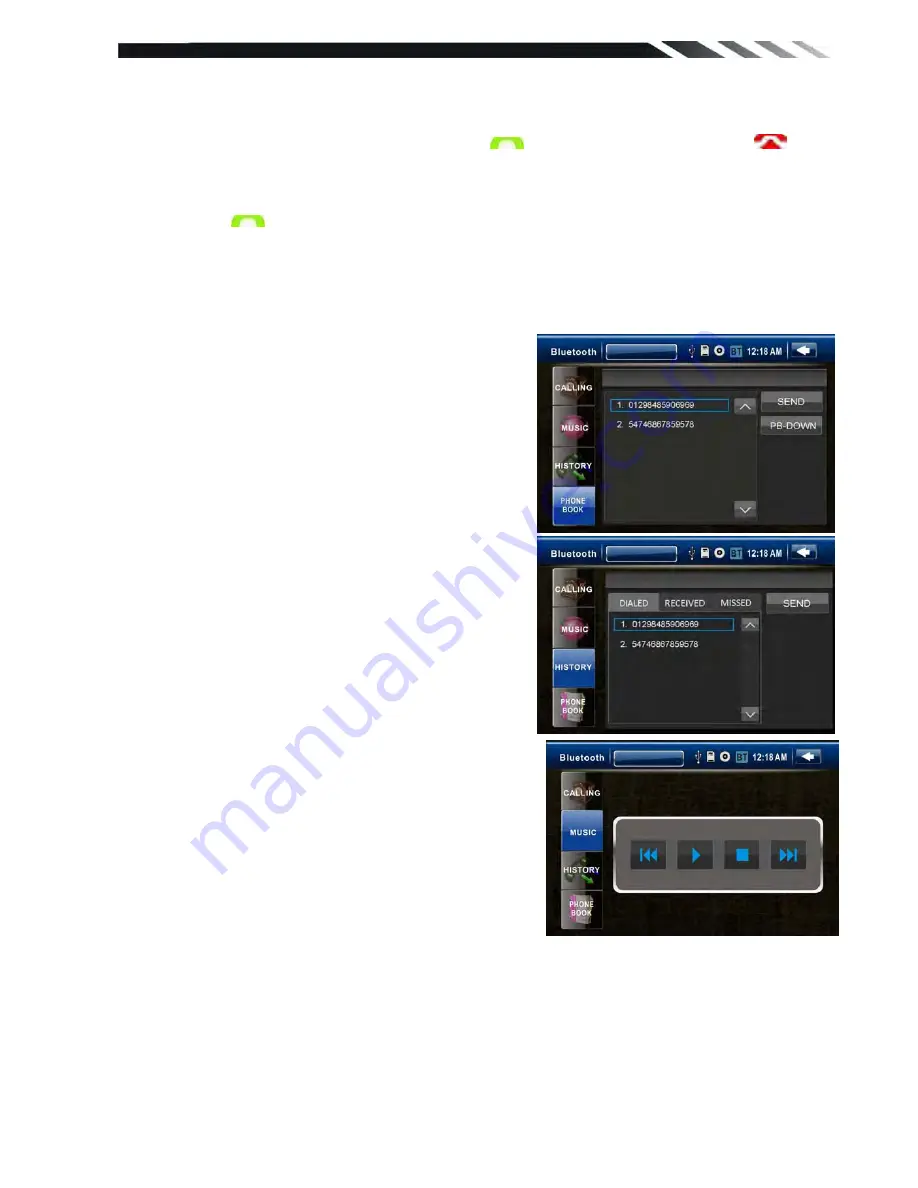
22
Tap on CALLING button to enter call mode.
In Call mode, the unit can be used as your phone. Making and receiving calls are possible with
BLUETOOTH. Simply tap phone number and tap
button to make a call, and tap
button to hang up.
1.)
Tap CLEAR button shortly to delete a wrong digit, tap the CLEAR button or press
RDM/C button on remote for 3-4 seconds to delete all the numbers at once.
2)
Tap the
button for 3-4 seconds, the device automatically makes a call to the latest
call in its call log .
Voice Transfer
During a call, you can change a call from Bluetooth mode to phone by tapping Transfer button.
To have a call in Bluetooth mode again, tap Transfer button.
NOTE: the phonebook only supports Western
Characters. Any difference in character will be shown
such as “ + , * or # ”.
2. BT PHONE BOOK
The unit can downloading the data from phone
automatically when the pairing between a phone and
the unit be completed.
The unit displays the data which have been
downloading from a phone.
Select a number and tap Send button to make a
calling. Press the PB-DOWN button, phonebook will
be updated and downloaded with new phonebook. .
3. Call history mode
Tap HISTORY button to see history mode.
The unit can download automatically all the date from
the mobile Phone.
Dialed /Received/Missed calls are saved In History
mode .Tap Up/Down arrow load previous/next history
record.
The calls in each category are orderly saved from the
latest one to the final one..
Select a number and tap Send button to enter calling
mode.
4. (A2DP) Music Mode
Tap MUSIC button to listen music in Bluetooth mode.
Tap the button for ‘music’ in Bluetooth main menu.
You can select the function with the key for previous, play / pause, stop, and next.
A2DP (Advanced Audio Distribution Profile) Music Player
A2DP is a function which can receive the audio frequency signal from the mobile phone,
amplified by the car audio and played out by the car speakers.
Notice: your mobile phone need to support A2DP.
Tap the buttons on the screen as shown, or press corresponding buttons (PAUSE/PLAY,
STOP, PREVIOUS/NEXT) on remote control to play, pause, play previous, or next music file.



















