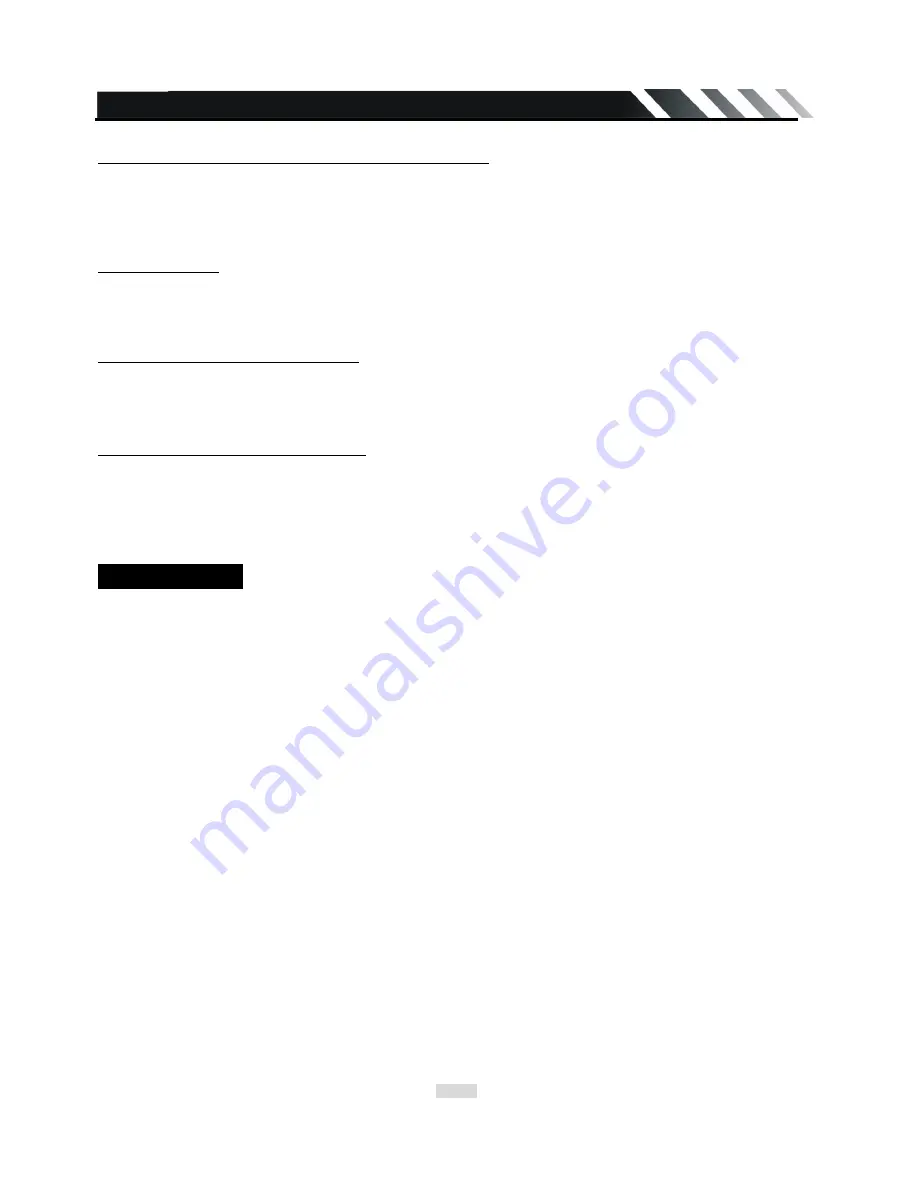
Page-18
Changing the subtitle language (for DVD only)
Press SUBTITLE button on the RC to select the preferred language for the disc menu. When the
selected language is recorded on the disc then this language will automatically be selected. If not,
the first language recorded on the disc is displayed.
Changing size
Press and hold for 2 seconds the A-B/ZOOM on the RC. The picture will be enlarged accordingly:
X2 => X3 =>X4 => X1/2=>X1/3=>X1/4X=>Normal.
Changing angle (for DVD only)
If DVD discs support multi-angle playback, press ANGLE on the RC button to playback images in
different camera angles. If discs doesn't support multi-angle playback, this function will not work. If
no operation within 1 second, angle description will disappear.
Menu navigation (for DVD only)
Press and hold MENU button on remote control to activate the disc menu list on the screen.
Choose the desired item by pressing cursor up/down/left/right buttons.
Press ENTER button on remote control or OK button on front panel to confirm the selected item and
start playing.
Note:
Menu function is only available if the disc with this function.
MP3 overview
Notes on MP3:
z
MP3 is short for MPEG Audio Layer 3 and refers to an audio compression technology standard.
z
This product allows playback of MP3 files on CD-ROM, CD-R or CD-RW discs.
z
The unit can read MP3 files written in the format compliant with ISO 9660. However it does not
support the MP3 data written by the method of packet write.
z
The unit can not read an MP3 file that has a file extension other than “.mp3”.
z
If you play a non- MP3 file that has the “.mp3” extension, you may hear some noise.
z
In this manual, we refer to what are called “MP3 file” and “folder” in PC terminology as “track” and
“album”, respectively.
z
Maximum number of directory level is 8, including the root directory. Maximum number of files
and folders per disc is 448.
z
The unit may not play tracks in the order of Track numbers.
z
The unit plays only the audio tracks if a disc contains both audio tracks and MP3 files.
z
When playing a disc of 8 kbps or “VBR”, the elapsed playing time in the display window will not
be correct and also the intro play may not function properly. “VBR”: Variable Bit Rate.
Notes on creating your own CD-R or CD-RW containing MP3 files:
z
To enjoy high quality sound, we recommend converting to MP3 files with a sampling frequency of
44.1 kHz and a fixed bit rate o f 128 kbps.
z
DO NOT store more than 448 MP3 files per disc.
z
For ISO 9660 - compliant format, the maximum allowable depth of nested folders is 8, including
the root directory (folder).
z
When CD-R disc is used, playback is possible only for discs, which have been finalized.
z
Make sure that when MP3 CD-R or CD-RW is burned that it is formatted as a data disc and NOT
as an audio disc.






















