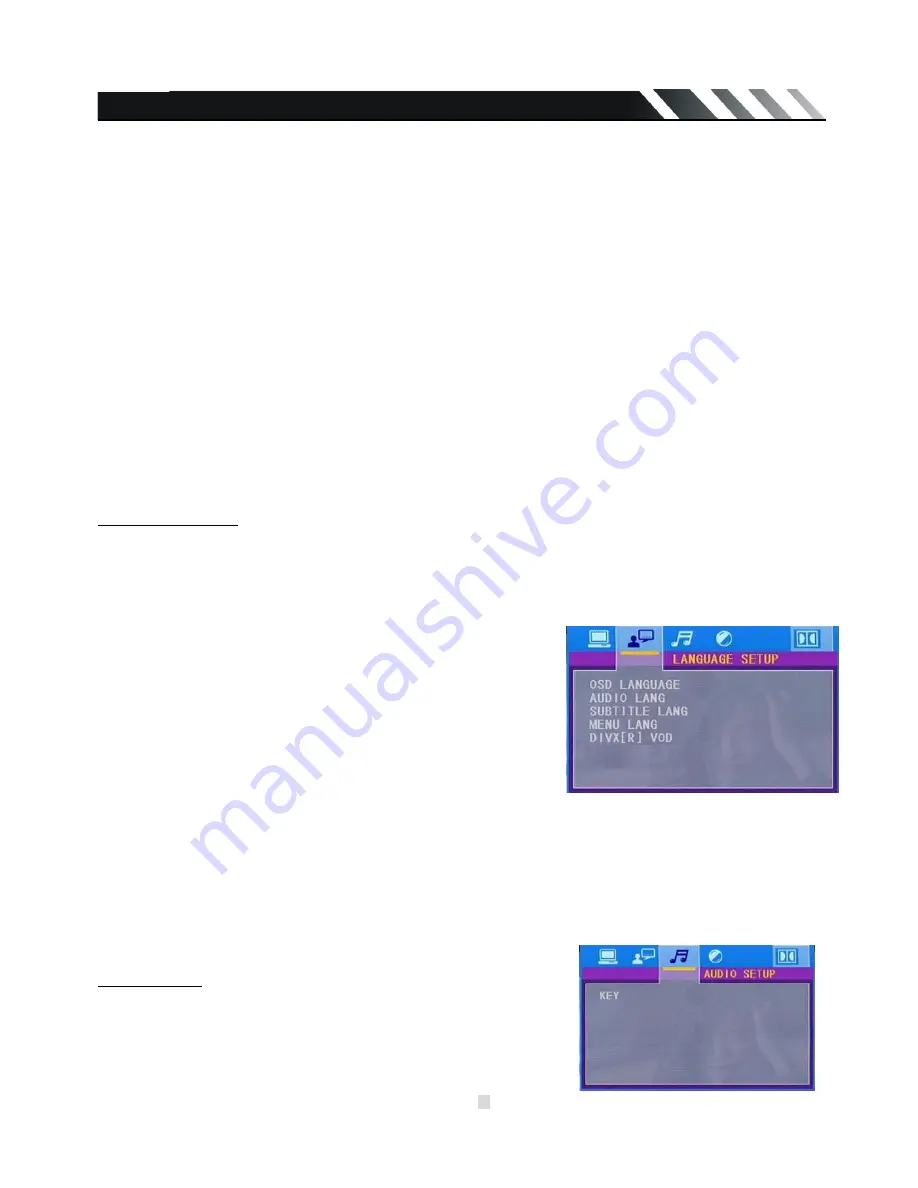
Page - 20
Rating
For DVD discs which support rating system, setting up rating control can prevent children from
watching content that might not be suitable to their age.
Commonly used rating codes:
Code Description
None Kid safe
G General Audiences - All ages admitted
PG PARENTAL GUIDANCE SUGGESTED - Some material may not be suitable for
children
PG-13 PARENTS STRONGLY CAUTIONED - Some material may be inappropriate for
children under 13
PG-R Restricted, under 17 requires accompanying parent or adult guardian.
R
RESTRICTED - Under 17 requires accompanying parent or adult guardian
NC-17 NO ONE 17 AND UNDER ADMITTED
Adult
Above 17 Admitted
Default setup
With this option you can clear all your setup and resume factory default settings.
Language Setup
OSD language setting:
With this menu item you can select the language for your On Screen Display (OSD).
Audio language setting:
With this menu item you can select the preferred language for
the audio output (this function requires MP4 file support).
When the selected audio language is recorded on the disc,
then this language will automatically be played. If not, the first
language recorded on the disc will play.
Subtitle language setting:
With this menu item you can select the preferred language for
the subtitles (this function requires MP4 file support). When the
selected subtitle language is recorded on the disc then this
language will
automatically be displayed. If not, the first subtitle language recorded on the disc is displayed.
Menu setting:
With this menu item you can select the preferred language for the disc menu (this function requires
disc support). When the selected menu language is recorded on the disc then this language will
automatically be selected. If not, the first language recorded on the disc is displayed.
Audio Setup
Key
This menu item serves to set the key tone of music.





































