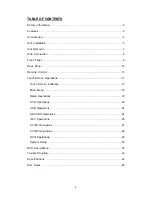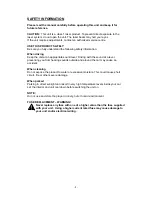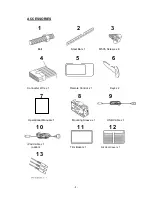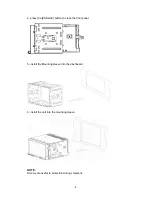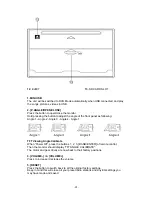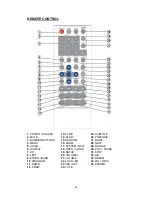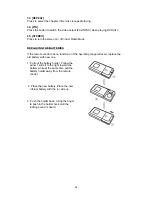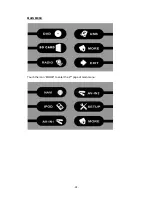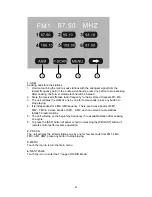Содержание Car Multimedia System
Страница 1: ...Operating Manual 7 Wide Touch Screen EXACT Double Din In Dash Motorized TFT Monitor DVD AM FM...
Страница 13: ...12 REAR PANEL 14 RADIO ANTENNA IPOD MINI DIN IR REPEATER ADAPTER 15 16PIN SOCKET 16 VIDEO AUDIO OUTPUT INPUT...
Страница 19: ...18 MAIN MENU Touch the icon MORE to enter the 2nd page of main menu...
Страница 37: ...36 CLOCK SETUP CLOCK 12H 24H DISPLAY ON OFF HOUR 00 23 MINUTE 00 59...