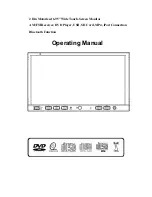Содержание 2 Din Motorized 6.95" Wide Touch-Screen Monitor AM/FM Receiver, DVD Player, USB, SD Card, MP4, iPod Connection...
Страница 9: ... 8 WIRE CONNECTION NOTE Plug the external microphone input into the MIC IN jack for Bluetooth ...
Страница 14: ... 13 REAR PANEL 14 RADIO ANTENNA IPOD MINI DIN IR REPEATER ADAPTER 15 16PIN SOCKET 16 VIDEO AUDIO OUTPUT INPUT ...
Страница 20: ... 19 MAIN MENU Touch the icon MORE to enter the 2nd page of main menu ...
Страница 46: ... 45 CLOCK SETUP CLOCK 12H 24H DISPLAY ON OFF HOUR 00 23 MINUTE 00 59 ...