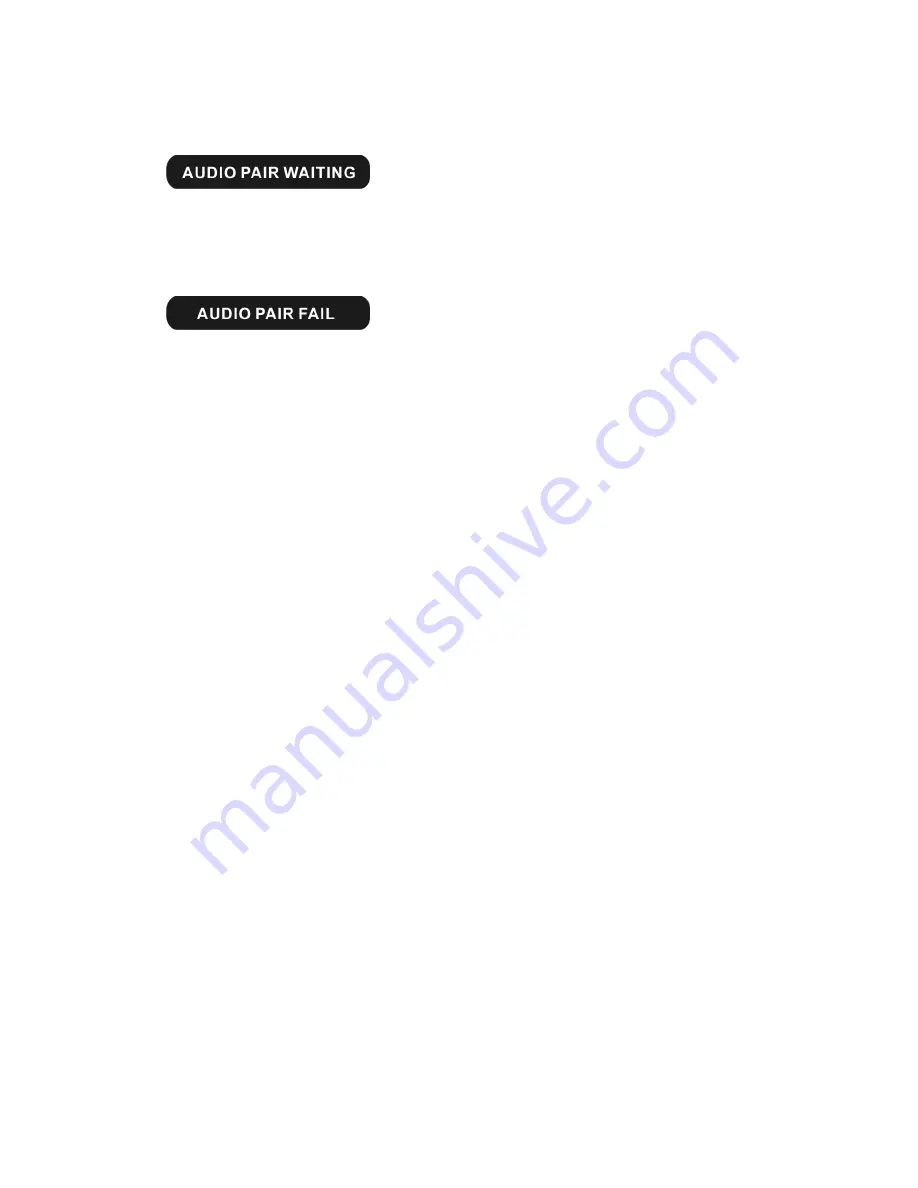
- 28 -
5, AUDIO PARING
Touch the icon, then see the below words on information display:
Then set the audio device to pair with unit.
Touch the icon again to cancel the pairing, and see the below words on information
display:
When paring finished, set the audio device connect with unit, then you can see the
audio device name on information display.
To press the [MUSIC PAIR] button of remote control under SETTINGS page performs
same operation.
6, PIN CODE
You can change the PIN code by remote control. Press the [CLR] key of remote
control to clear the PIN code, and input the new 4 digitals number, press the [SETUP]
of remote control to save the new code.
NOTE:
The unit can pair with totally 5 different devices including cell phones and audio
players.
1, When you want to connect another paired cell phone with unit, to press the
[PHONE] button of remote control to disconnect the current connecting cell phone;
use the another cell phone to connect with the unit without paring operations.
2, When you disconnected the current connecting cell phone, also you can press the
[PHONE] button of remote control to connect the cell phone with the unit again.
3, When you want to connect another paired audio player with unit, to press the
[AUDIO PLAYER] button of remote control to disconnect the current connecting
audio player; use the another audio player to connect with the unit without paring
operations.
4, When you disconnected the current connecting audio player, also you can press
the [AUDIO PLAYER] button of remote control to connect the audio player with the
unit again.
Содержание 2 6.95" MP4
Страница 9: ... 8 WIRE CONNECTION NOTE Plug the external microphone input into the MIC IN jack for Bluetooth ...
Страница 14: ... 13 REAR PANEL 14 RADIO ANTENNA IPOD MINI DIN IR REPEATER ADAPTER 15 16PIN SOCKET 16 VIDEO AUDIO OUTPUT INPUT ...
Страница 20: ... 19 MAIN MENU Touch the icon MORE to enter the 2nd page of main menu ...
Страница 46: ... 45 CLOCK SETUP CLOCK 12H 24H DISPLAY ON OFF HOUR 00 23 MINUTE 00 59 ...
















































