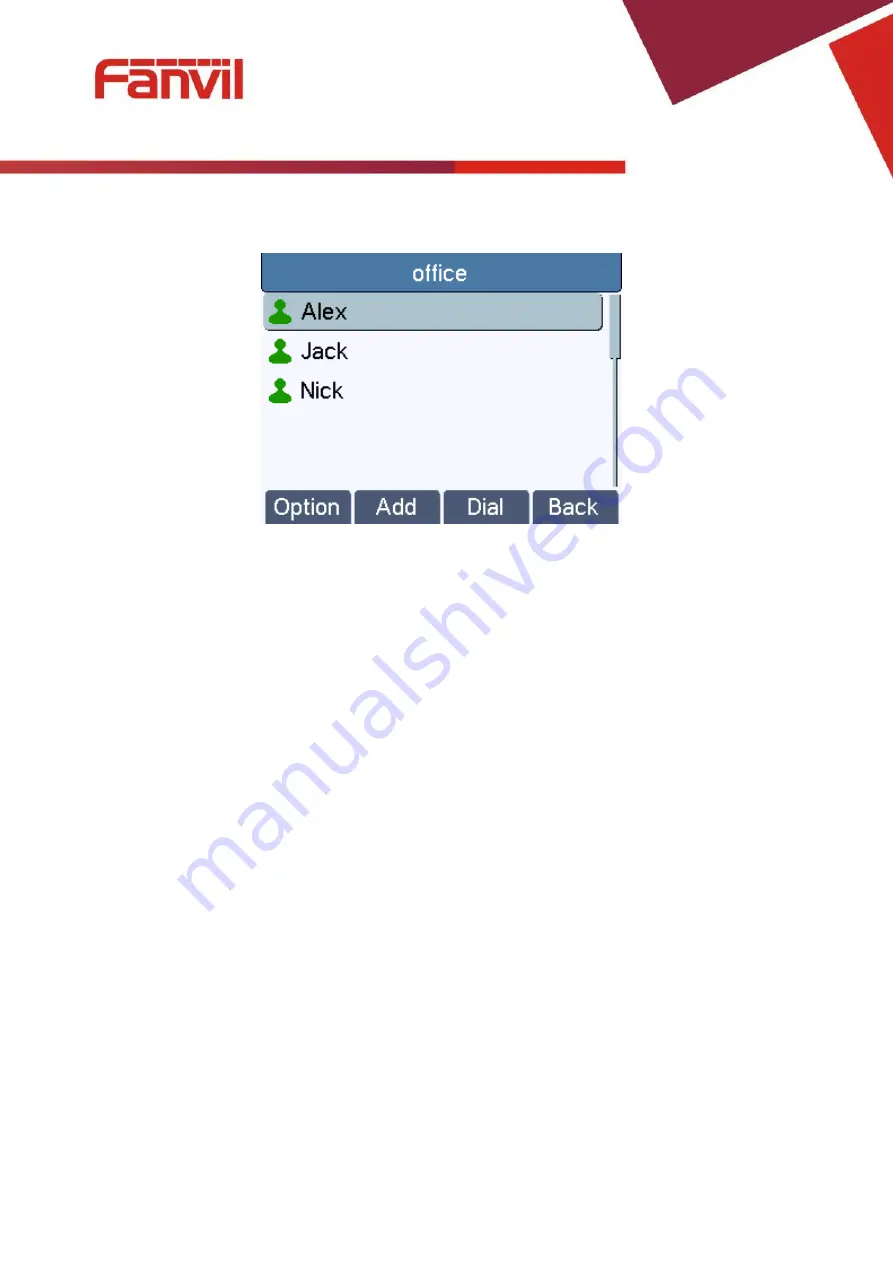
<
文档标题
>
pressing [Add] button to enter the group contacts management screen. Press [Add] button to create
a new contact for the group; press [Option] button to remove the contact from the group.
Figure 37 - Add/Remove Contacts in a Group
6.3
Using Cloud Phonebook
Cloud phonebook allows user to configure the device to download a phonebook from a cloud server.
This is very useful for office users to use the phonebook from a single source and save the effort to
create and maintain the contact list individually. It is also a useful tool for user to synchronize his/her
phonebook from a personal mobile phone to the device with Cloud Phonebook Service and App
which is to be provided publicly soon.
NOTICE! The cloud phonebook is ONLY temporarily downloaded to the device each time it is
opened on the device to ensure the user get the most up to date phonebook. However, the
downloading may take a couple seconds depending on the network condition. Therefore, it is
highly recommended to the users to save important contacts from cloud to local phonebook
to save the time of waiting for downloading.
To open cloud phonebook list, press [Cloud Phonebook] in phonebook screen.
Содержание X3SP
Страница 1: ...Document Version 2 0 Release Date 2016 12 10 User Manual X3G...
Страница 21: ...Figure 20 Configure SIP Proxy Server Port Figure 31 Configure SIP Username...
Страница 22: ...Figure 4 Configure Authentication Name Figure 5 Configure SIP Authentication Password...
Страница 23: ...Figure 6 Configure Display Name Figure 7 Enable Disable Outbound Proxy...
Страница 49: ...Figure 49 Select Line for Call Forward Configuration Figure 50 Select Call Forward Type...
















































