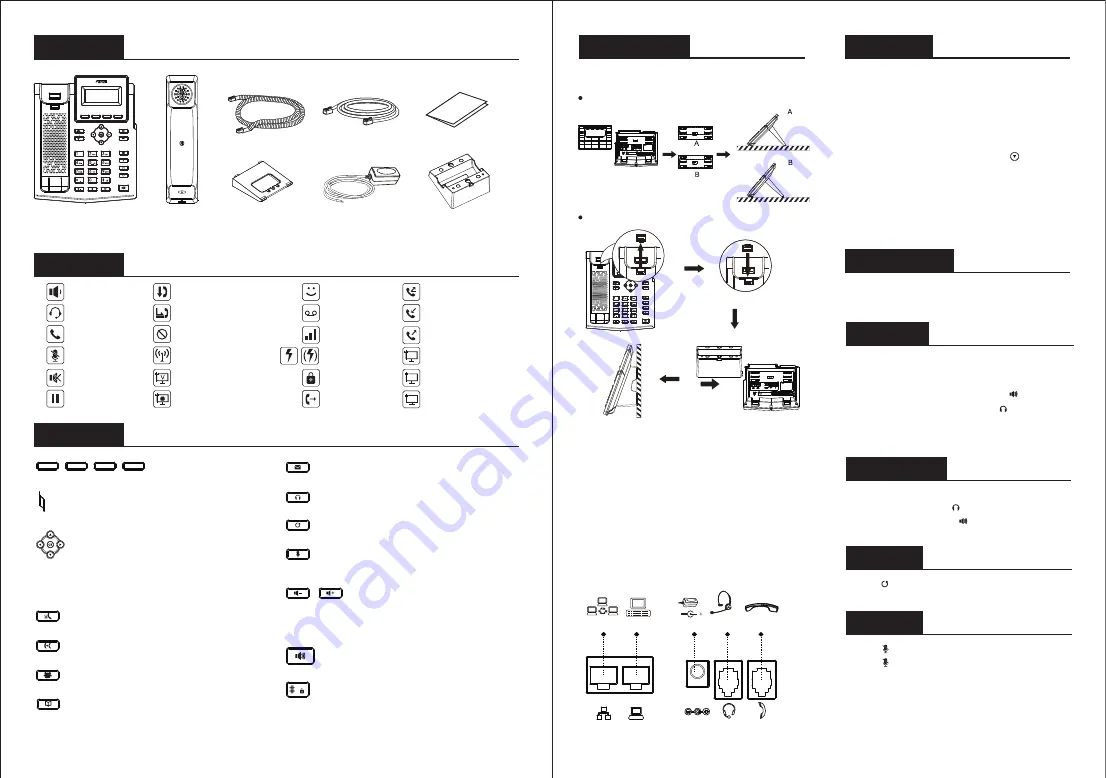
Packaging list
IP Phone
Handset
Handset Cord
Stand
Power Adapter
(Optional)
Ethernet Cable
Quick Installation Guide
- 3 -
Wall Stand
(Buy separately)
Device Installation
Wall mounting (Wall Stand need buy separately)
Screen icon
Key features
Mute activated
Network storm
In handset mode
In headset mode
Forward call(s)
In hands-free mode
Call is on hold
Keypad locked
VPN activated
VLAN activated
Silent mode
Received call(s)
Missed call(s)
Dialed call(s)
Do not disturb activated
Call Forward activated
Auto-answering activated
SIP Hotspot activated
New VM Messages
New SMS
Voice Quality
Level of call
Internet connected
Internet is disconnected
X
No IP address
!
Soft keys
Message waiting indicator
Left and right navigation keys
Up navigation key, Shortcut to call log
Down navigation key, Shortcut to Status
OK key, Shortcut to Menu
Hold key, Hold/Resume the call
Call transfer key
Conference key
Phonebook key
Voice messages key
Headset key, activate/deactivate headset
Redial key, access to redial the last record
In idle mode: activate/deactivate silent mode
In communication mode: mute/un-mute a call
In idle mode or during ringing: increase or
decrease ringer volume
In communication: increase or decrease handset,
headset or hands-free volume
Hands-free key, activate/deactivate hands free
Long press to lock keypad.
Enter PIN to unlock keypad (default 123)
Connecting to the device
Please connect
p
ower ada
p
ter, network, PC, handset, and
Note
:
The installation height of the wall-mounted
bracket is less than 2 meters from the ground.
headset to the corres
p
onding
p
orts as described in below
p
icture.
①
Pow
er p
or
t:
connect th
e p
ower ada
p
ter.
②
Network
p
or
t:
connecting local area network or Internet.
③
P
C p
or
t:
the network
p
ort connect to the com
p
uter.
④
Headset
p
or
t:
connect headset.
⑤
Handset
p
or
t:
connect IP Phone handset.
Internet
DC 5V
PC
Headset Handset
⑤
④
③
①
②
Please follow the instructions in below picture to install the
device.
Bracket desktop installation
Configuration via Web
1
.
Get the IP address from the phone: Press key, or Menu >
Status > ETH.
2
.
Login: Input the IP address in the web browser. The PC and
phone should be in the same IP address segment(The default
username and password are both ‘admin’.)
3
.
Configure: Select network/account etc, and fill the relevant
content.
4
.
Save the configuration.
Language setting
1. Press Menu key > Basic > Language.
2. Select the desired language an
d pre
ss
O
K soft key.
Making a call
Accepting a call
1.
Pre-dialing
:
enter th
e p
hone number an
d p
ick u
p
the handset.
2.
Direct dialing
:
lift the handset and enter th
e p
hone number.
3.
Handsfree
:
ent
er p
hone number an
d pre
ss or vice versa.
4.
Headset
:
ent
er p
hone number an
d pre
ss or vice versa.
1. Using the handset
: p
ick u
p
the handset.
2. Using the headset
: pre
ss .
3. Using the handsfree
: pre
ss .
Configuration
Con
fi
guration via LCD menu of phone
1. Press Menu > System(Default password 123) .
2. Select Network: To configure the Network Settings (IPv4/IPv6).
3. Select Accounts: To configure enable the account, fill the SIP
server address, port, user name, password etc.
4. Save the configuration.
5
.
Designated line
: pre
ss line key, ent
er p
hone number and
pre
ss dial key.
Redial
1. Press key, redial a call number.
Call Mute
1. Press to Mute the microphone during the call.
2. Press again to un-mute the conversation.




















