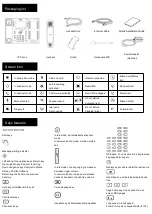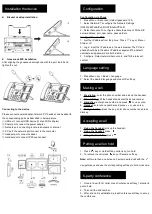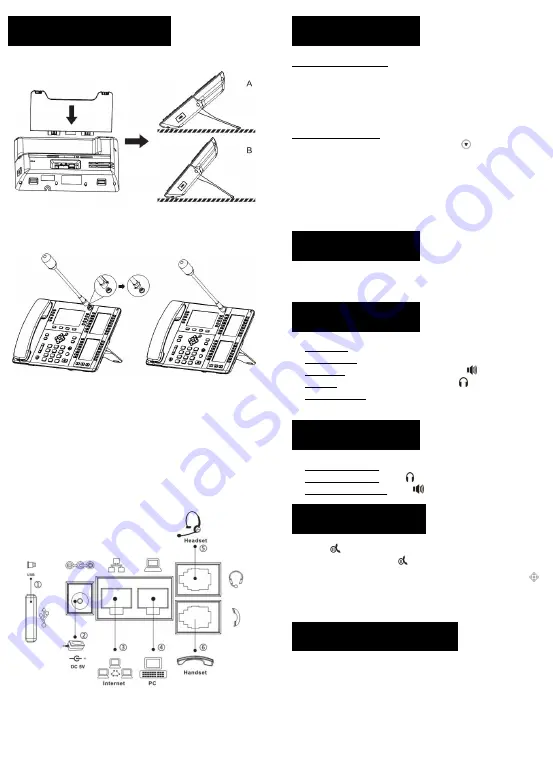
Installation the device
Bracket desktop installation
Gooseneck MIC installation
After aligning the gooseneck microphone with the port, load it and
tighten the nut.
Connecting to the device
Please connect power adapter, network, PC, handset, and headset to
the corresponding ports as described in below picture.
①
USB port: connect USB device (U disk, WIFI adapter)
②
Power port: connect the power adapter.
③
Network port: connecting local area network or internet.
④
PC port: the network port connect to the computer.
⑤
Headset port: connect headset.
⑥
Handset port: connect IP Phone handset.
Configuration
Configuration via Phone
1
.
Press Menu > Advanced (Default password 123)
1
.
Select Network: To configure the Network Settings
(IPv4/IPv6/IPv4&IPv6, DHCP/Static/PPPoE)
2
.
Select Accounts: To configure enable the account, fill the SIP
server address, port, user name, password etc.
Configuration via Web
1
.
Get the IP address from the phone: Press
key, or Menu >
Status > IP.
2
.
Login: Input the IP address in the web browser. The PC and
phone should be in the same IP address segment(The default
username and password are both ‘admin’.)
3
.
Configure: Select network/Account etc, and fill the relevant
content.
Language setting
1
.
Press Menu key > Basic > Language.
2
.
Select the desired language and press OK soft key.
Making a call
1
.
Pre-dialing:
enter the phone number and pick up the handset.
2
.
Direct dialing:
lift the handset and enter the phone number.
3
.
Handsfree:
enter phone number and press
or vice versa.
4
.
Headset:
enter phone number and press
or vice versa.
5
.
Designated line:
press line key, enter phone number and press
dial key.
Accepting a call
1
.
Using the handset:
pick up the handset.
2
.
Using the headset:
press
.
3
.
Using the handsfree:
press
.
Putting a call on hold
1
.
Press
key or Hold soft key, caller is put on hold.
2
.
To retrieve the call press
key or Resume soft key.
Note:
with more than one active call, select desired call with the
navigator keys and use the corresponding soft key to hold or resume.
6-party conference
1
.
Once in line with 1st caller, press Conference soft key, 1st caller is
put on hold.
2
.
Then call the 2nd number.
3
.
After, 2nd call is established, press Conference soft key to set up
the conference.