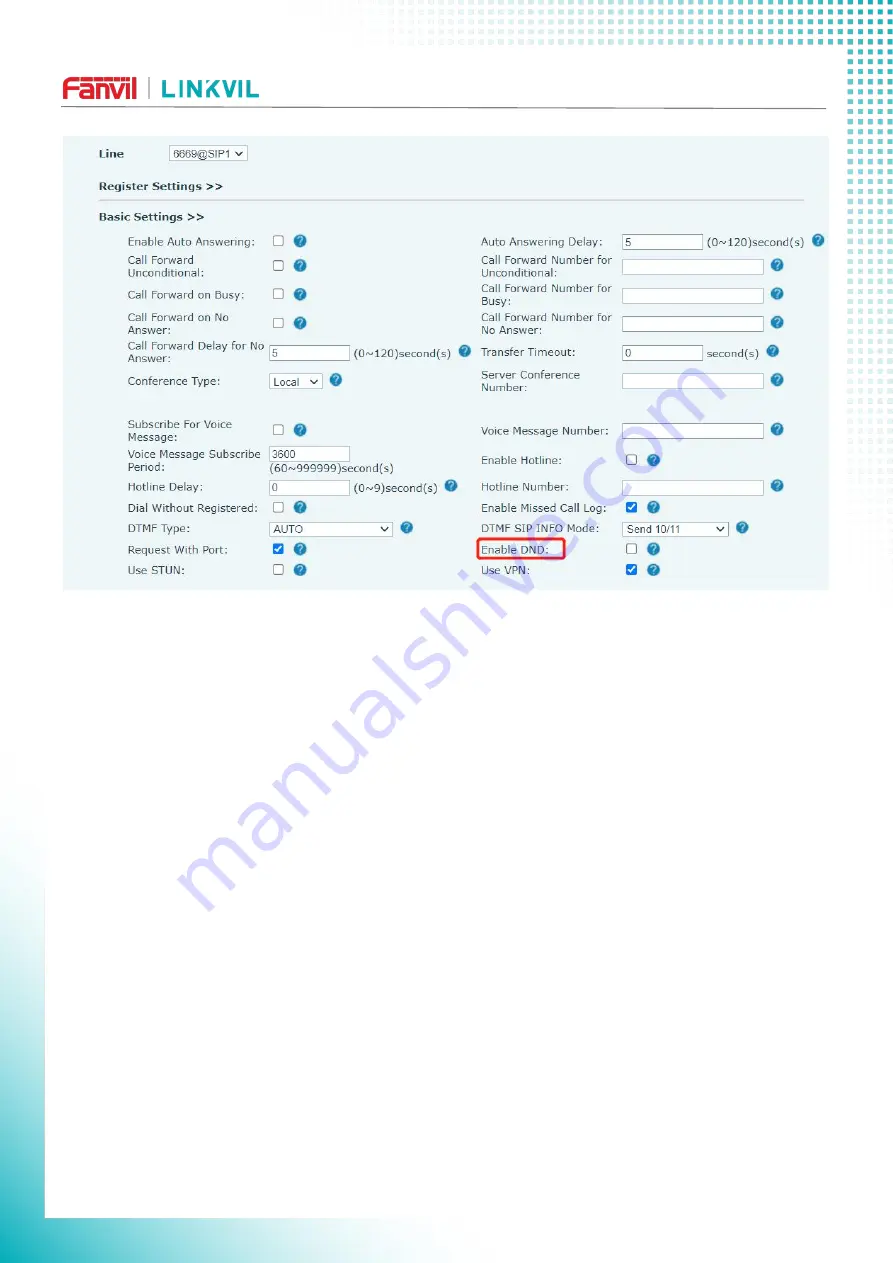
W611W User Manual
52 / 141
Picture 40 - Line DND
8.11 Call Forward
Call forward is also known as ‘Call Divert’ which is to divert the incoming call to a specific number based
on the conditions and configurations. User can configure the call forward settings of each line.There are three
types,
Unconditional Call Forward –
Forward any incoming call to the configured number.
Call Forward on Busy –
When user is busy, the incoming call will be forwarded to the configured
number.
Call Forward on No Answer –
When user does not answer the incoming call after the configured delay
time, the incoming call will be forwarded to the configured number.
Phone interface: Default standby mode
1) Press [
Menu
] >> [
Features
] >> [
Call Forward
] button, select the line by up/down navigation key,
press [
OK
] button to set call forward.
















































