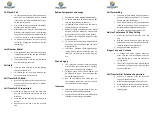To Place A Call
➢
To place an external call, with the phone on
hook, dial your destination, when a pattern
is reached, a line will automatically be select-
ed and the call placed.
➢
Pick up the receiver to keep the call private,
otherwise the speaker is active.
➢
Alternatively, you may lift the handset and
dial after receiving dial tone. You may have
to press the send button to complete the call
if it is to an extension or an international call.
➢
To disconnect and active call, press the can-
cel softkey, hangup the receive or press the
speaker key.
Last Number Redial
➢
Press the Redial, the most recent call history
is displayed, scroll to the one you want then
press the send soft key..
➢
If you lift handset or use the speaker phone
key, the redial will not work.
Call Hold
➢
Press the Hold soft key. Press the blinking
line key to resume call.
➢
This places the call on private hold and can
only be retrieved on this phone.
Call Transfer BLF
-
Blind
➢
With call in progress, press the BLF key you
wish to receive the call, the call is immedi-
ately transferred.
Call Transfer BLF
-
supervised
➢
With call in progress, press the Trans soft
key, you will place the call on hold and hear
dial tone.
➢
Press the BLF key and wait for the party to
answer.
➢
Announce the call and press the exit soft
key.
Button Assignment and usage
➢
The FNVL
-
X6 has 60 programmable buttons.
➢
To access more than 12 buttons use the BLF
shift key at the bottom of the keys.
➢
To program these buttons, use the web in-
terface IP Phone Provision menu.
➢
Buttons assigned as extensions serve a dual
purpose, they also double as monitor keys
giving a status of in use (red) or idle (green).
➢
To make a call using these buttons, simply
press the button.
➢
To Transfer a call using these buttons, while
conversing, press the button and the call is
blind transfered
➢
Call Pickup, if Button is flashing indicating a
ringing phone another extension may an-
swer this call by pressing the flashing line
key.
Group Paging
➢
The FANVL
-
X6 supports multicast paging
which allows users to perform a one way
page to a pre selected group of phones.
➢
To Page a group, one of the 60 buttons will
be assigned to page. Press the page key
before lifting the handset.
➢
Now lift the handset and make your an-
nouncement, remember to press the End
Call soft button to end the page.
Intercom
➢
Internal calls my ring the phone or do a call
announce with hands free talk back
➢
Log into the web interface of the PBX and set
intercom to either Ring or Handsfree
Call Forwarding
➢
To enable call forwarding, lift the handset or
press the speaker key and dial *72. You may
have to press the send button.
➢
You will hear dialtone, dial your destination
followed by the # key. You will receive ver-
bal confirmation call forwarding is active.
➢
To disable: lift the handset and dial *73.
Ad
-
Hoc Conference / 3 Way Calling
➢
With a call on the line, press the conf soft
key.
➢
Dial the second party and press the conf
button after voice communications is estab-
lished to establish the conference.
➢
Hangup to end the conference.
Ringer Tone and Volume
➢
To change the ringer volume, press the
menu soft key and scroll down until you
reach settings entry. Select 1. Now select 4
for ring tones.
➢
The current ring tone will be played, adjust
the volume or select a new ring tone, then
press the save key.
Call Transfer Dial Extension Supervised
➢
With call in progress, press the trans soft
key, you will hear dial tone.
➢
Dial the extension number and press send.
➢
When the party answers, announce the call.
➢
To complete the transfer, press the trans
soft key again.