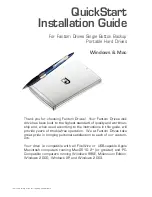13
Formatting the Drive in
Windows 2000/XP/2003
1. Open the disk management console. A list of the attached drives
and their respective volumes will appear. Select the GForce Disk.
The Disk Management Console can be found under
\Windows\System32\diskmgmt.msc on your system drive.
For an illustrated guide, please see
http://www.fantomdrives.com/support/faqs
2. Right-click on the drive letter and select Format in the pop-up
menu. The Format dialog box will appear.
3. Under Capacity, verify the Drive capacity. It should be close to the
stated capacity of your Drive in gigabytes.
4. In the File System pop-up menu, select NTFS. The default
formatting option is Full format. A Full format will take about 30-90
minutes. A Quick format will take just a few minutes, but will do less
verifying of the Drive than a Full format. Click Start. Once the format
process is complete, your External Hard Drive is ready to use.
5. In Windows XP, it is possible to optimize the drive for performance
or quick removal. To select your desired mode, open the device
manager (located in \Windows\System32\devmgmt.msc on your
system drive.) right-click Fantom GFMD in Disk Drives, and select
properties. Select the Policies Tab near the top left of the window,
and click your desired optimization level. press OK when finished,
and you may close the disk management applet.