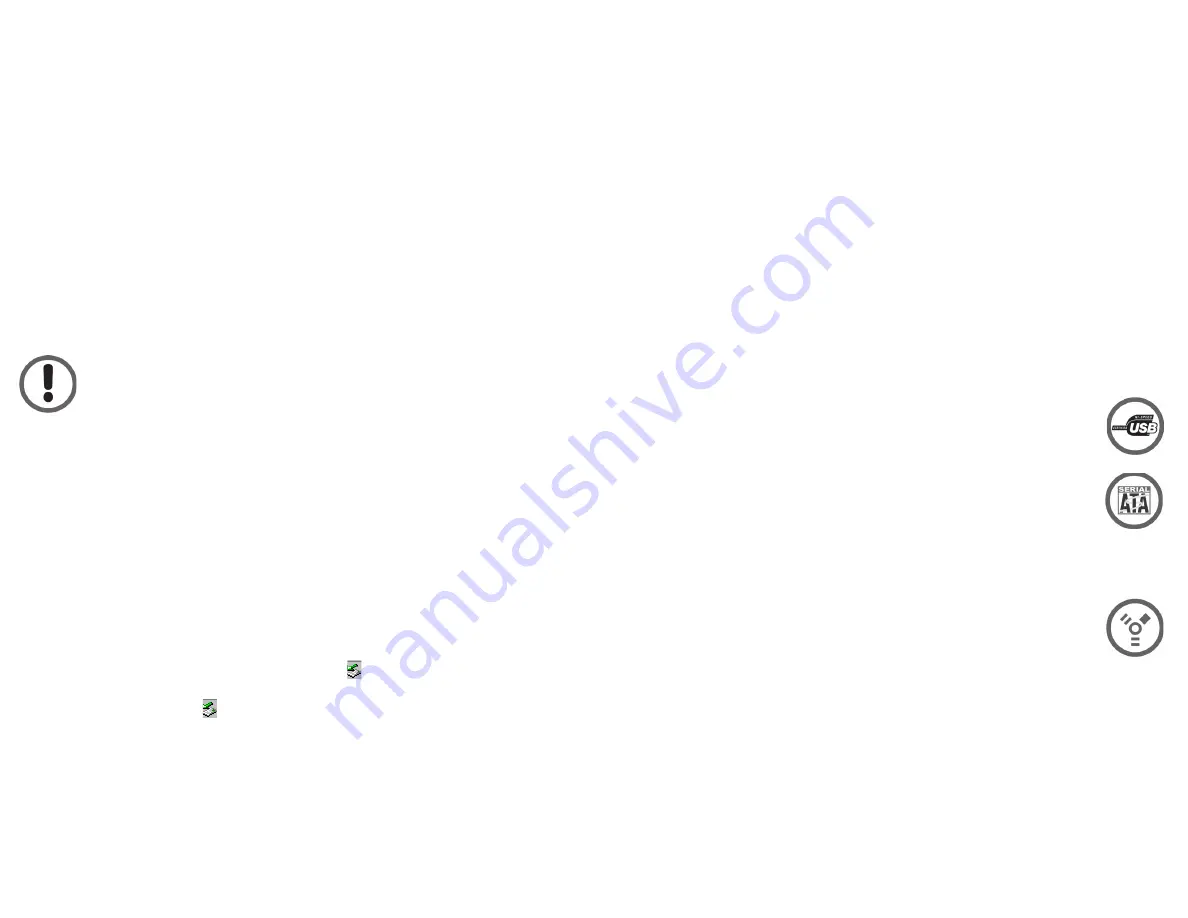
12
9
How to Safely Dismount
and Turn Off the
External Hard drive
What do 'mounting' and 'dismounting' mean? When a device
such as a hard drive is mounted, that means the computer
‘sees’ the device and is able to communicate with it. When you
dismount a device, the computer no longer sees it. The device
may still be running but the computer cannot access it, as
though the device no longer exists.
Never turn off or unplug a hard drive without dismounting it first.
Doing so could cause data on the drive to be lost or damaged.
How to safely dismount and turn off the
drive with the computer running
Mac Users
Drag the icon for the External Hard drive to the Trash. The drive will
dismount and you can then safely turn if off. You may then unplug the
power cord and data cable if you want to disconnect the drive.
PC Users
1. Locate the System Tray. The System Tray includes the time
display in the bottom right, and icons to the left of the time. One
of the icons will be an hot plug icon ( ).
2. Left-click on ( ). You will receive the alert message “Safely
Remove..” followed by the drive description and drive letter for
the device.
3. Left-click on the appropriate device (with the drive letter
matching the one used by the External Hard drive). After a few
seconds, Windows will give you a message that it is safe to
remove the device.
Connecting the Drive
to Your Computer
1. Plug the AC adapter cord into the power port on the back of
the Drive. The plug should not require much effort to insert. Plug
the other end of the power cord into a wall receptacle.
2. Connect the appropriate cable to your host:
USB, eSATA, and FireWire plugs are shaped so they can only be
properly inserted one way. Be sure to insert the plugs properly or
you may damage the drive and void the warranty.
(USB) Connect the square USB 2.0 connector (type B) of the
included USB cable to a the square USB plug on the GForce
MegaDisk, and the rectangular end to a free USB port on your
computer.
(eSATA) Connect the included eSATA cable to a free eSATA port
on your computer.
If your computer does not have eSATA ports, you may purchase
an eSATA expansion card for your computer. Contact your
authorized Fantom Drives reseller for further details.
(FireWire) Connect the included FireWire cable to a free
FireWire port on your computer.
The GForce Megadisk Combo Hard Disk has two FireWire ports
for connecting additional FireWire device in a daisy chain.
4. Press the power switch located on the back of the GForce
Megadisk Hard Disk. Once the Drive is powered up, your computer
should recognize it and the Drive will be ready to use.










