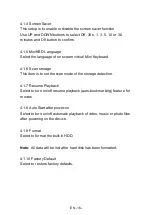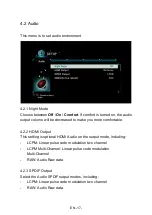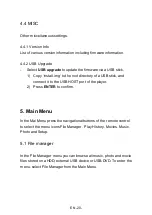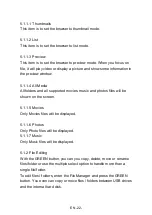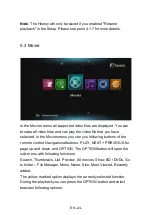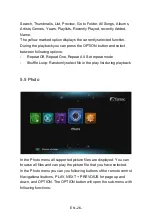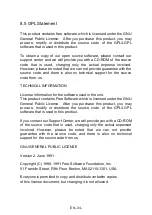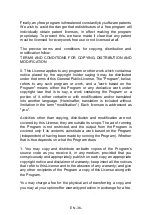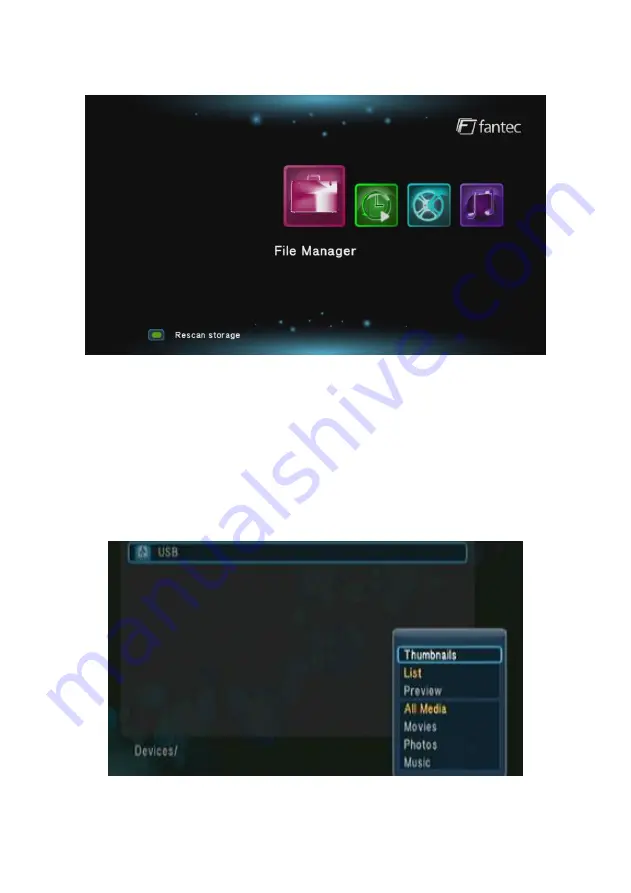
EN -21-
5.1.1 Browsing Files
In the File Manager menu you can you following buttons of the remote
control: Navigational buttons, PLAY, NEXT + PREVOIUS for page up
and down, and OPTION. The OPTION button will open the sub-menu
with following functions:
Thumbnail, List, Preview, All Media, Movie, Photos, Music
The yellow marked option displays the currently selected function.
Содержание RayPlay U3
Страница 1: ...FANTEC RayPlay U3 User Manual...
Страница 13: ...EN 12 3 Install HDD 3 1 HDD Mounting...