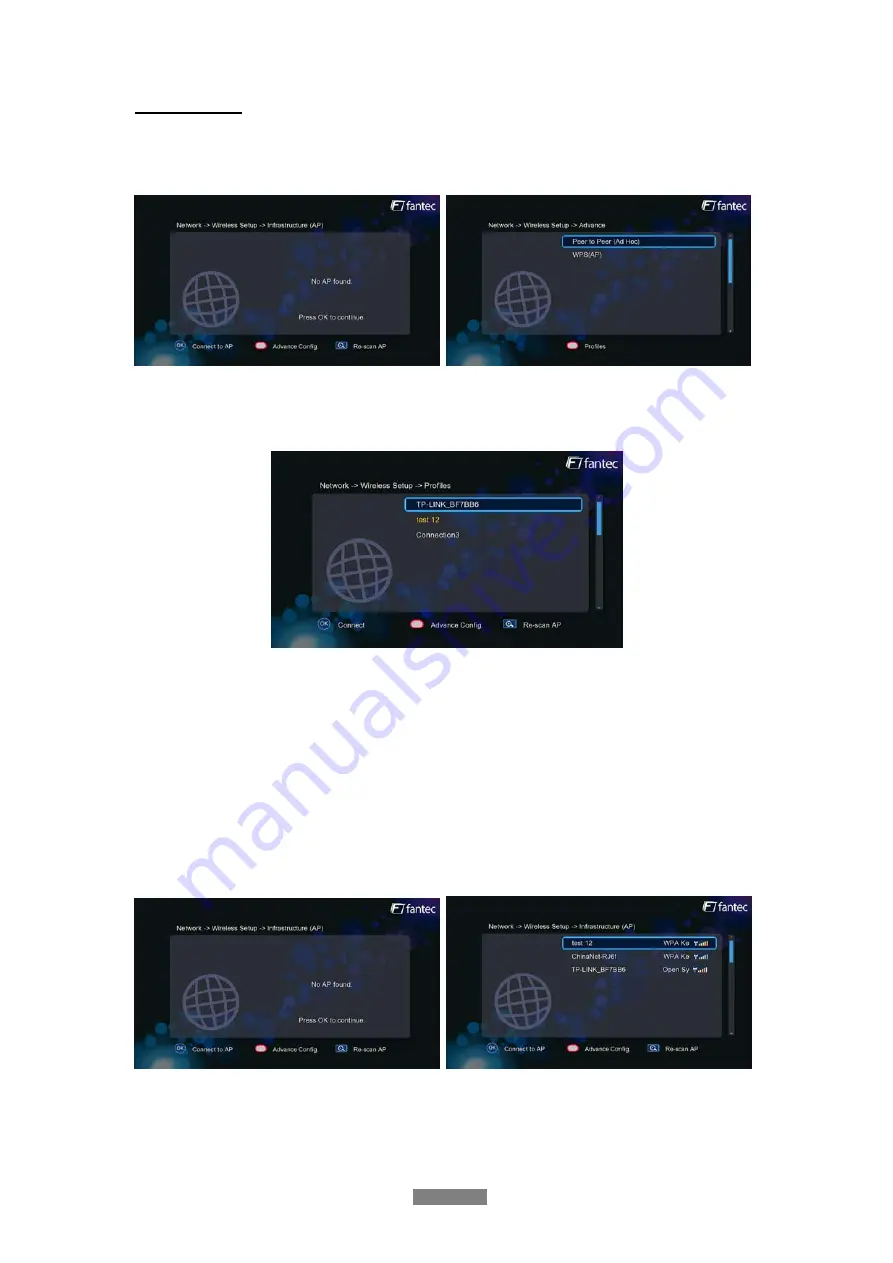
Wireless Setup
-
There are 3 mode for you to select,
Infrastructure (AP)
and
Peer to Peer (Ad Hoc)
and
WPS (AP)
mode. Follow the prompting message on the screen and press
Red
button to
choose
Peer to Peer (Ad Hoc)
or
WPS (AP)
mode.
This player can store up to three wireless network connections. Press
OK
to connect, press
Back
to cancel, and press
Zoom
to modify the parameters of the connection, press
Red
button to choose
Peer to Peer (Ad Hoc)
or
WPS (AP)
.
Infrastructure (AP)
-
Infrastructure mode is used to connect computers with wireless network adapters, also
known as wireless clients, to an existing wired network with the help from wireless router
or access point. Please follow following steps to configure your wireless network.
Step 1: Scanning AP
(
Access Point
)
in your network
Follow the prompting message on the screen and press the
Zoom
button to select
Infrastructure (AP)
mode and update the access points list, and all SSID will be displayed on
the screen.
Step 2: Enter WEP
/
WPA key.
Press
OK
to input encryption keys via the virtual keyboard. Press the navigational buttons to
select,
OK
to input,
FF
to move cursor left,
FR
to move cursor right,
Zoom
to switch between
ENGLISH
21 / 59
Содержание P3700 Web
Страница 1: ...ENGLISH ...






























