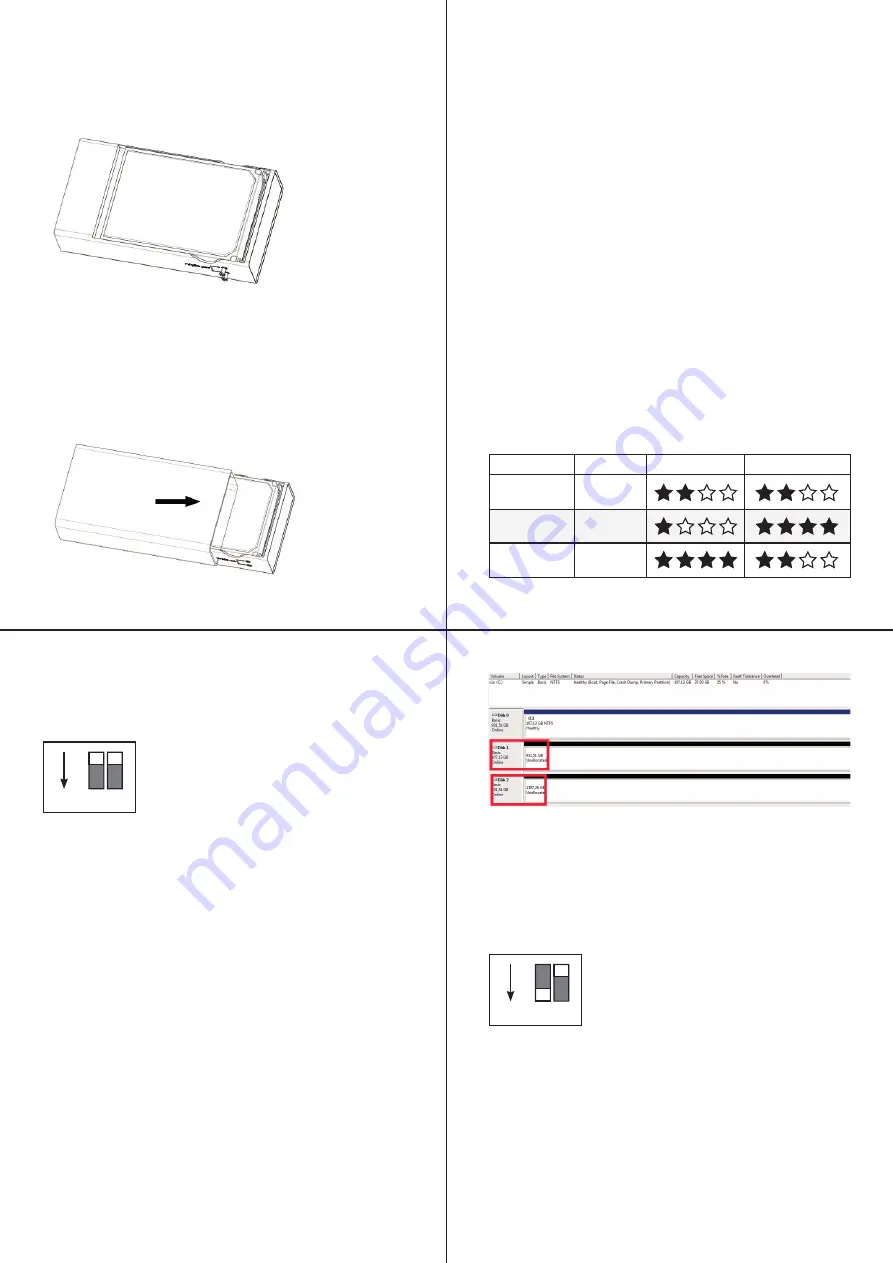
-4-
-6-
-5-
-7-
c) Fix the HDDs to the top of the inner frame with the
shorter
screws. You will also find the imprint
„Fix HDD here“
at this
point.
d) Slide the aluminum cover from the back to the front over
the inner frame and screw the cover tight at the bottom with
the longer screws. This process completes the hard drive
installation.
RAID Mode Explanation
The FANTEC mobiRAID X2U31 supports 3 different RAID
settings. Before you can copy data to the device, please
choose between JBOD, RAID 0 or RAID 1 mode according to
your preferred security level or storage strategy.
Important Notice:
Once the RAID mode is set, it is not possible to change
it without losing data. Before changing the RAID mode,
please back up your data. After the RAID configuration is
changed, the hard drives must be reformatted.
To help you decide which RAID mode is best for your purpose,
please see the chart below. There, the different RAID settings
are rated according to available storage capacity, security level
and data transfer speed.
RAID Modus Capacity
Security
Speed
JBOD
100%
RAID0
100%
RAID1
50%
7. RAID Setup mode
JBOD Modus
To set the JBOD mode, please set both dip switches upwards
as shown in the graphic above. In this mode, both hard disks
work individually and two individual drives are also displayed
on your computer. Normally, this mode is used when 2 hard
disks of different manufacturers or storage capacities are
used.
Place the two hard disks in the inner frame and connect the
device to your PC via USB 3.1 cable. Set the JBOD mode
and then press the reset button for about 10 seconds. The
PC will now automatically detect a new USB device and after
a short time two new drives should be displayed. If no new
drives are displayed, the hard disks must first be initialized
and formatted (Attention: after formatting, all data is deleted).
To do this, please open the Disk Management by clicking
on the Windows Start icon (Windows 10 right-click) and
enter „diskmgmt.msc“ in the search window and confirm
with ENTER. After that the Disk Management opens and you
should find two new hard disks marked as „Unknown/Not
initialized“.
1
ON
2
ON 1 2
Make a right click on the unknown drive and select „Initialize“,
now you can format the disk with a right click on „Unallocated“.
Select „New Simple Volume“ and follow the process via the
Next button until you reach the Finish button.
RAID 0 mode
To set the RAID 0 mode, please set only dip switch 1 to „ON“
as shown in the graphic above. In this mode, both hard disks
are combined into one large hard disk and only a single drive is
displayed on your computer. The available storage capacity is
twice the storage capacity of the smaller hard disk (when using
two different hard disks) Normally this mode is used when the
data transfer speed is to be increased by means of „striping“.
„Striping“ combines several drives into one large virtual drive as
one logical unit.




