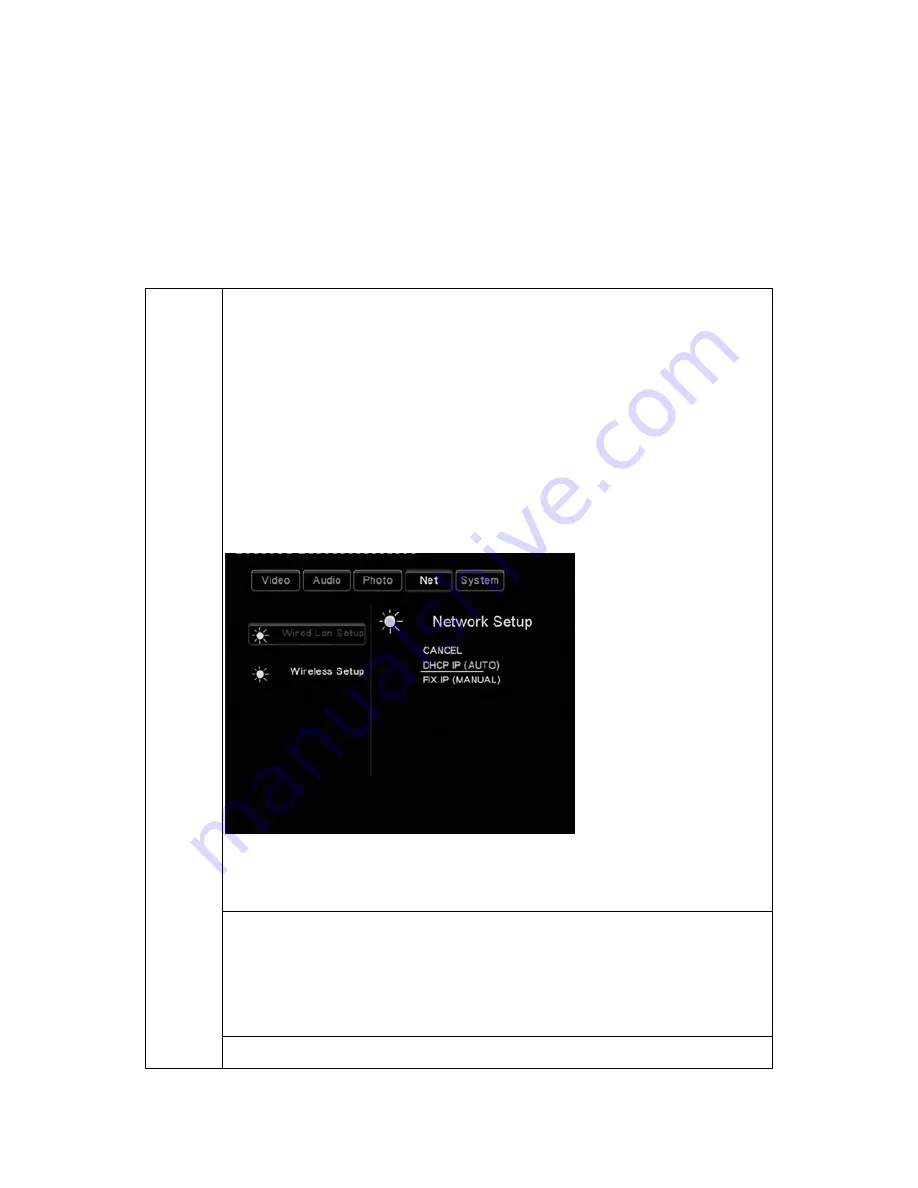
EN 29 / 48
5.5 Changing Network Settings
Press the LEFT / RIGHT button on the remote control to select the Network tab from the
menu bar.
Wired
LAN
Setup
Select to set the Ethernet settings.
Before using the network functions, please check following items:
Connect the player to network first;
Please enable NetBIOS of TCP/IP on computer;
Please turn off your PC’s firewall;
Please enable your PC’s ‘Guest’ account;
Please share the folders which you wish to browse on your PC, and make
sure that ‘Everyone’ or ‘Guest’ has the right to access.
Press the UP / DOWN button to select DHCP (AUTO) or FIXED IP
(MANUAL). Press the ENTER button to confirm.
DHCP (AUTO)
Set the IP address by auto.
Press the ENTER button to confirm.
FIX IP (MANUAL)
www.fantec.de
Содержание MM-HDBTL
Страница 1: ...www fantec de ...
Страница 2: ...MULTIMEDIA MEDIA PLAYER FANTEC MM HDBTL BEDIENUNGSANLEITUNG www fantec de ...
Страница 51: ...www fantec de ...
Страница 52: ...MULTIMEDIA MEDIA PLAYER FANTEC MM HDBTL USER MANUAL www fantec de ...






























