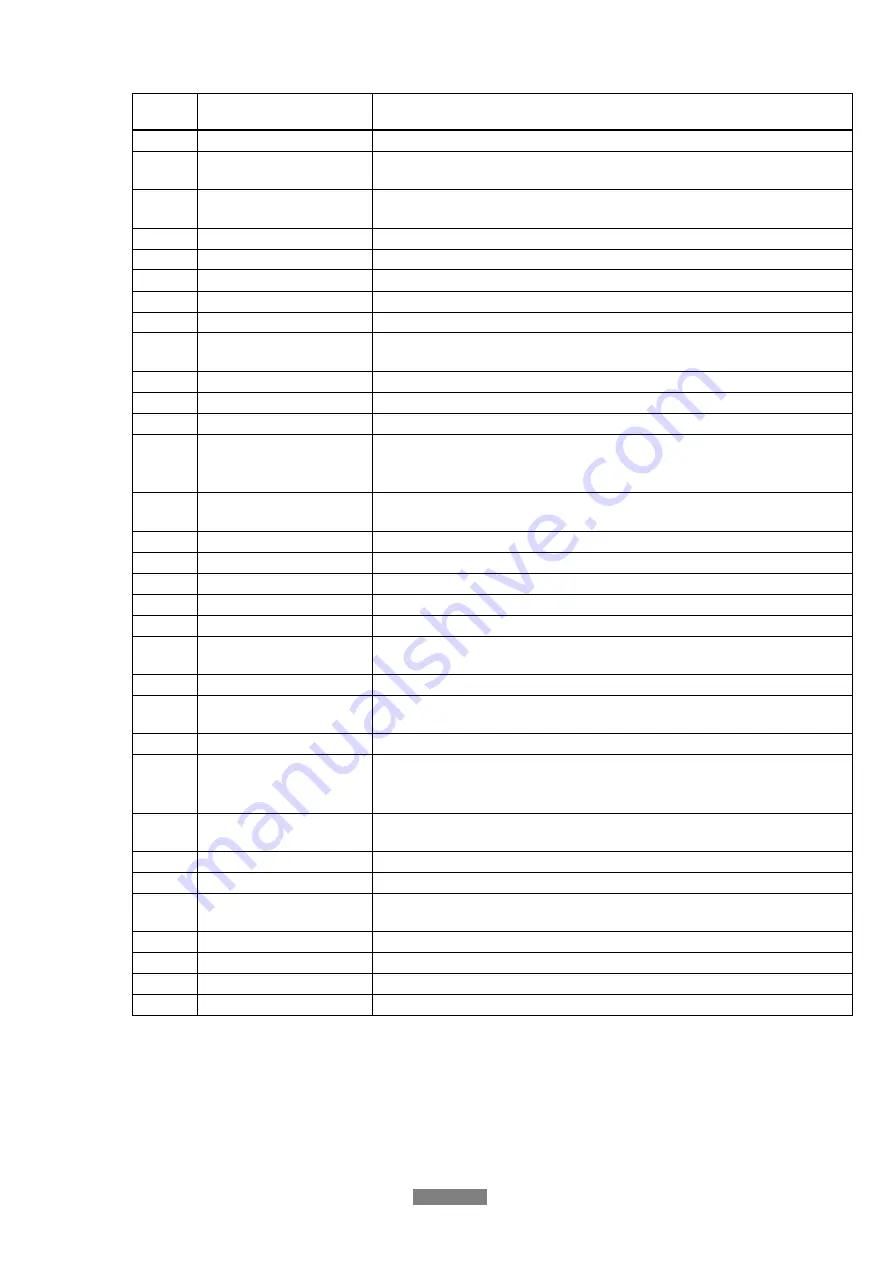
FANTEC Smart TV
ENGLISH
14 / 54
No.
Button
Function
1
Power
Press to enter standby mode or wake up.
2
GOTO
Press to jump to a specific point on a title. Specify the point using Title,
Chapter and Time.
3
FR
Press to fast rewind the current playback. Press repeatedly to select
speeds.
4
Play
Press to begin playback.
5
Pause
Press to pause playback.
6
Portal
Press to open or restart the Smart TV main portal.
7
Navigational buttons
Press the arrow buttons to select menu options.
8
OK
Press
OK
button to confirm.
9
Return
Press to return to the previous screen while navigating menus or leave
Smart TV portal service.
10
VOL+
Press to increase the volume.
11
Guide
Press to open the guide bar or enter the home screen.
12
VOL-
Press to decrease the volume.
13
Option
Press to enable the option menu, where you can change the view mode
of file manager and media library.
Press to display or hide the option menu during playback.
14
Numeric buttons
Press to enter numerical input from 1-9, channel numbers or symbols
and alphabetic characters.
15
Audio
Press to select an audio track.
16
Space
Press to enter numerical input 0 or space character.
17
Red
Press to open network option.
18
Yellow
Reserved button. No function has been assigned to it yet.
19
Zoom
Press to zoom the image (photo or video).
20
TV SYS.
Press to switch between NTSC, PAL, 480P, 576P, 720P, 1080I, and
1080P.
21
Mute
Press to mute audio output, and press again to resume.
22
FF
Press to fast forward the current playback. Press repeatedly to select
speeds.
23
Stop
Press to stop playback.
24
Back
Press to go back inside of Smart TV portal. Delete the characters that
you have typed in.
This button is for Smart TV portal service only.
25
Info
Press to display current status. Press during playback, an onscreen
display appears showing track number and time elapsed/remaining.
26
Prev
Press to view the previous file / page up.
27
Next
Press to view the next file / page down.
28
Subtitle
Press to set subtitle options. You can change the color/size/offset/text
encoding of subtitle.
29
Green
Press to open Operations menu. Add song to playlist or photo to album.
30
Blue
Reserved button. No function has been assigned to it yet.
31
Repeat
Press to set repeat option.
32
Setup
Press to enter the setup menu.
Содержание Disk Box
Страница 1: ...ENGLISH ...





























