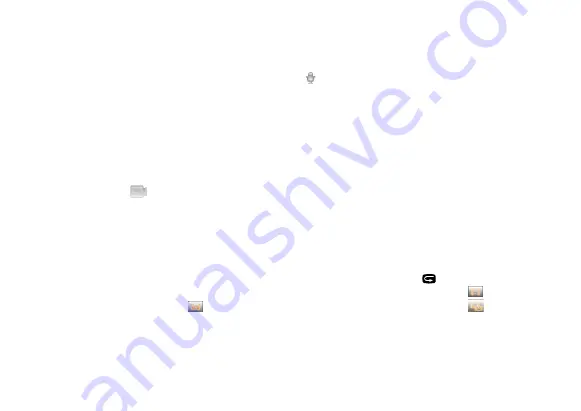
23
5. Voice recording
Press “M” key to enter the Camcorder setting interface, select “Capture Mode”, press “OK” key to enter
the selection i
nterface, press “<” or “>” key to select “ ”, press “OK” key to confirm your selection,
and finally press “M” key to exit the setup interface. Press the “Record” key to start recording, and the
green indicator twinkles slowly, the TFT screen displays the voice recording icon, and the timer is
started. The voice recording duration will be displayed on the top right of TFT display screen, the
“Blue Indicator of Video/Voice Recording” and the front side “ Video Recording/Shooting Indicator
(Red)” will twinkle slowly, and the recording duration is displayed on the LCD. If pressing the “Stop”
key, the system will stop and save the current audio file. After voice
recording, press “M” to return to
system setting interface. Click “Capture Mode” and press “OK” to enter the selection interface. Press
“<” or “>” key select “
” to exit the voice mode.
Note:
After re-starting the unit, it will always switch back to video recording mode.
6. File playback
You can directly view the audio, video and photo files on the device.
Press “ ” key to enter the
playback selection interface and press it again to exit. Select the video file interface “
” to view video
files, select photo file interface “ ” to view photos. If selecting mixed file interface “
” you can view
all video, audio and photos files. The more playback files are stored on the unit, the more times it takes
to enter the preview interface.





























