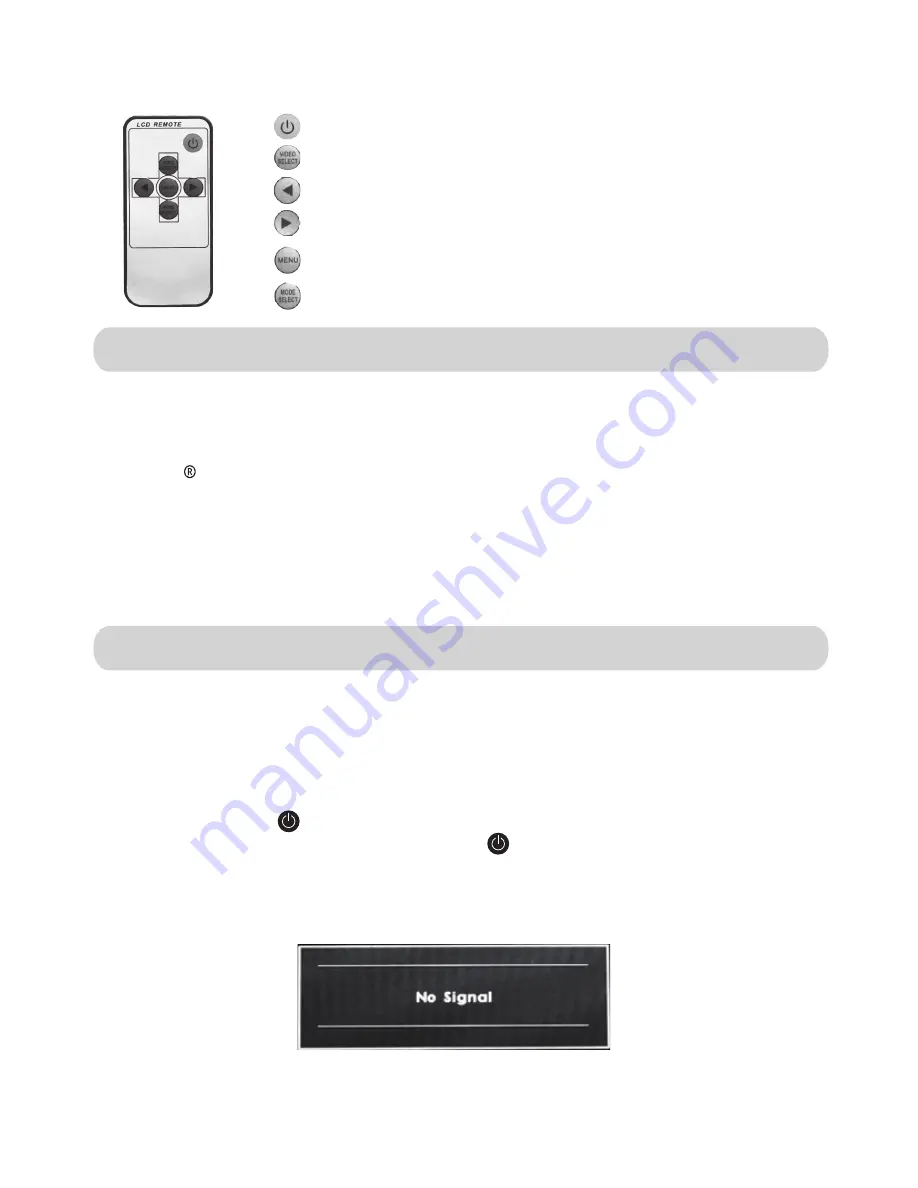
The easiest way to ues the 7” LCD Monitor is to mount it directly to a camcorder or
DSLR camera.A 1/4”-20 swivel shoe mount is provided for installation and features a
lock knob to set the monitor at the desired viewing angle.The supplied battery adapter
(For Sony “L” series batteries) includes a bracket that can be mounted to the monitor
prior to installing the swivel mount. The battery adapter can also be mounted directly
to the back of the monitor by using the supplied 1/4” mounting stud,or to a light stand
by using the built in hook-and-loop fastener on the back of the adapter.Use the
supplied 90
°
cable to make the power connection between the monitor and the
battery adapter.
Setup
Operation
Connect Li-ion battery to the battery adapter,making sure cable ends are properly
connected.If using an external power supply (no included) ,insert the power plug (5.8-
16.8V) into the DC main inlet located on the side of the light unit.
Note:The ues of any
other rated external power supply could damage your light unit and void warranty.
Connect the appropriate input cable to the monitor and camera.An HDMI to Mini HDMI
cable ia included.The (Power ON/OFF) key emits a solid red color (indicating the
power is on and is in standby mode) .Press the key and the red indicator light will turn
off,which puts the unit into working mode. If there is no signal detected the key will blink
red and a ”No Signal” message will temporarily appear on screen (as shown below) .A
blue background will also appear if the menu Function is set to “Blue Screen” .
Remote controller
:
Power ON/OFF
AV1
/
AV2
/
HD-SDI
/
HDMI
or
DVI
input selections
Left-key
:
Brightness adjustment,menu list selection
Right-key
:
Brightness adjustment,menu list selection
Menu
:
Acticvates OSD menu selections
Exit
:
Color/B&W selectionmodes
-5-
*DVI
input fit for
Canon
5D
Ⅱ
only
Содержание F1
Страница 12: ......












