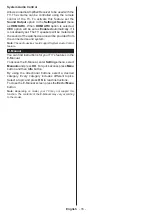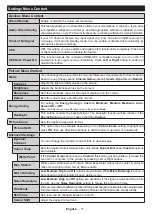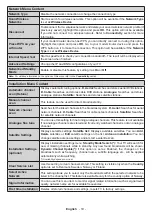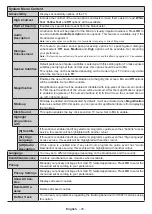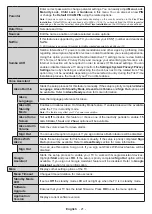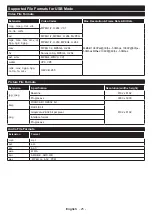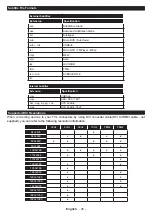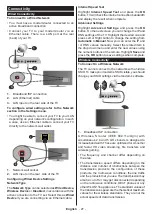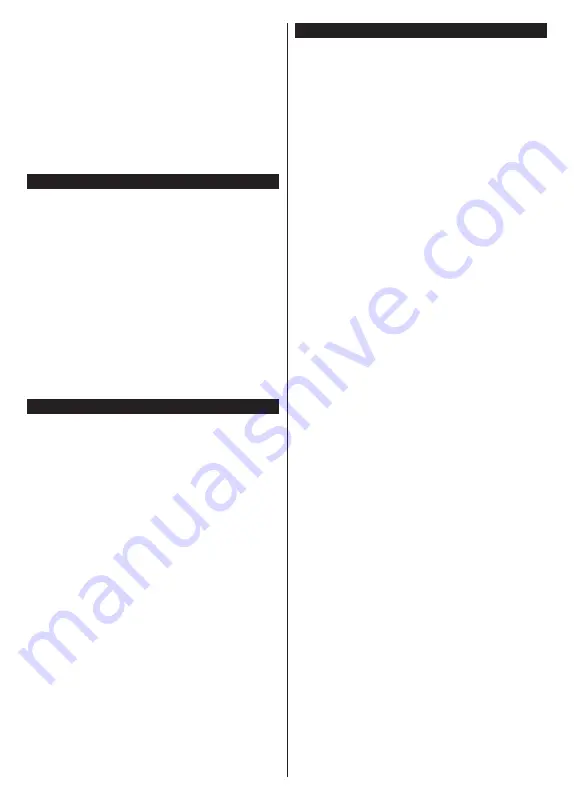
English
- 24 -
being broadcasted at the moment, recording will start
immediately.
To cancel an already set record timer, highlight that
event and press the
OK
button and select the option
Delete Rec. Timer
. The record timer will be cancelled.
IMPORTANT:
Connect a USB disk to your TV while the TV
is switched off. You should then switch on the TV to enable
the recording feature.
Notes:
You cannot switch to any other channel while there is
an active recording or timer on the current channel.
It is not possible to set timer or record timer for two or more
individual events at the same time interval.
Teletext Services
Press the
Text
button to enter. Press again to activate
mix mode, which allows you to see the teletext page
and the TV broadcast at the same time. Press once
more to exit. If available, sections in the teletext pages
will become colour-coded and can be selected by
pressing the coloured buttons. Follow the instructions
displayed on the screen.
Digital Teletext
Press the
Text
button to view digital teletext information.
Operate it with the coloured buttons, cursor buttons
and the
OK
button. The operation method may differ
depending on the contents of the digital teletext. Follow
the instructions displayed on the digital teletext screen.
When the
Text
button is pressed again, the TV returns
to television broadcast.
Software Upgrade
Your TV is capable of finding and updating the firmware
automatically via the broadcast signal or via Internet.
Software upgrade search via user interface
On the main menu select
Settings
, then navigate to
Software Upgrade
and press the
OK
button. Then
select
Scan for upgrade
and press
OK
button to check
for a new software upgrade. The
Software Upgrade
option is also available in the
Settings>System>More
menu.
If a new upgrade is found, it starts to download the
upgrade. After the download is completed, a warning
will be displayed, press
OK
button to complete software
upgrade process and restart TV.
3 AM search and upgrade mode
Your TV will search for new upgrades at 3:00 o’clock
if
Automatic scanning
option is set to
Enabled
and if
the TV is connected to an aerial signal or to Internet. If
a new software is found and downloaded successfully,
it will be installed at the next power on.
Note:
Do not unplug the power cord while led is blinking during
the reboot process. If the TV fails to come on after the upgrade,
unplug, wait for two minutes then plug it back in.
All updates are automatically controlled. If a manual search
is carried out and no software is found then this is the current
version.
Troubleshooting & Tips
TV will not turn on
Make sure the power cord is plugged in securely to a
wall outlet. Press the Power button on the TV.
Poor picture
•
Check if you have correctly tuned the TV.
•
Low signal level can cause picture distortion. Please
check antenna connections.
•
Check if you have entered the correct channel
frequency if you have performed manual tuning.
No picture
•
TV is not receiving any signal. Make sure the correct
source has been selected.
•
Is the antenna connected properly?
•
Is the antenna cable damaged?
•
Are suitable plugs used to connect the antenna?
•
If you are in doubt, consult your dealer.
No sound
•
Check if the TV sound is muted. Press the
Mute
button or increase the volume to check.
•
Sound is coming from only one speaker. Check the
balance settings from
Sound
menu.
•
Check if the
Sound Output
option is set correctly
from the
Sound
menu.
Remote control - no operation
•
The batteries may be exhausted. Replace the
batteries.
•
The batteries maybe inserted incorrectly. Refer to
the section “Inserting the Batteries into the Remote”.
No signal on an input source
•
It is possible that no device is connected.
•
Check the AV cables and connections from your
device.
•
Check the device is switched on.
Recording unavailable
To record a programme, you should first correctly
connect a USB storage device to your TV, while the
TV is switched off. You should then switch on the TV to
enable recording feature. If you cannot record, check
the storage device is correctly formatted and there is
sufficient space.
USB is too slow
If a “USB disk writing speed too slow to record”
message is displayed on the screen while starting a
recording, try restarting the recording. If you still get
the same error, it is possible that your USB storage
device does not meet the speed requirements. Try
using a different USB storage device.
Содержание FLS32229
Страница 83: ...GB GR 50683314 ...