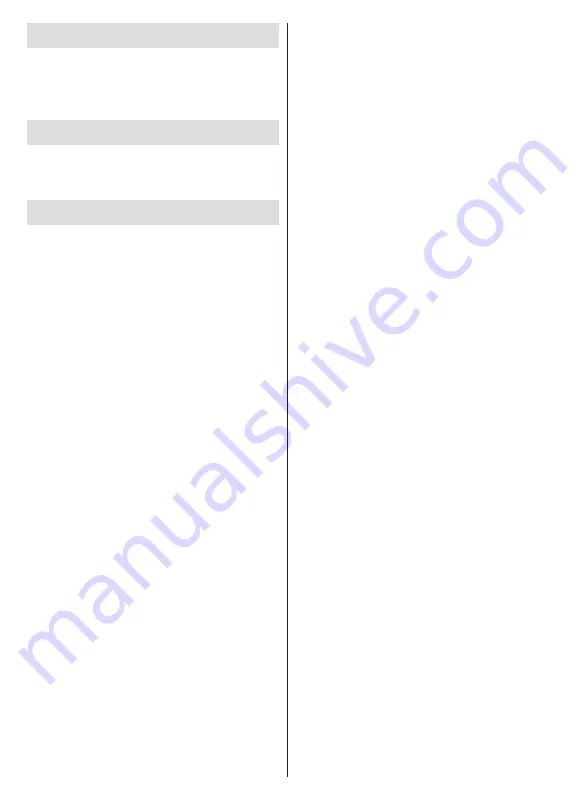
English
- 4 -
Introduction
Thank you for choosing our product. You’ll soon be
enjoying your new TV. Please read these instructions
carefully. They contain important information which will
help you get the best from your TV and ensure safe
and correct installation and operation.
Accessories Included
•
Remote Control
•
Batteries: 2 x AAA
•
Instruction Book
Features
•
Remote controlled colour TV
•
Android
TM
operating system
•
Google Cast
•
Voice Search
•
Fully integrated digital terrestrial/cable/satellite TV
(DVB-T-T2/C/S2)
•
HDMI inputs to connect other devices with HDMI
sockets (HDMI 2.0 support)
•
USB input
•
Stereo sound system
•
Teletext
•
Headphone connection
•
Automatic programming system
•
Manual tuning
•
Sleep timer
• On/Off timer
• Switch off timer
• Picture off function
• No signal auto power off function
•
VGA input
•
Ethernet (LAN) for Internet connectivity and service
•
802.11 a/b/g/n/ac built in WLAN Support
•
HbbTV
Ultra HD (UHD)
TV supports Ultra HD (Ultra High Definition - also
known as 4K) which provides resolution of 3840 x
2160 (4K:2K). It equals 4 times the resolution of Full
HD TV by doubling the pixel count of the Full HD TV
both horizontally and vertically. Ultra HD contents are
supported from HDMI, USB inputs and over DVB-T2
and DVB-S2 broadcasts.
High Dynamic Range (HDR) / Hybrid Log-
Gamma (HLG)
Using this feature the TV can reproduce greater
dynamic range of luminosity by capturing and then
combining several different exposures. HDR/HLG
promises better picture quality thanks to brighter, more
realistic highlights, more realistic colour and other
improvements. It delivers the look that filmmakers
intended to achieve, showing the hidden areas of
dark shadows and sunlight with full clarity, colour
and detail. HDR/HLG contents are supported via
native and market applications, HDMI, USB inputs
and over DVB-S broadcasts. Set the related HDMI
source input as
EDID 2.0
or
Auto EDID
from the
HDMI EDID Version
option in the
Settings>Device
Preferences>Inputs
menu in order to watch HDR/
HLG content, if the HDR/HLG content is received
through an HDMI input. The source device should
also be at least HDMI 2.0a compatible in this case.
Dolby Vision
Dolby Vision™ delivers a dramatic visual experience,
astonishing brightness, exceptional contrast, and vivid
colour, that brings entertainment to life. It achieves this
stunning image quality by combining HDR and wide
colour gamut imaging technologies. By increasing the
brightness of the original signal and using a higher
dynamic colour and contrast range, Dolby Vision
presents amazing true-to-life images with stunning
detail that other post-processing technologies in the
TV aren’t able to produce. Dolby Vision is supported
via native and market applications, HDMI and USB
inputs. Set the related HDMI source input as
EDID
2.0
or
Auto EDID
from the
HDMI EDID Version
option
in the
Settings>Device Preferences>Inputs
menu
in order to watch Dolby Vision content, if the Dolby
Vision content is received through an HDMI input.
The source device should also be at least HDMI 2.0a
compatible in this case. In the
Settings>Device Pref-
erences>Picture>Picture Mode
menu two predefined
picture modes will be available if Dolby Vision content
is detected:
Dolby Vision Bright
and
Dolby Vision
Dark
. Both allow the user to experience the content
in the way the creator originally intended with different
ambient lighting conditions. While watching Dolby
Vision Content via an internet streaming application
you will not be able to access the
Picture
menu and
set the
Picture Mode
.





































