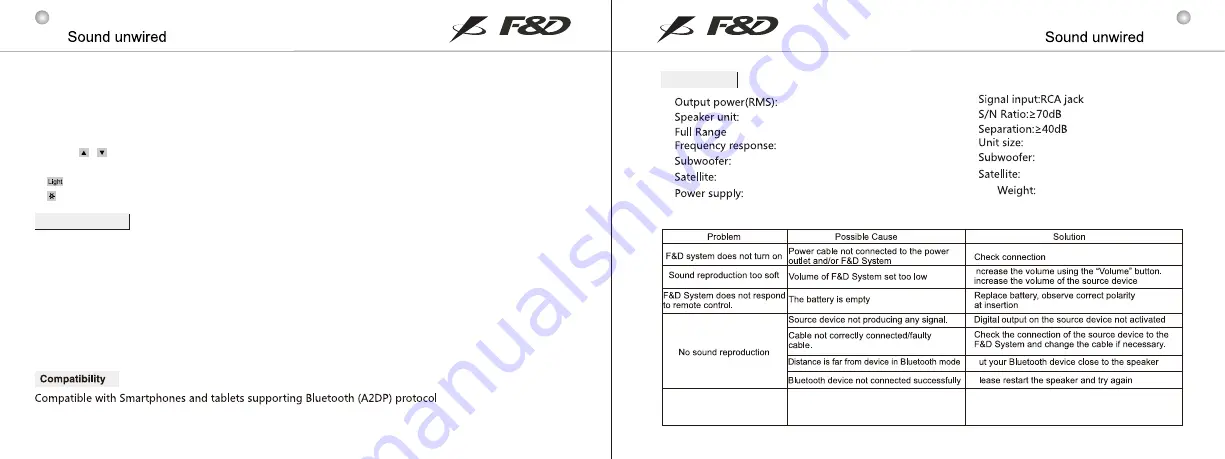
2. FM source: directly press numeric keys through remote to select your favorite station if you know the station
number (1~100). Or press 3 or 4 digits of frequency to play that station, for example, 1026 for 102.6 MHz station.
K. Play/Pause: USB and BT source, short press to play or pause.
L. Prev: USB and BT source, short press to select previous song.
M. Next: USB and BT source, short press to select next song.
N. Folder / : USB source, short press to select next/previous folder.
O. Reset: short press to go to default settings.
P. : Press it to switch the light color.
Q. : Turn ON/OFF the LED light & to change the brightness.
Troubleshooting
I
P
P
Speaker can not connect
to desktop or notebook
through Bluetooth
No right Bluetooth driver software
installed in desktop or notebook
Find desktop or notebook service to get right
Bluetooth driver software and install
Net
6.6kg
30Hz-104Hz
135Hz-20KHz
220V-240V~50/60Hz 0.4A
W405XD50XH66mm
W240XD345XH354mm
35W+17.5WX2
Speaker: 2"X2, Subwoofer: 8"
Switch to Bluetooth mode, T-200X will automatically search the Bluetooth device. If the device paired before, T-200X
will connect automatically.If can't find paired device, F3800X will enter pairing modeautomatically, bluetooth LED
dispaly under pairing button flashes quickly.
1. Active "Bluetooth" function on your device and search for "T-200X".Enter "0000" if your device asks for the PIN code.
2. After pairing successfully, bluetooth LED dispaly will be bright, and ready for playing music.
Recommend to adjust suitable volume before playing music.
Tips:
To make sure your PC or notebook is working well with our Bluetooth speakers, it is recommended that you
check with your PC or notebook vendor first. Make sure the correct Bluetooth driver software is installed.
Bluetooth pairing
Specifications
5
6







