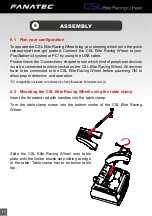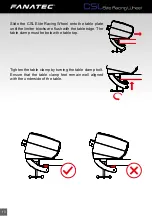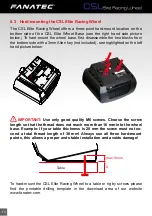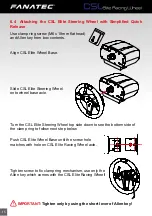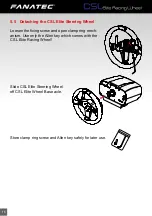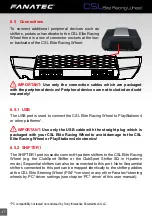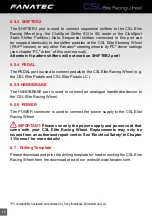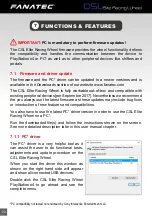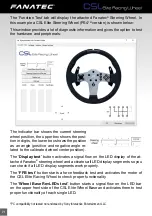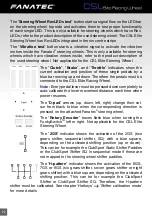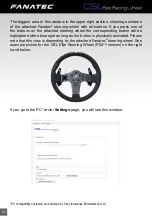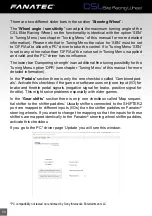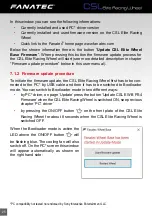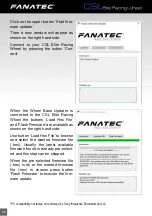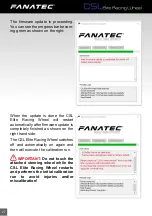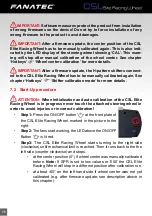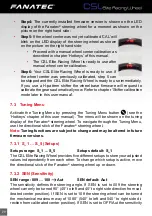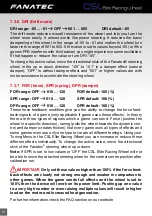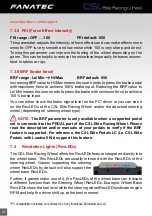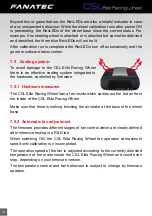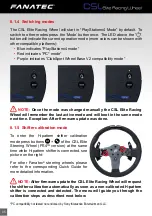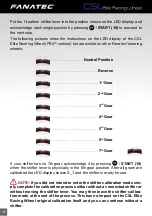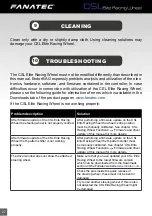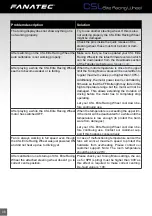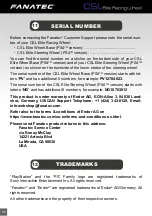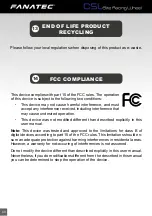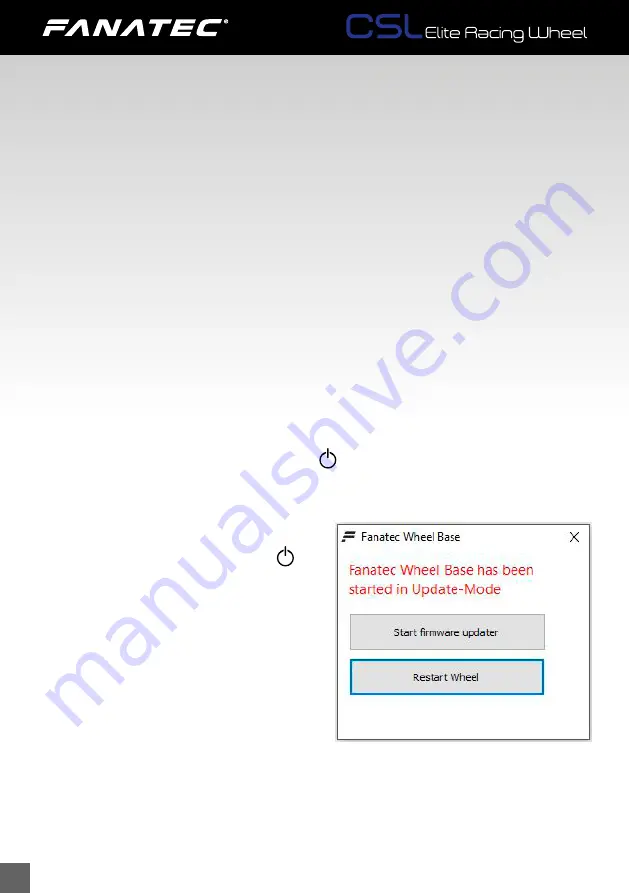
25
In this window you can see the following informations:
•
Currently installed and used PC* driver version
•
Currently installed and used firmware version on the CSL Elite Racing
Wheel
•
Quick link to the Fanatec
®
homepage www.fanatec.com
Below the shown information there is the button “
Update CSL Elite Wheel
Base Firmware
”. When pressing this button the firmware update process for
the CSL Elite Racing Wheel will start (see more detailed description in chapter
“Firmware update procedure” below in this user manual).
7.1.2 Firmware update procedure
To initiate the firmware update, the CSL Elite Racing Wheel first has to be con
-
nected to the PC* by USB cable and then it has to be switched to Bootloader
mode. You can switch to Bootloader mode in two different ways:
•
by PC* driver, on page ‘Update’ press the button ‘Update CSL E WB PS4
Firmware’ when the CSL Elite Racing Wheel is switched ON, see previous
chapter ‘PC* driver’
•
by pressing the ON/OFF button “
” on the front plate of the CSL Elite
Racing Wheel for about 8 seconds when the CSL Elite Racing Wheel is
switched OFF.
When the Bootloader mode is active the
LED above the ON/OFF button “
” will
be flashing blue. The cooling fan will also
switch off. On the PC* screen this window
will appear automatically as shown on
the right hand side:
*PC compatibility not tested nor endorsed by Sony Interactive Entertainment LLC.