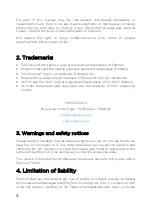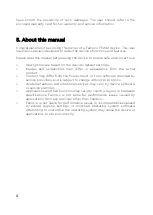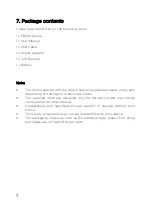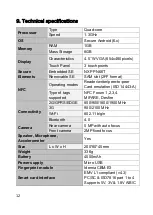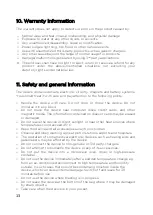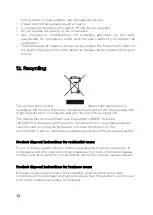10
fingerprint module, start the application, follow the instructions in the
application, put a finger on the pad when the application indicates it.
For further details about the fingerprint SDK please contact Famoco support
or your sales account.
8.4 How to charge the device
To charge the device, only use micro USB cable supplied with the
corresponding power port:
1.
Insert the charger cable carefully. Check that the plug and socket are
aligned.
2.
The indicator light will turn red to indicate when the device is charging
and will turn green when full charge level is reached.
3.
The battery will reach full charge in about 5 hours.
Connecting the charger improperly may cause serious damage to the
device. Any damage caused by misuse is not covered by the warranty.
Note: The device will power off automatically when the battery reaches at only
2%.
Note: You can use the device while it is being charged. In this case, the battery
may take longer time to be fully-charged.
Safety information for charging the device:
o
To charge the battery, only use the main adaptor supplied with your
device. Do not use any other power supply or electrical device.
o
The power outlet to which the device is connected must be near the
equipment and must always be easily accessible.
o
Always wait at least 5 seconds after switching off the device before
restarting it. Switching the device off and then back on again immediately
may damage the electrical circuits.
o
Do not disassemble, open or shred the battery contents. Do not dispose
of batteries in fire or water. Do not charge the battery if the room
temperature exceeds 45° C. Keep the battery in a clean and dry place.
Avoid leaving the battery under sunlight.
o
Do not short circuit the battery. Do not keep the battery in a place where
it can be shorted by other metal objects.
o
Keep the battery away from children, in case of swallowed, consult a
doctor immediately. In case of battery leak, take care to not allow the
liquid to come in contact with skin or eyes, if this happens, wash
thoroughly with water and consult a doctor.
Содержание FP201
Страница 1: ...User Manual FP202 Table of contents ...
Страница 16: ...16 www famoco com April 2020 ...