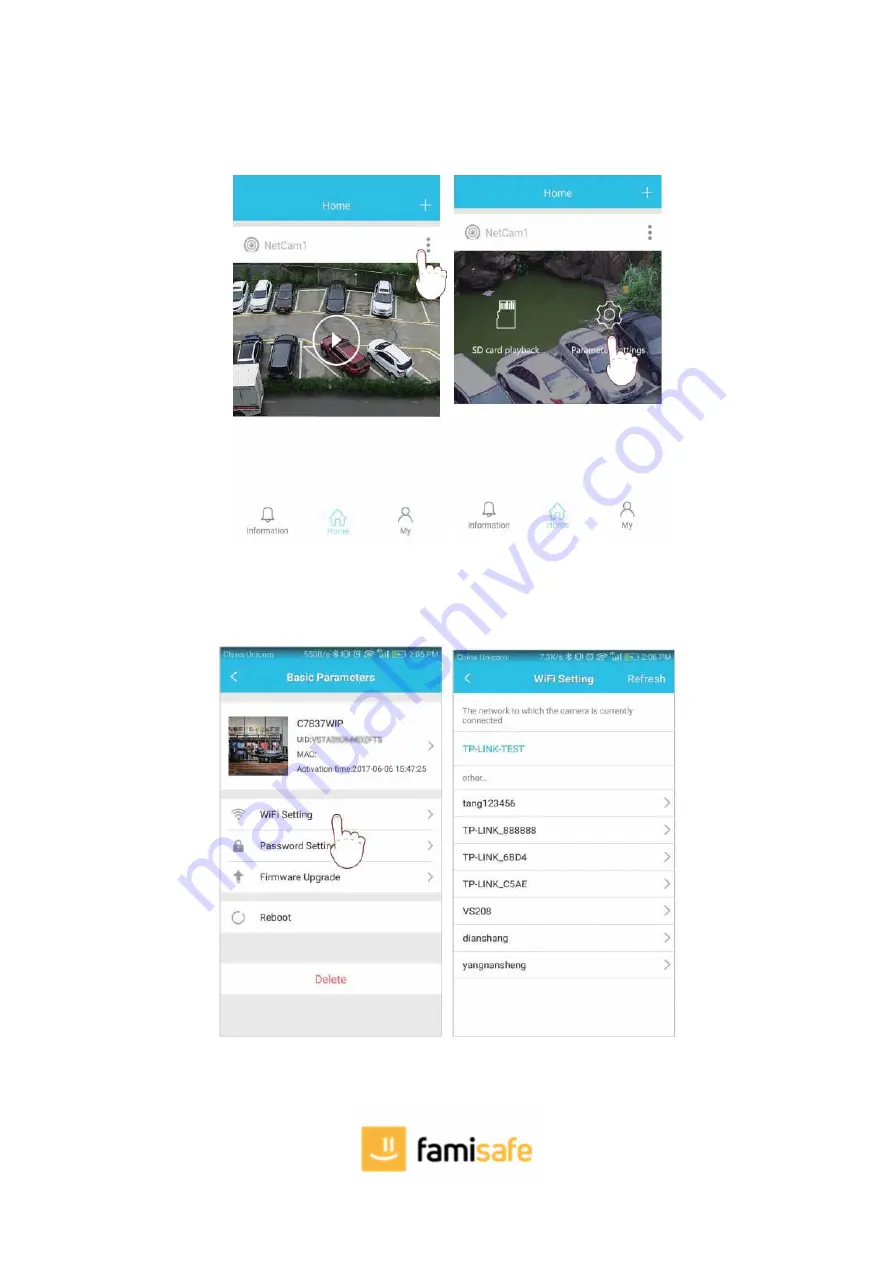
Note: After the camera has been added by Method Two, if you want to make the camera work in WiFi mode, please follow the steps below:
1. In the home page of the APP, click the "in the top right corner of the camera
→
choose Parameter Settings
→
WiFi Setting",select the WiFi that
the smartphone/tablet connecting to, then input WiFi password, click on "done".
2. Wait until camera says 'please remove the network cable, camera will restart …', remove the network cable (Keep the camera powered on).
Unplug the network cable,camera will reboot automatically...
Содержание W62
Страница 1: ...Owner s Manual Famisafe Cam W62 ...









