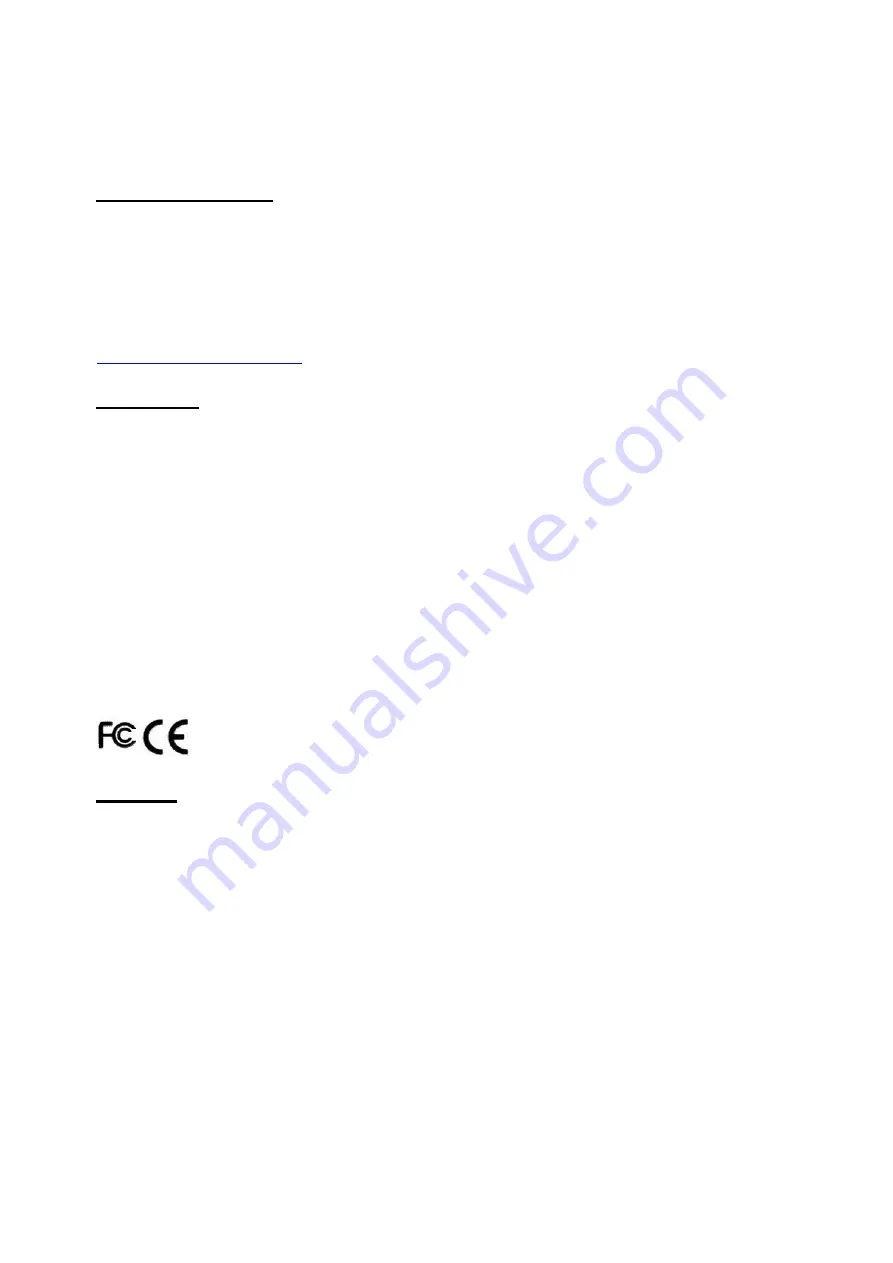
General Information
ABOUT THIS MANUAL
The purpose of this user’s manual is to provide general information on TYSSO Zircon Series
(POP-950) POS System and to show the users how to configure the hardware-related
configurations. The information in this manual is subject to change without notice due to rapid
improvement on IT technology.
Users can get the most up to date information from our web sites:
DISCLAIMER
This manual has been examined for accuracy. While precaution has been taken in the
preparation of this manual, neither the manufacturer takes no liability for errors or omissions nor
assume any responsibility for damage(s) incurred directly or indirectly from errors, omissions, or
discrepancies of this manual.
IN NO EVENT WILL THE VENDOR BE LIABLE FOR DIRECT, INDIRECT, SPECIAL,
INCIDENTAL, OR CONSEQUENTIAL DAMAGES ARISING OUT OF THE USE OR INABILITY
TO USE THIS PRODUCT OR DOCUMENTATION, EVEN IF THE POSSIBILITY OF SUCH
DAMAGES HAS BEEN ADVISED. IN PARTICULAR, THE VENDOR SHALL NOT HAVE
LIABILITY FOR ANY HARDWARE, SOFTWARE, OR DATA STORED OR USED WITH THE
PRODUCT, INCLUDING THE COSTS OF REPAIRING, REPLACING, OR RECOVERING
SUCH HARDWARE, SOFTWARE OR DATA.
WARNING
The terminal has been tested and found to comply with the limits for a Class a digital device,
pursuant to Part 15 of the FCC rules. These limits are designed to provide reasonable protection
against harmful interface in a residential installation. This equipment can generate and radiate
radio frequency energy and, if not installed and used according to the instructions, may cause
harmful interference to radio communications. However, there is no guarantee that interface will
not occur under particular installation. If this equipment does cause harmful interference to radio
or television reception, which is found by turning the equipment off and on, the user is
encouraged to try to correct the interface by one or more of the following measures:
Reorient or relocate the receiving antenna
Increase the distance between the equipment or device
Connect the equipment to an outlet other than the
receiver’s
Consult a dealer or an experienced radio/TV technician for assistance
i
Содержание Zircon Series
Страница 1: ...Zircon Series All in One POS System User Manual POP 950 B Ver 2 2 Copyright Fametech Inc TYSSO 2016...
Страница 7: ...vi...
Страница 12: ...Dimensions Left View Front View Right View VFD Pole max height Right View VFD Pole min height 5...
Страница 28: ...i Click Next to continue j The driver of Virtual Serial Port is successfully installed Click Finish to exit...
Страница 38: ...Examine the parameters of selected COM port that fit to the settings of the printer Click OK to exit...
Страница 46: ...3 2 2 F81866 Super IO Configuration Watch dog Timer The item is used to enable or disable watch dog...
Страница 54: ...3 2 3 Hardware Monitor...
Страница 56: ...3 2 4 Intel R Smart Connect Technology ISCT Support The item is used to enable or disable the ISCT Support...
Страница 57: ...3 2 5 S5 RTC Wake settings Wake system from S5 The item is used to enable or disable the wake system from S5...
Страница 58: ...3 2 6 Serial Port Console Redirection Console Redirection Configuration options Enable Disable...
Страница 60: ...3 2 7 1 Socket 0 CPU information...
Страница 68: ...3 2 12 Network Stack Configuration Network Stack The item is used to enable or disable Network Stack...
Страница 72: ...3 3 Chipset...
Страница 73: ...3 3 1 North Bridge Max TOLUD Dynamic 2GB 2 25GB 2 5GB 2 75GB 3GB...
Страница 79: ...3 3 2 1 Azalia HD Audio Audio Controller The item is used to enable or disable Audio Controller...
Страница 82: ...3 4 Security Administrator Password Set the Administrator Password User Password Set the User Password...
Страница 88: ...e Click Install to continue f Click Finish to complete setup...
Страница 90: ...e Read File Information Click Next to continue f Click Next to continue...
Страница 93: ...e Click Finish to complete the installation...
Страница 97: ...d Follow the instructions to finish the installation...
Страница 99: ...f Click Next to continue g Accept the License Agreement and click Next to continue...
Страница 100: ...h Click Next to continue i Click Finish to complete setup and restart the computer...
Страница 103: ...f Double click the file Setup EXE to start the installation g Click Next to start the installation...
Страница 116: ...e Select Install driver only and click Next to continue f Click Install to begin Installation...
Страница 142: ...20161225...



































