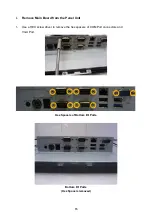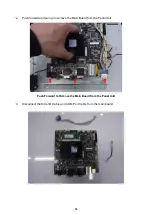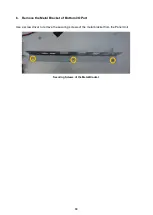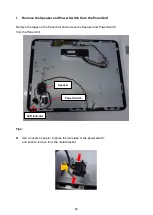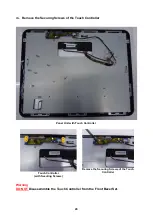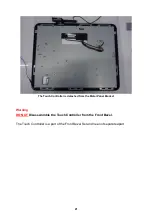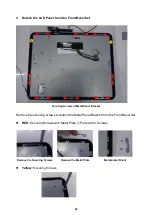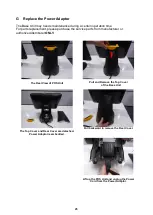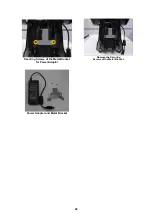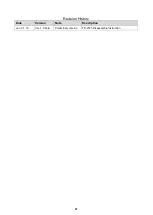Отзывы:
Нет отзывов
Похожие инструкции для TP-2515

AC-6000
Бренд: Union Community Страницы: 28

ThinSTAR 200
Бренд: NCD Страницы: 12

Ocius easiPAY Vx510
Бренд: Commidea Страницы: 11

PG 674
Бренд: Kuhnke Страницы: 52

PayClip
Бренд: bnz Страницы: 6

ELITE 790 CDMA
Бренд: Ingenico Страницы: 22

E100
Бренд: G&L Страницы: 177

L-force E94AZJEA
Бренд: Lenze Страницы: 6

PTA0156
Бренд: 3nStar Страницы: 12

ISCOM5508-GP
Бренд: Raisecom Страницы: 61

VU-ACD /100
Бренд: Perimeter Technology Страницы: 192

S-615W
Бренд: Datavan Страницы: 48

Kiosk III
Бренд: IDTECH Страницы: 18

TROVIS 6616
Бренд: Samson Страницы: 70

DLoG X 10
Бренд: DLoG Страницы: 160

HT660EBTG
Бренд: Unitech Страницы: 60

Smart 3.0
Бренд: Omnicomm Страницы: 39

Kiosk V IDVK-5XX
Бренд: ID Tech Страницы: 2