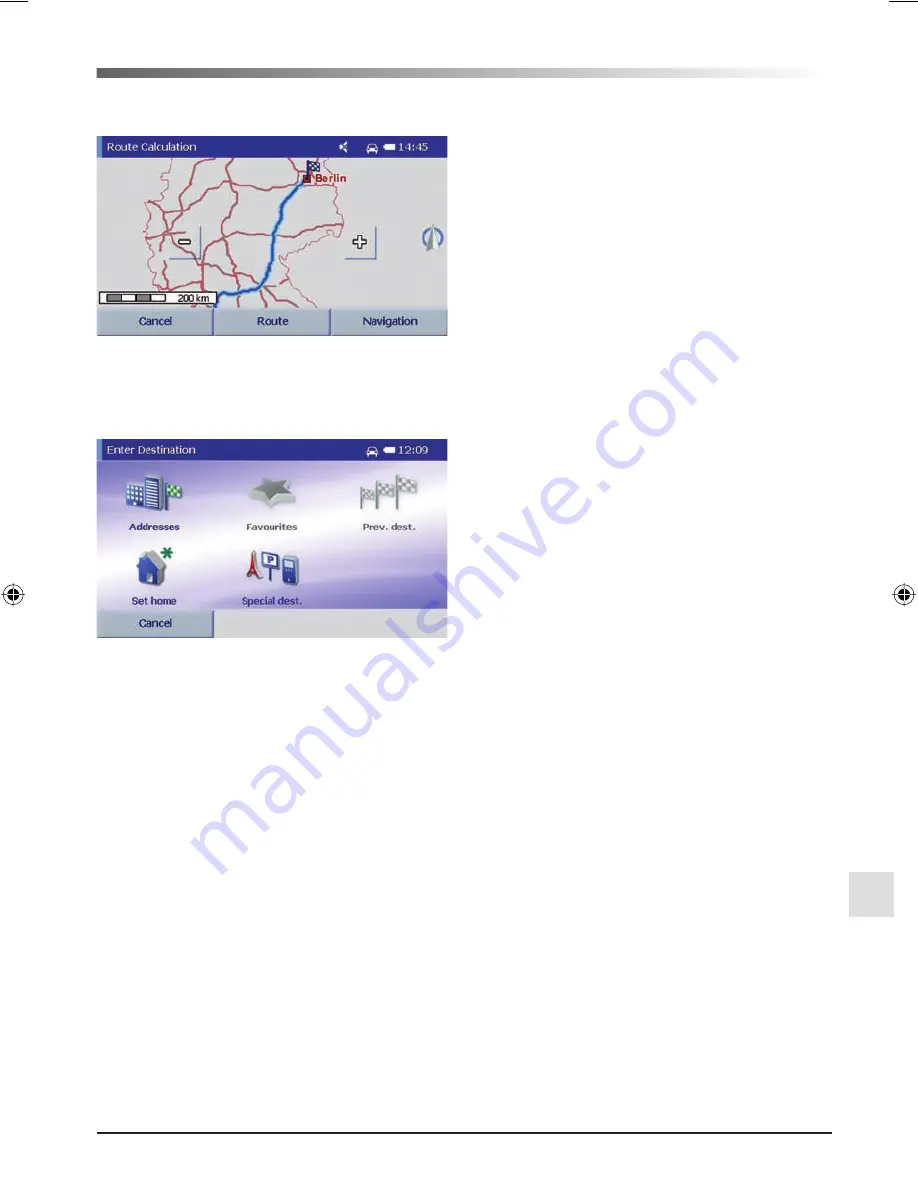
33
EN
4.
The system now automatically calculates the route
from your current location to the destination you have
entered.
If you tap on the
Navigation
button, the system will
automatically guide you with spoken instructions and
by showing you the route on the display to your cho-
sen destination.
If you tap on the
Route
button, you can look at indi-
vidual sections of the route and check the possible
ways that you can get from your current location to
the destination you have entered. Use the
Arrow keys
to scroll through the sections of the route. Alternative-
ly, you can also see an overview of the planned route
on the map via the
+/-
button.
Alternative destination entry
As an alternative to entering an address, you have
additional options for entering a destination. Tap in
the main menu on the
Destination entry
button and
then select one of the following menu items.
Favourites:
Here you have the option to save your
most important destinations which can then be select-
ed directly without the need to enter the full address.
Prev. dest.:
Is the list of the destinations you selected
most recently.
Home:
Tapping on this once navigates you straight
home from your current location. To do this, an
address needs to be stored the first time you use the
device.
Special dest.:
There is an option to search for special
points of interest (POIs).
Click on the map view screen:
When you enter a
destination via the
Address
,
Favourites
and
Previ-
ous destinations
buttons, you have the option to tap
on the
Map
button. The destination is marked on the
map by a pin head. You can move the destination by
tapping on any point on the map.
You can find more detailed information about these
methods of destination entry from the Falk Navigator
manual which is also supplied on the Navi-Manager
CD.
QSG_F Serie_FMi_1599.indd Abs1:33
QSG_F Serie_FMi_1599.indd Abs1:33
04.10.2007 9:37:03 Uhr
04.10.2007 9:37:03 Uhr
Содержание FLAT XL
Страница 1: ...Q U I C K S T A R T G U I D E SERIE FLAT XL ...
Страница 4: ......
Страница 115: ......






























