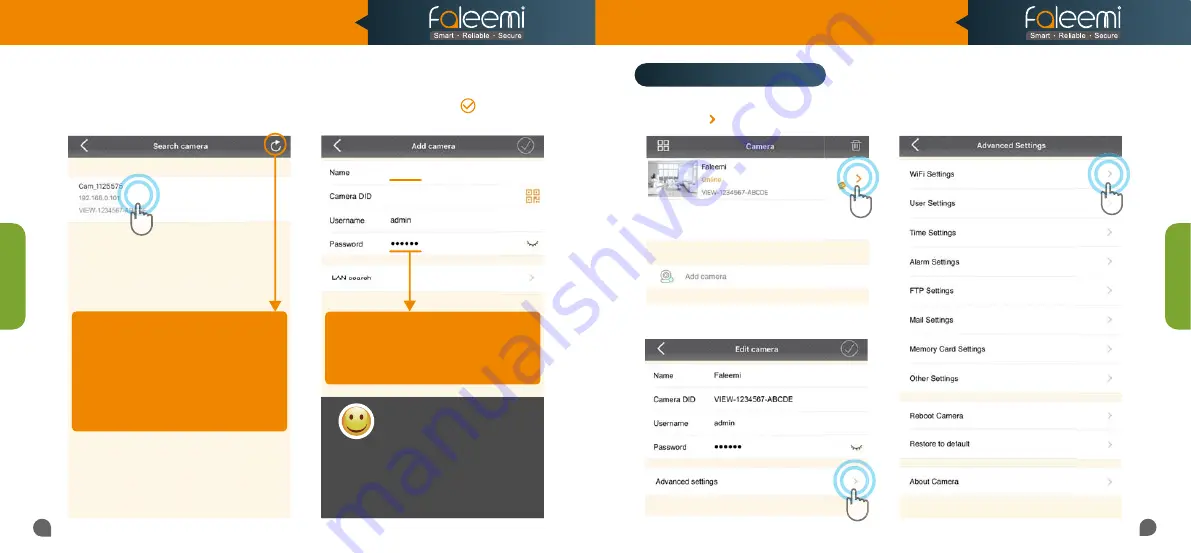
05
06
Setup Option
A
Setup Option
A
Faleemi
VIEW-1234567-ABCDE
5.
Click on the camera searched.
6.
Give your camera a name, and input
Password 123456,
click on
[ ]
.
It will take you to the home page.
If you don’t find it, please read below tips
If you don’t find it, please read below tips
1. Please make sure your phone is connected
1. Please make sure your phone is connected
to your WiFi (not cellular data)
to your WiFi (not cellular data)
2. Please change to another LAN port and try
2. Please change to another LAN port and try
again.
again.
3. You may try with another Ethernet cable.
3. You may try with another Ethernet cable.
After you check all the above points, and
After you check all the above points, and
then click on this icon to refresh.
then click on this icon to refresh.
Please use the default username of
Please use the default username of
admin
admin
and password of
and password of
123456
123456
here.
here.
You can change them when the camera is all
You can change them when the camera is all
set up. You will find the instructions in
set up. You will find the instructions in
Page 26
.
3.
Click on
[WiFi Settings]
.
1.
Click on
[ ]
.
2.
Click on
[Advanced Settings]
.
If you don’t want to use WiFi connection, the
If you don’t want to use WiFi connection, the
camera is all set up now. You just click on the
camera is all set up now. You just click on the
camera to view the live video. If you want to
camera to view the live video. If you want to
use WiFi connection, please follow below
use WiFi connection, please follow below
instructions to do WiFi connection.
instructions to do WiFi connection.
Congratulations!
Congratulations!
Your camera is connected now
Your camera is connected now
Step 2 / WiFi Connection
Model: FSC881
Quick Start Guide
1080P Pan/Tilt Wireless Network Camera


















