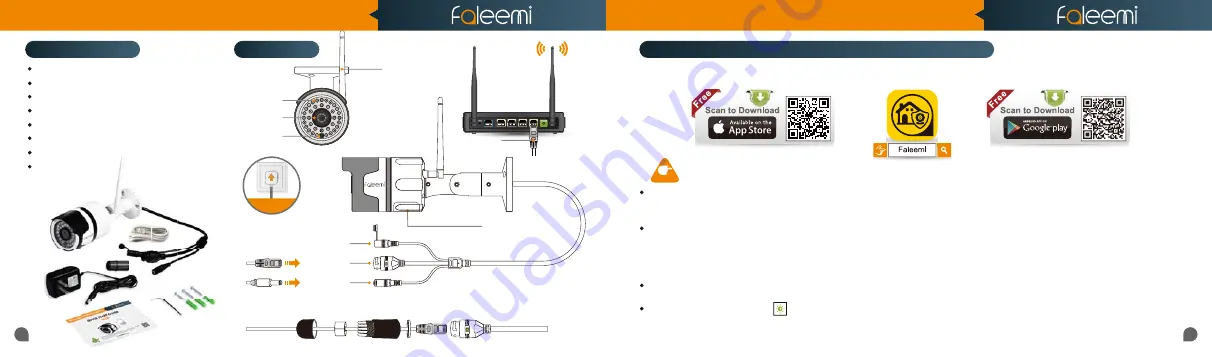
Please use the included Ethernet cable to connect your camera to your router before performing the setup. After the camera is connected
to your WiFi, you can relocate it to where you want. You just unplug it and move it to the new location and plug it in, it will connect to your
WiFi automatically, no need to set it up again.
Please make sure your phone is connected to your
2.4GHz WiFi
(not cellular data and 5GHz WiFi)
before doing the setup. Your 2.4GHz
WiFi name (SSID) must be different from your 5.0GHz one.
Please make sure your WiFi name and password do not have the special characters "
&
" and "
'
"(apostrophe).
If you are not sure, please go to your router settings to find this out.
Note: THIS WILL NOT AFFECT THE 5GHz WIFI USE OF YOUR OTHER WIRELESS DEVICES : )
If you don’t know how to go to your router settings, please visit our website
www.faleemi.com/blocks/router
to find the instructions
or contact us at
.
If you don’t see the
green light
, please do a “
Factory Reset
”. This process is outlined on
Page 27
of this manual. [“
1. How to reset your camera (restore to factory default)?
”].
Faleemi Weatherproof WiFi Security IP Camera FSC861
WiFi Antenna
Power Adapter
Network Cable
Mounting Screws & Plugs
Hex Key
Weatherproof Connector
Quick Start Guide
What’s in the box?
Connections
Connect your mobile device to your WiFi and download the App “Faleemi” from the App Store or Google Play store, or scan below QR code
to download it.
Now, please follow below instructions to get your camera set up.
NOTE
Download the Faleemi APP (Android / iOS) before doing the setup
Before configuring your camera, please read the points below.
01
02
IR LEDs
Lens
Light Sensor
DC 12V Power
Set/Reset Button
Memory Card Slot
WiFi Antenna
RJ45 10/100M
LAN Port
Cable
bl
bl
bl
bl
bl
bl
bl
bl
l
Plug in
Quick Start Guide
1080P Weatherproof WiFi Security IP Camera
Model: FSC861
Connection Diagram for Weatherproof Connector


















