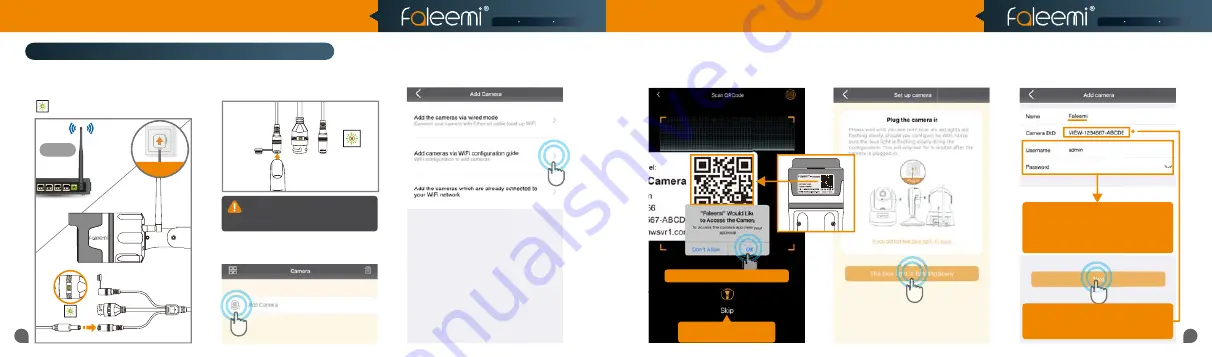
11
12
Setup Option C: Add cameras via WiFi configuration guide
6.
Click on
[The blue light is flashing
slowly]
.
7.
Type in the name you have selected for
your camera and click on
[Next]
.
123456
Router
2.4GHz
4.
Click on
[Add cameras via WiFi
configuration guide]
.
QR Code
1.
Please
put your camera close to your
WiFi router
and plug it in, and then you
will see the green light is blinking slowly.
Plug in
5.
Please scan the QR Code at the bottom
of the camera.
If you see this, please click on
If you see this, please click on
[OK]
If you can’t scan the QRcode,
If you can’t scan the QRcode,
please click on
please click on
[Skip]
if you can't scan the QR code, please enter the
if you can't scan the QR code, please enter the
DID (something like
DID (something like VIEW-1234567-ABCDE
VIEW-1234567-ABCDE)
in the label on the camera manually.
in the label on the camera manually.
Please use the default username of
Please use the default username of
admin
admin
and password of
and password of
123456
123456
here.
here.
You can change them when the camera is all
You can change them when the camera is all
set up. You will find the instructions in
set up. You will find the instructions in
Page 26
.
2.
Press the Set button for about 3 seconds
until the green light goes off. The camera has
been in WiFi configuration mode.
1.
Press down
Set Button
3s+
2.
The green light
goes off
Model: FSC761 V2.0
CAUTION: The button is small. Holding
for longer than 10 seconds will reset
the camera.
3.
Open the Faleemi App, click on
[Add Camera]
.
Smart Reliable Secure
Smart Reliable Secure
Quick Start Guide
HD Weatherproof WiFi Security IP Camera
Model: FSC761
Set Button


















