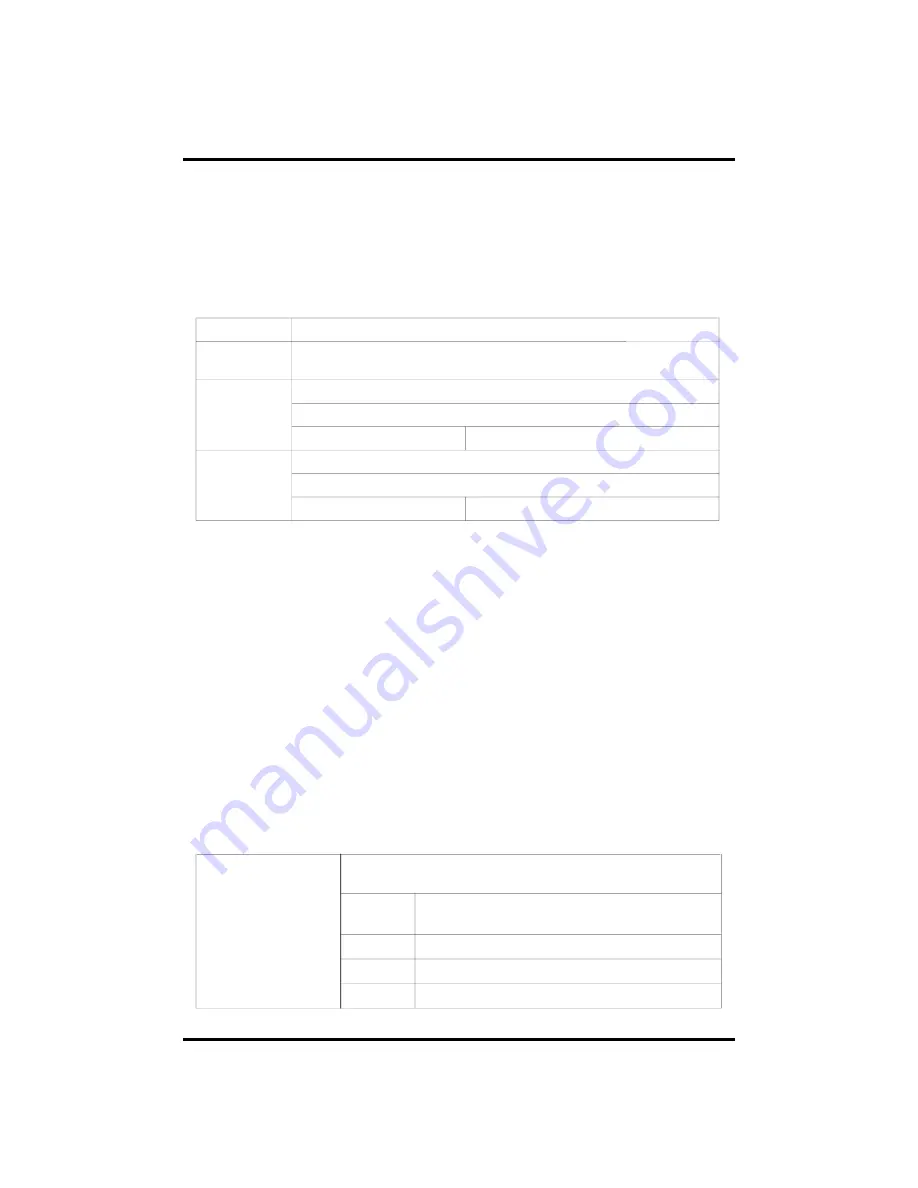
83
This product guarantees free repair based on guarantee regulations only
if the malfunction is caused while customers were using it properly.
Warranty Period
Warranty period begins from the day this product is delivered to customer.
TEL :
NAME :
Company :
Address :
Retailer
TEL :
NAME :
Company :
Address :
User
From . . . To . . . (for year)
Warranty
Period
Model Name
In case the malfunction is caused by one of following reasons, repair shall be
provided as charged service.
A) If cause for the malfunction is from external condition other than the product
B) If malfunction is cased because user tried to reassemble the product
C) If malfunction is caused by natural disasters such as fire, water disaster,
thunder and others
D) If malfunction is caused while transporting or moving the product after
purchasing
1. All other refunds other than warranty repair for this product shall be based on
actual cost.
2. Refund standard about product repair, exchange or repayment observe Regulations
for Compensating Customers' Damage provided by the Economic Planning
Board.
3. Repair part providing period is for five years from the day the production for this
product stops.
Warranty
URL
Fax
Tel
Address
Warranty
Содержание EYE-ON 04/08
Страница 1: ...1 Digital Video Recorder User s Manual EYE ON 04 08 16 16R...
Страница 35: ...35 15 Alarm Control You can control all alarms connected and the DVR system buzzer CH 3 How to Use...
Страница 88: ...88 Click the Close after done with all installation tasks CMS installation is completed Appendix A...
Страница 90: ...90 Type your password to install CMS program Appendix A Configuring the installation TVLogic...
Страница 91: ...91 After the installation click the close button Appendix A...
Страница 94: ...94 After done with Plug in installation close the internet browser and open it again Appendix A...
Страница 99: ...99 Click Restart to finish installing the software Appendix A...
Страница 101: ...101 The initial screen of CMS Live view The initial screen of CMS Search view Appendix A...
Страница 102: ...102 CMS Composition Widget Tab Toolbar View Screen Status bar Appendix A...
















































